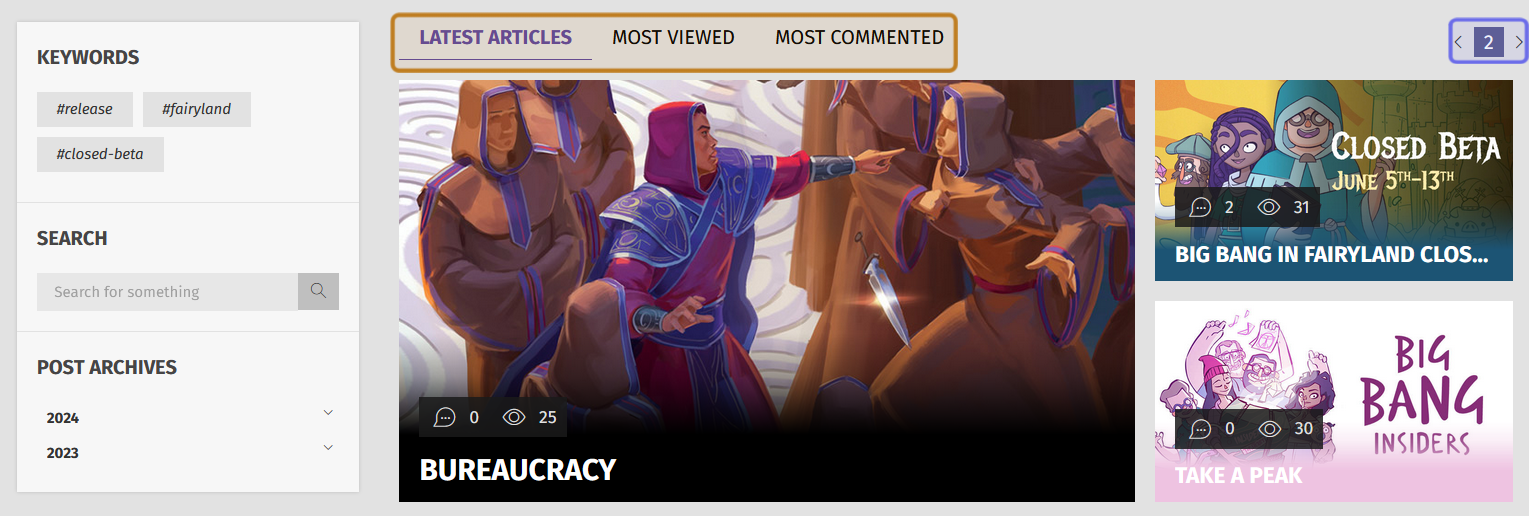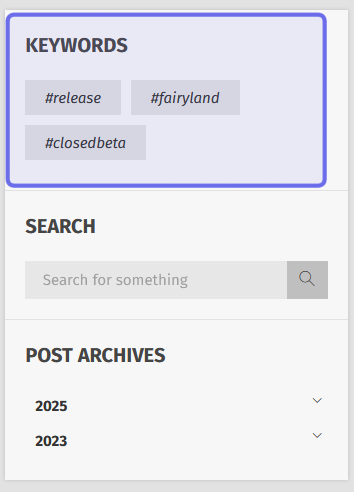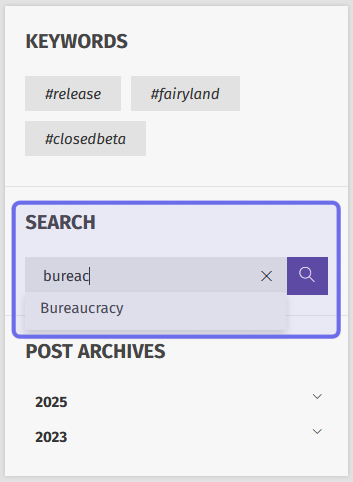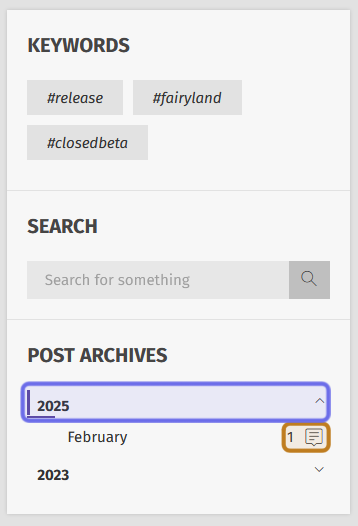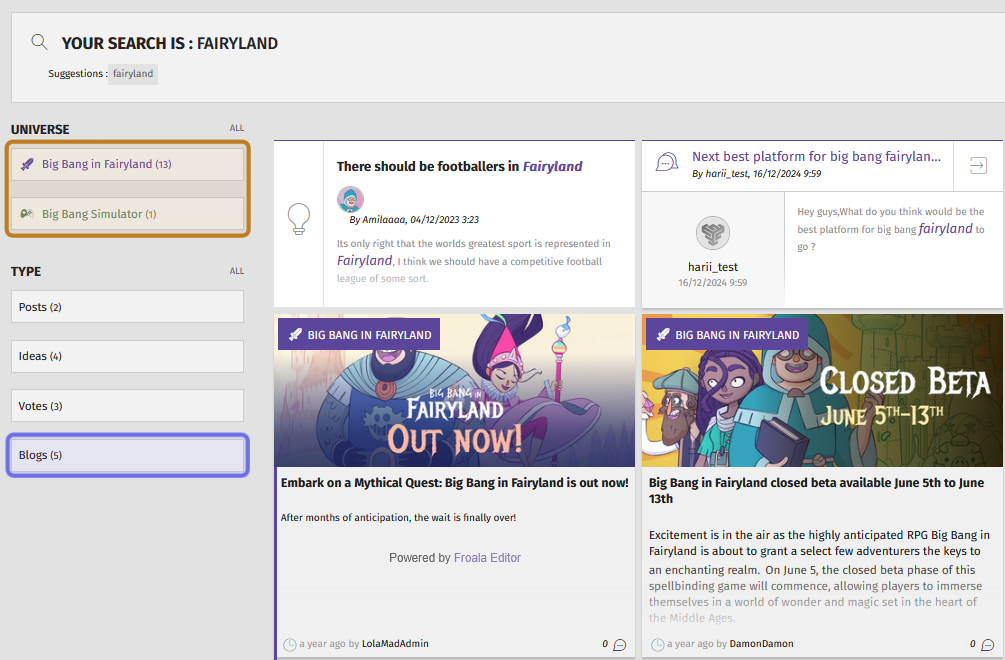How to search for a news article in the front-end site ?
Who can search for news articles on the front end?
All users can search for news articles through the front end.
Where do I search for news articles on the front end?
Find a Universe’s “News” page via the Side Navigation.
If you’re already on a page in the correct Universe, you can also get there by clicking on “News” in the page menu.
How can I find a specific article on the “News” page?
If you know which Universe the article you’re looking for is in, navigate to that Universe’s “News” page. Once on the “News” page, scroll down until you see a section labeled “Previous Articles.”
Just below that label are three tabs: “Latest Articles,” “Most Viewed,” and “Most Commented.” These tabs give you three default options to sort all articles. Use the backward/forward arrows on the right to search through all sorted articles. You can also go to a specific page by scrolling below the article thumbnails and selecting a page number.
Tabs to sort articles are highlighted in yellow above. The page number and arrows to navigate are highlighted in blue.
Note: You can use these same tabs to sort a narrowed down set of articles. They will sort the results of the search methods described below.
Search by Keyword/Tags
To the left of the collection of “Latest Articles,” is a box with search options. At the top is a group labeled “Keywords” populated by tags.
Above is an example of search options on the “News” page. The tags are highlighted in blue.
Click on any tag to filter the news articles. The thumbnails of all articles tagged with that keyword will be displayed.
You can select multiple tags at one time. Articles tagged with any one of the selected keywords will be displayed.
For example, if you select the tags “#updates” and “#beta,” your search will return: all articles tagged “#updates;” all articles tagged “#beta;” and all articles tagged both “#updates” and “#beta.”
The “News” search bar
Below the tags is a search bar. Type in a keyword or phrase to search the titles of news articles.
As you type, a dropdown will appear with article titles that include that keyword or phrase. If you see one that looks right, click on the title. That will take you directly to the article.
The search bar on the “News” page is highlighted above in blue.
A user has begun to search an article; a matching title has appeared in a dropdown.
If you don’t see the article you’re looking for, hit “Enter” on your keyboard or click the magnifying glass icon to the right of the search bar. This will filter the “Latest Articles” collection so that it only contains articles whose title has that keyword or phrase. You can then scroll through until you find what you’re looking for. Click on a thumbnail to read more.
The search bar is not case-sensitive, but it only searches for exact matches. So, if you are looking for an article titled “Closed Beta Available Now” the search results for both “beta” and “closed beta” will include that article. The search results for “beta closed” will not.
Post Archives
You can also browse chronologically using the dropdowns on the left under “Post Archives.”
Click on the arrow to the right of a year to reveal a list of months. Only months in which an article was published will be displayed. The number of articles published in that month is noted to the right of the month.
Click on the month name to only view thumbnails of the articles published in that year and month.
You can find all years with published articles under “Post Archives.” An example is highlighted in blue above. Clicking on a year displays months with published articles and the number of articles published that month, highlighted in yellow.
Can I search for news articles in the site’s navigation bar?
You can also use the search bar in the site navigation bar at the top. Type in the keyword you want to search and hit “Enter” on your keyboard.
The navigation bar’s search bar will search for your keyword across all Universes and all features.
The filters on the left-hand side can help you narrow down your search. To only find news, scroll down to the “Type” list. Then, select “Blogs.” The search results will be filtered to only include news articles.
An example of search results is shown above. The “Blog” option, which narrows the results down to news articles only, is highlighted in blue. The Universes are highlighted in yellow.
Further filter the search results by selecting one or more Universes from the filters on the left.
Note: Searching from the “News” page will only return articles specific to that Universe or published cross-universe. The default navigation bar search displays results across all Universes, regardless of whether or not they are posted cross-universe.