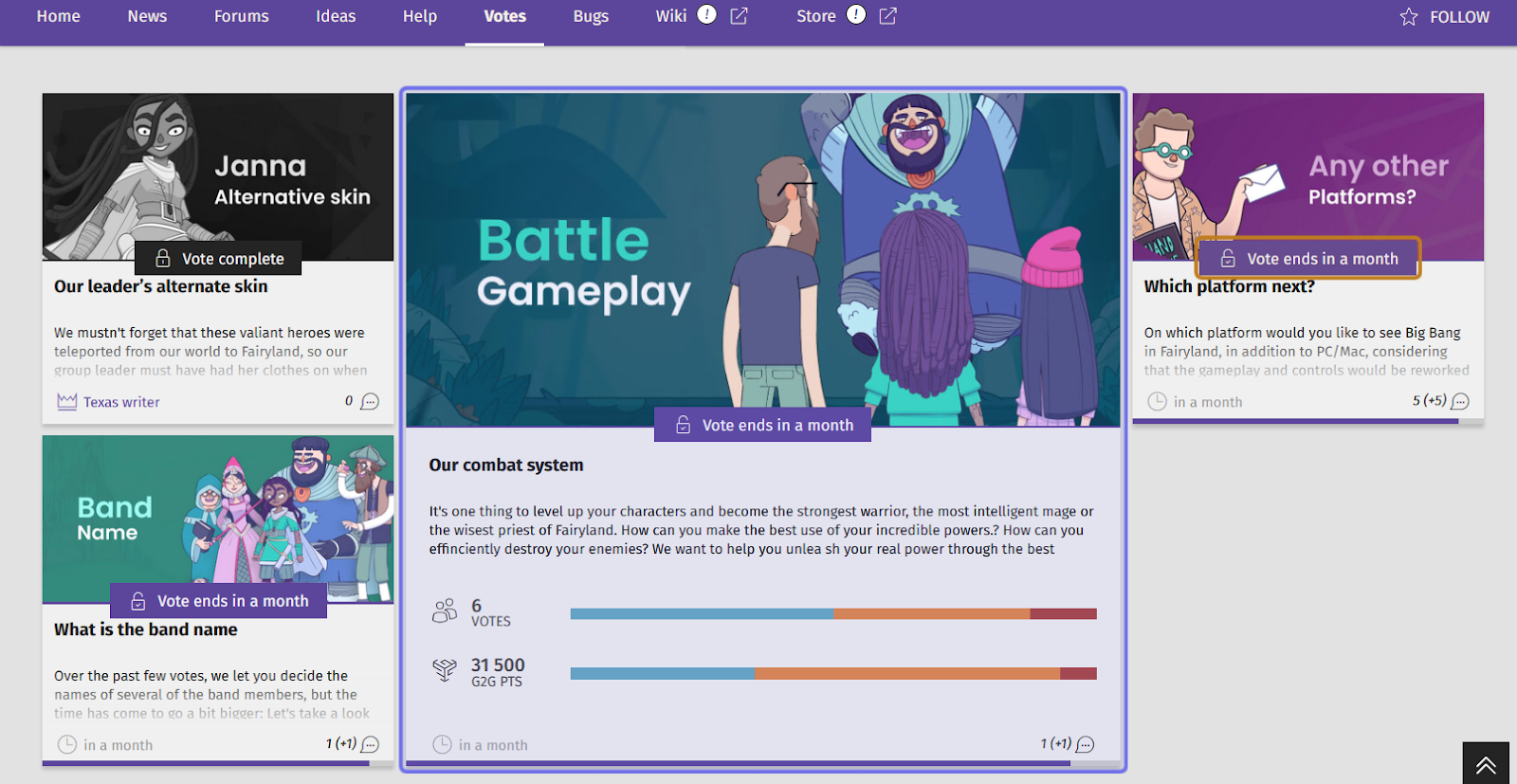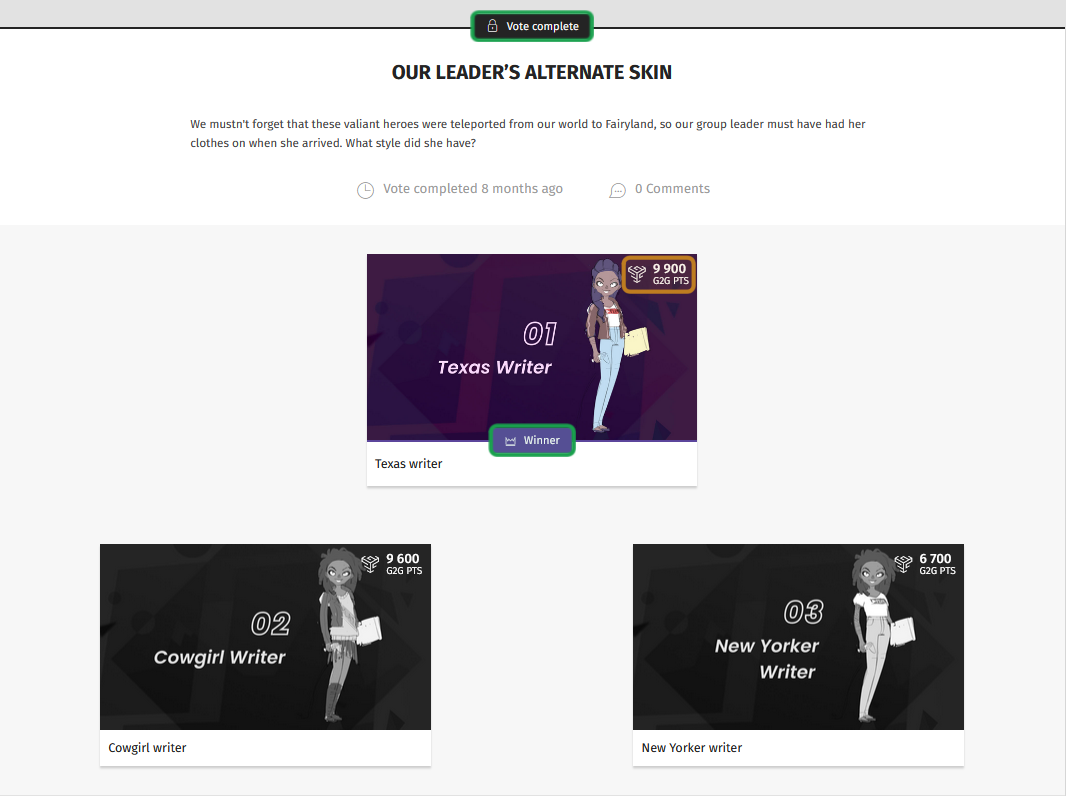What does a vote look like on the front end?
Who can view votes?
All users can view votes on the front end, as long as that Universe has the “Votes” feature enabled.
Where do I view votes?
You can find votes on a Universe’s “Votes” page. You can access the “Votes” page via the Side Navigation.
You can also find the “Votes” page on a Universe’s page menu.
What can I find in the “Votes” feature?
The “Votes” page displays a grid of preview squares. Each square represents a vote. A preview square displays some core information about a vote:
Image: An image fills the top half of the preview box. This should give you some idea of what the vote is about and may include text.
Vote Status: In the center of the preview box is a small bar with a lock icon. If the vote is still in progress, it will show an unlocked lock and the amount of time before the vote closes. If a vote is already closed, the lock will be closed and it will read “Vote complete.”
Title: The vote’s title will be in bold beneath the image. Typically, this is the vote query.
Description: Below the title, there is a preview of any descriptive text included that further explains the vote, its purpose, or the available options.
Footer: Along the bottom of the preview box, there are two pieces of information displayed. The number of comments on the vote is on the right. If there are any comments on a vote that you haven’t already viewed, there will be a second number in parentheses. If a vote is still open, the amount of time before the vote closes will appear on the left. If a vote is over, the winning option will be shown on the left.
An example of a highlighted vote’s preview box is shown above outlined in blue.
A vote status bar is shown highlighted in yellow.
A vote may be highlighted to draw attention. A highlighted vote’s preview box will be larger than the surrounding preview boxes. Beneath the vote description, you can also see the total number of votes and the total number of G2G points assigned both as numerical values and as a horizontal stacked bar representing the vote options.
To view all the possible options or to participate in a vote, click on the preview box. This will take you to the individual vote page.
You can see whether a vote is complete by looking above the title or for the “Winner” banner on one of the vote options. Both are highlighted here in green.
The total number of G2G points a vote response has will be in the option’s top-right corner. That is highlighted here on the winning vote in yellow.
At the top of a vote, beneath the page menu, there is a small banner that indicates whether a user can still participate in a vote. If a vote is closed, it will read “Vote complete.” If a vote is still open, it will note the amount of time before the vote closes.
Beneath the status banner is the vote title. Often, this is the vote query. If the core question doesn’t work well as a title, you will find it in the description below the title.
You can now read the full vote description which was only previewed on the “Votes” page (unless the vote was highlighted). Beneath the description there is a clock icon with some idea of the vote window. It shows either how long since the vote ended or how long until the vote ends. You can also see the total number of comments.
The vote options take up most of the page. Each option will include an image and title. You can click on an option’s image for additional information.
If the vote is still open and you haven’t voted, there will be an “Upvote” button beneath the option’s image. Click this to vote!
Note: It’s easy to vote - just click the “Upvote” button beneath the vote option you choose!
Once you’ve voted, you have the chance to see whether your selection is in the lead! The number of G2G points each option has accrued will display in the top-right corner of an option once you’ve voted.
Notice your preferred option is behind and think fellow users are missing something? Comment to share why you think that option should be top! You can still comment, even if a vote is closed.