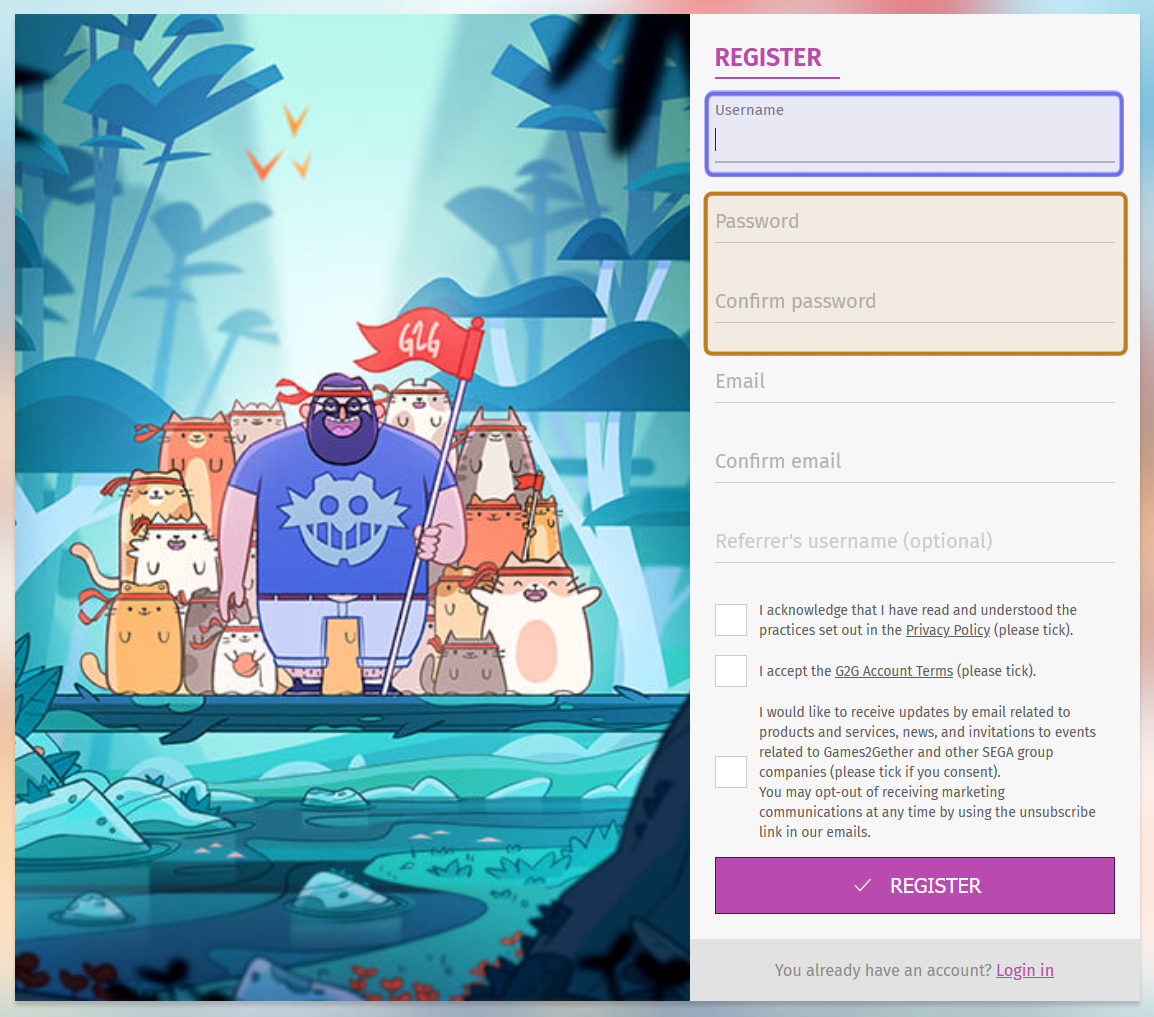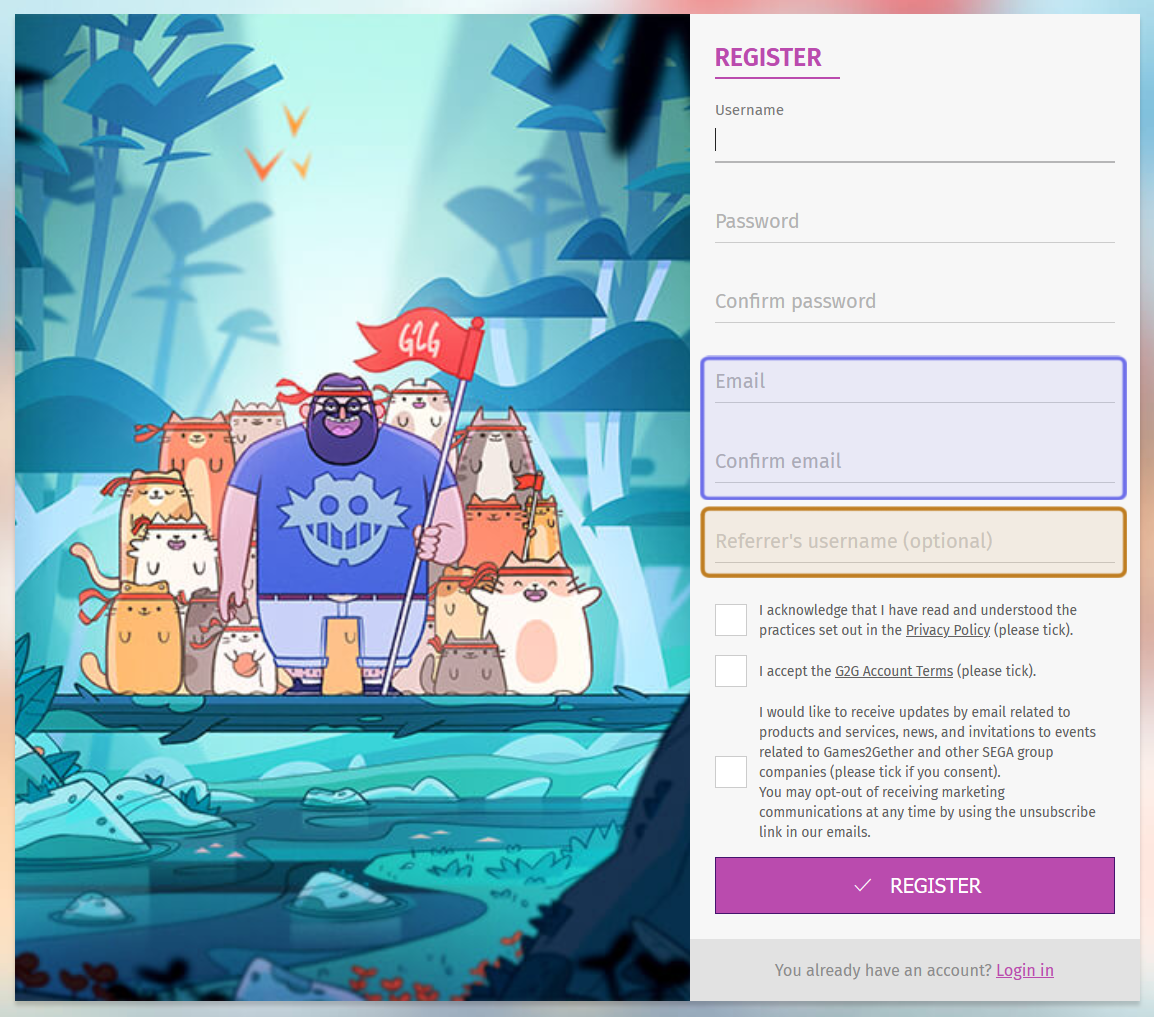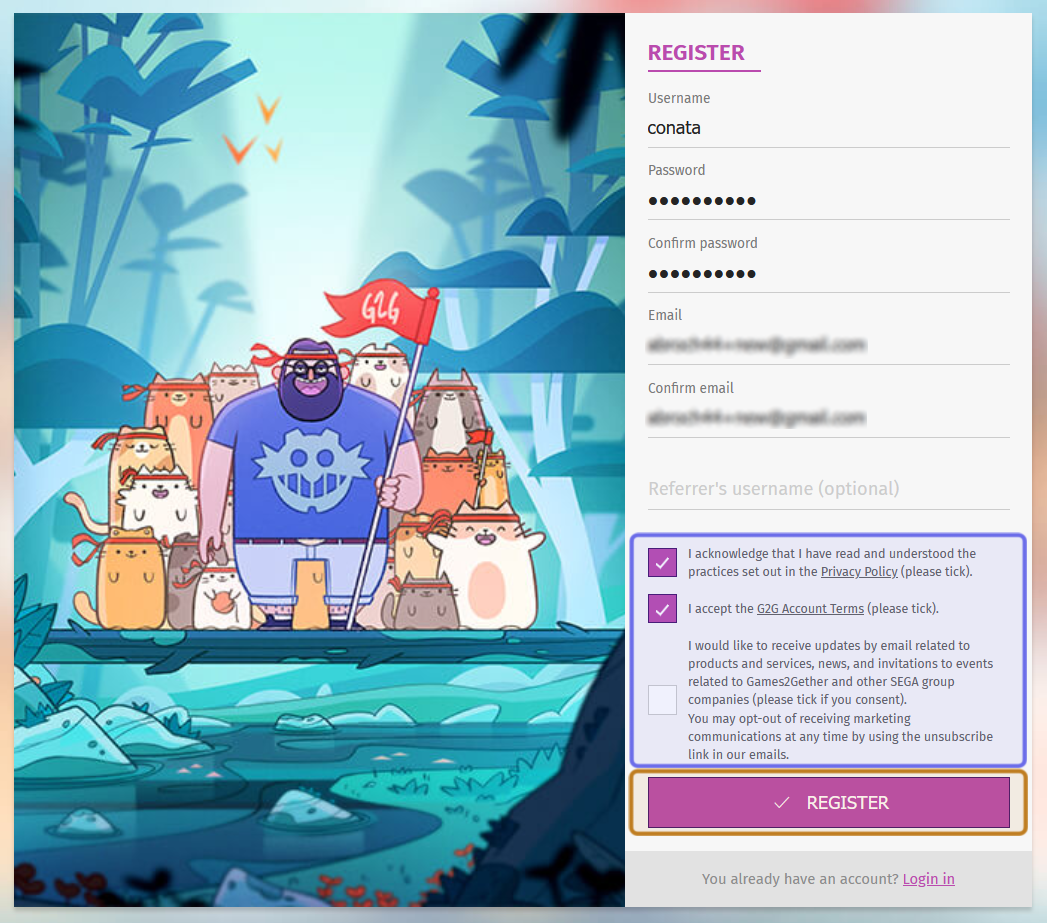How to create a G2G member account through the G2G Account System
Who can create a G2G member account?
Anyone can create a G2G account and join the community!
Note: There may be restrictions if you have been previously banned.
Where do I create an account?
You can create a member account on any Games2gether instance. When you visit a G2G platform, look for the “Register” button in the top-right corner.
Note: A user’s account is associated with a specific G2G instance. You will need to create a separate account for a different community also using the G2G platform.
Click on “Register.”
The right side of the navigation bar with the “Register” button outlined in purple is shown above.
You can also navigate directly to the account creation page by going to account.community.[company URL]. Then click “Create an Account.”
“Create an Account” button
How do I create an account?
To create a G2G member account, you will need to provide a username, password, and email. You will see fields for each of these pieces of information on the account creation page.
Note: Some games2gether instances may not use the G2G account system. The instructions below only cover how to create an account when the G2G account system is used.
“Username” is the top field. Enter a unique username. Your username must be…
Enter a password into the next field. Your password must be 8-50 characters and include at least one number.
Confirm your password by re-typing it in the next field down labeled “Confirm Password.”
An account creation page is shown above. The “Username” field is highlighted in purple. The “Password” and “Confirm password” fields are highlighted in yellow.
Next enter your email in the field labeled “Email.” This cannot be an email previously registered on the site.
Note: Make sure you have access to the email you use to register. You will receive an email with a verification link.
Confirm your email by re-typing it in the next field.
The last text field is “Referrer’s username.” This is not required, but if another community member inspired you to register, you can acknowledge them here by including their username.
The “Email” and “Confirm email” fields are highlighted here in purple. The optional field to add a referrer’s username is highlighted in yellow.
Before you click “Register,” you need to confirm that you understand the privacy policy and agree to the G2G Account Terms. The text to the right of the checkboxes includes links to these policies.
Above the “Register” button are three checkboxes. Click the top checkbox to confirm that you have read the privacy policy.
Click the second checkbox to confirm that you agree to the G2G Account Terms.
The final checkbox is optional. Click this checkbox if you want to receive updates and offers from G2G. Leave this checkbox unmarked if you don’t want to receive emails from us.
The three checkboxes on an account registration page are highlighted in purple. The two required checkboxes are ticked in the image above. The “Register” button is highlighted in yellow.
Click “Register” to create your account. A verification link will be sent to your email.
Click the verification link in the email. You will now be able to login and participate in the community!