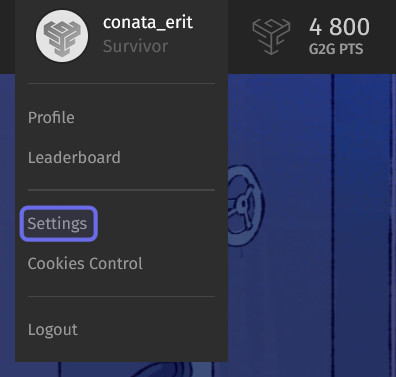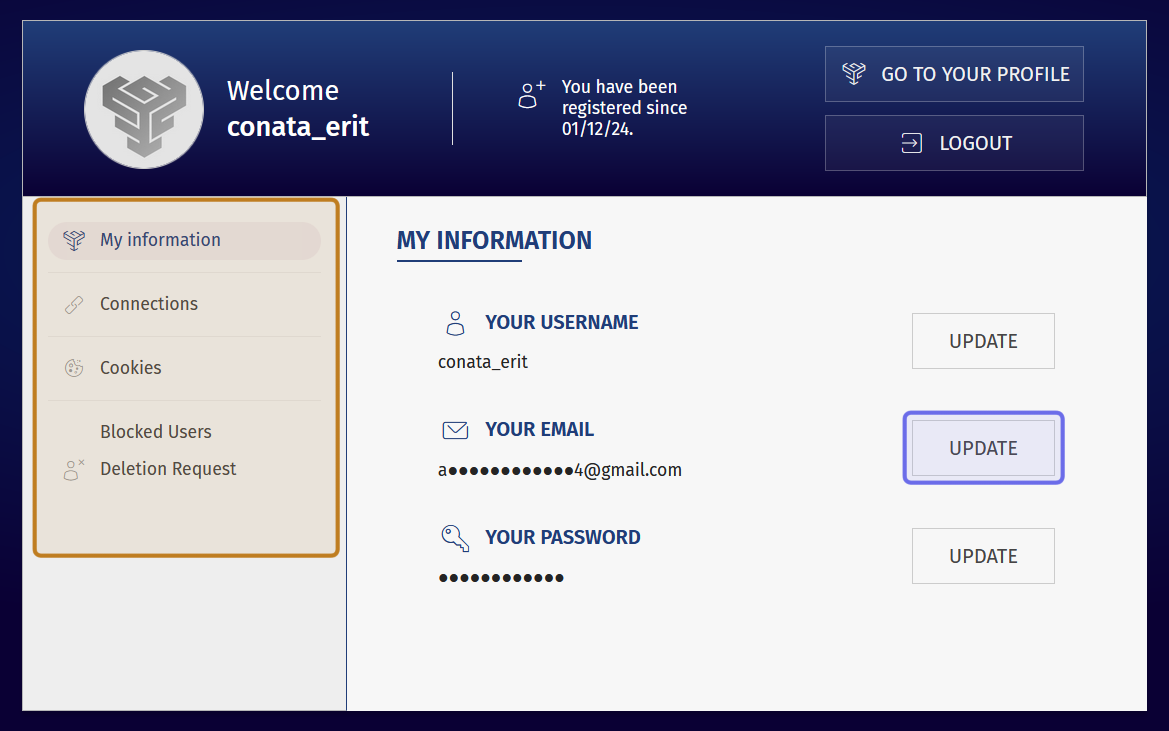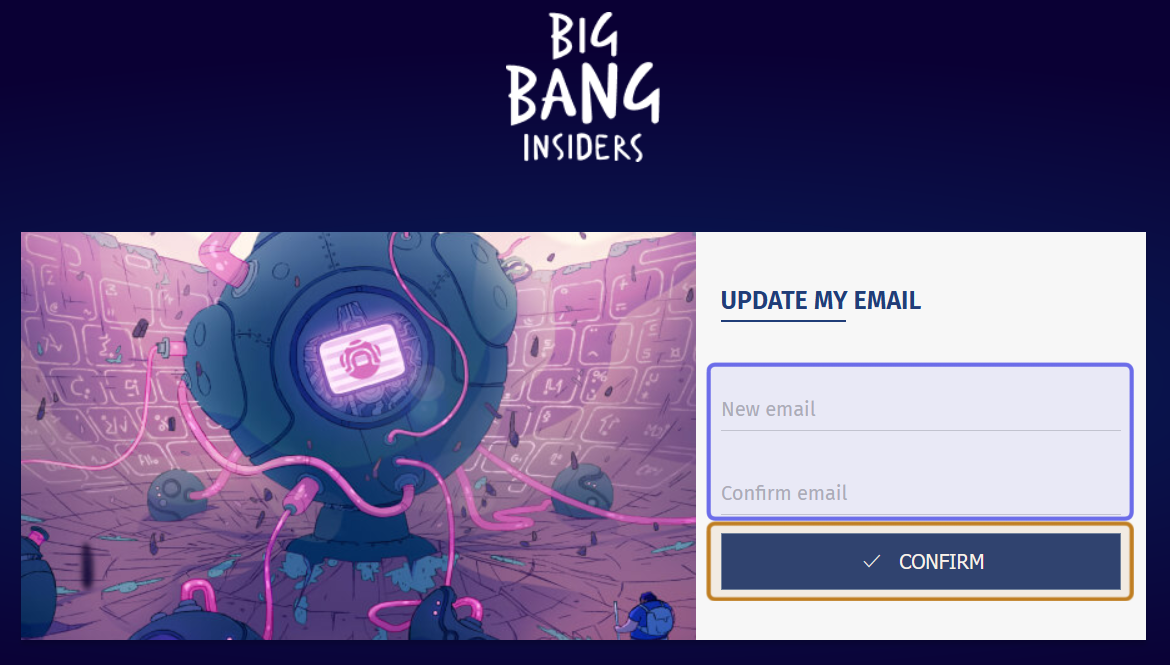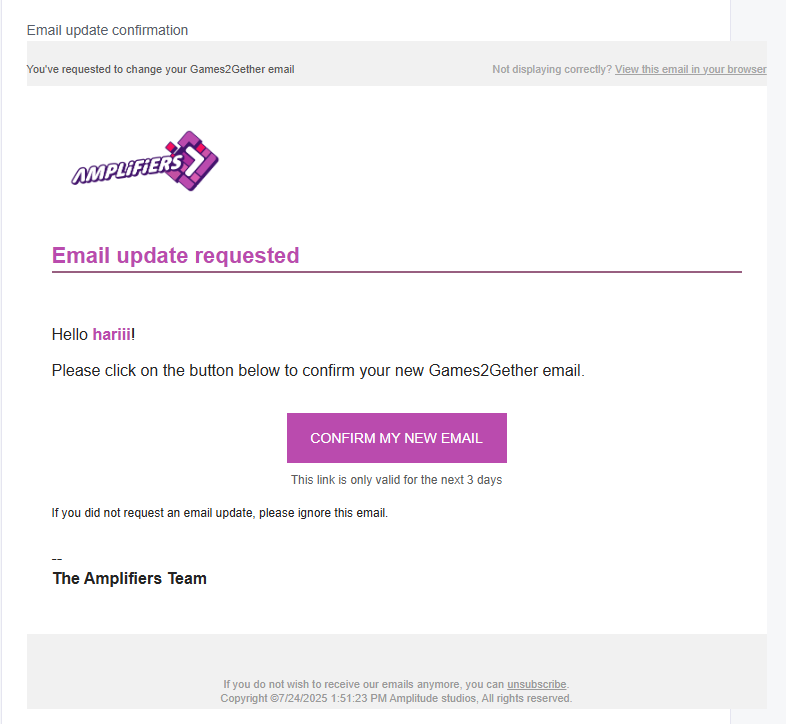How to change your email address through G2G Account System
Who can change their email address?
All registered users can update their email address.
Where do I change my email address?
You can update your email address on the “Settings” page, which you can access from the navigation bar.
The navigation bar with a user’s avatar and username outlined in purple is shown above.
Look for your avatar and username in the top-right of the page. Click to open the user menu.
Select “Settings” from the menu that drops down. This will take you to the “Settings” page.
The user menu is shown above. The “Settings” button is highlighted in purple.
How do I update my email address?
On the “Settings” page, you will see a section titled “Your Information.” If you don’t see this section, look for the menu on the left. Click “My information” to open up the “Your Information” section.
Note: This article only applies to accounts made through G2G’s Account System. If your G2G community uses a single-sign on (SSO) system, email changes are handled through that system.
Find your email in the “Your Information” section, then click the “Update” button to the right.
An account’s “Settings” page is shown above. The “Update” button to change the registered email is highlighted in purple.
A new page will open prompting you to enter your new email address in the field labeled “New email.” Confirm the email by typing the email again in the field labeled “Confirm email.”
Then, click the “Confirm” button found beneath the two text fields.
The “Update” button links to the page shown above. The fields to enter and confirm the new email are highlighted in purple. The “Confirm” button is highlighted in yellow.
An email will be sent to your old email confirming the change. You will also receive a verification email at the new address. Click “Confirm my new email” to verify.
An example of an email asking a user to verify an updated email address is shown above. The user needs to click the “Confirm my new email” button in the middle of the message in order to verify the change.