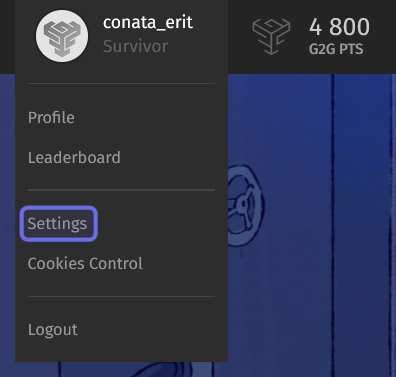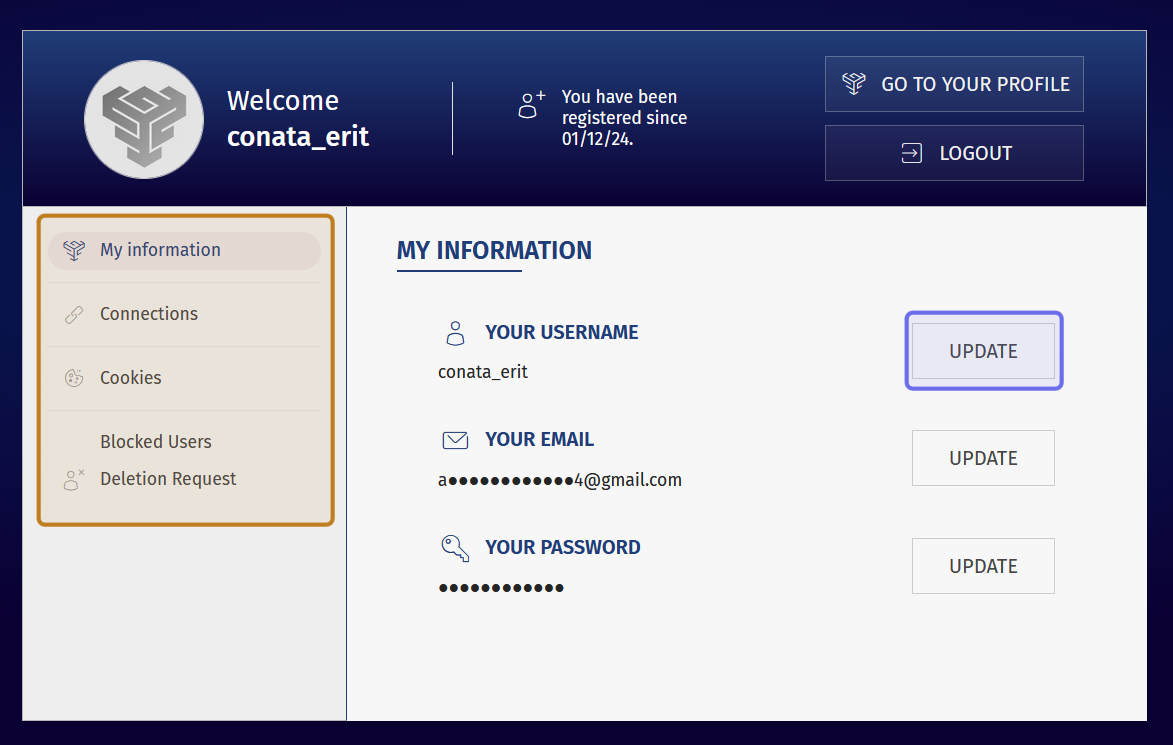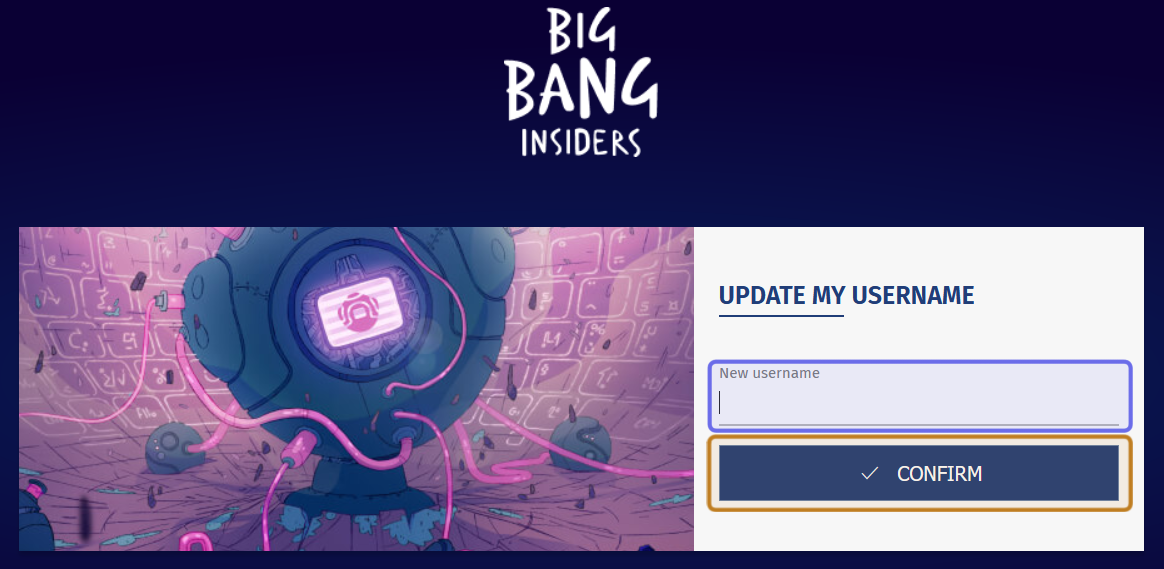How to change your username through the G2G Account System
Who can change their username?
All registered users can change their username.
Where do I change my username?
You can change your username on the “Settings” page, which you can access from the navigation bar.
The navigation bar with a user’s avatar and username outlined in purple is shown above.
Look for your avatar and username in the top-right of the page. Click to open the user menu.
Select “Settings” from the menu that drops down. This will take you to the “Settings” page.
Note: This article only applies to accounts made through G2G’s Account System. If your G2G community uses a single-sign on (SSO) system, username changes will be handled through that system.
The user menu is shown above. The “Settings” button is highlighted in purple.
How do I update my username?
On the “Settings” page, you will see a section titled “Your Information.” If you don’t see this section, look for the menu on the left. Click “My information” to open up the “Your Information” section.
Find your username in the “Your Information” section, then click the “Update” button to the right.
An account’s “Settings” page is shown here. The menu is highlighted in yellow on the left. The “Update” button to change the username is highlighted in purple.
A new page will open, prompting you to enter a new username into the page’s single field.
Note: A username must be at least two characters and cannot be more than 25 characters.
Then, click the “Confirm” button found beneath the “New username” field.
You will receive a notification to your registered email account that the change has been made.
The “Update” button links to the page shown above. The field to enter the new username is highlighted in purple. The “Confirm” button is highlighted in yellow.