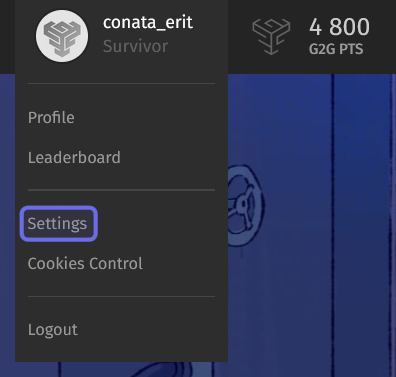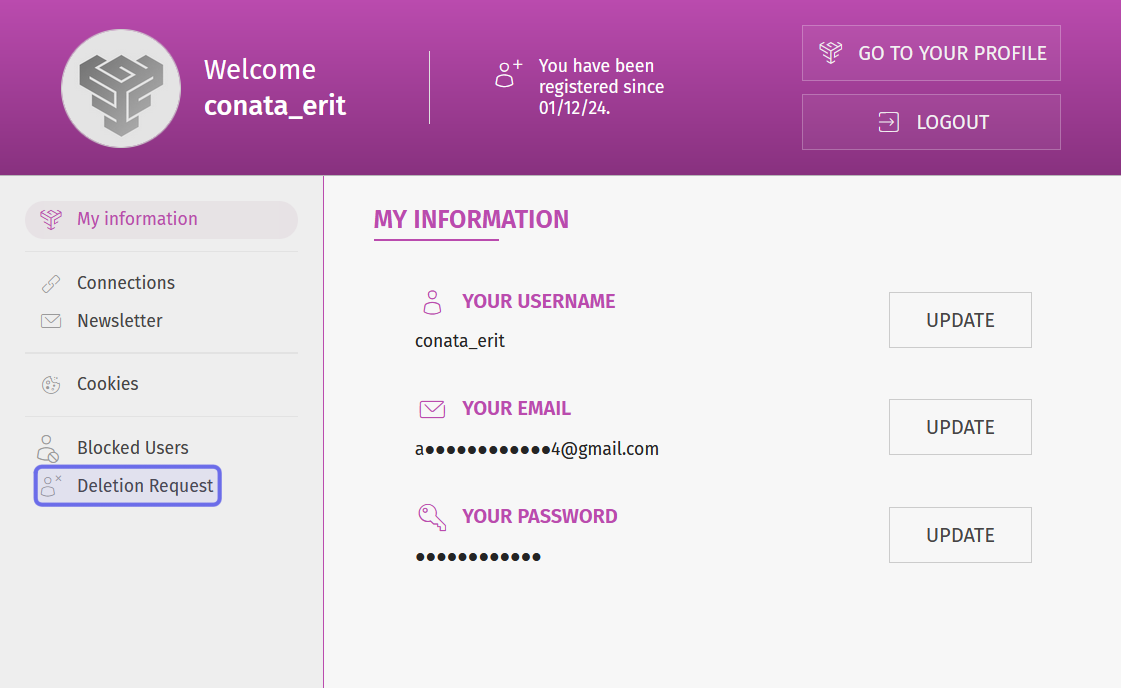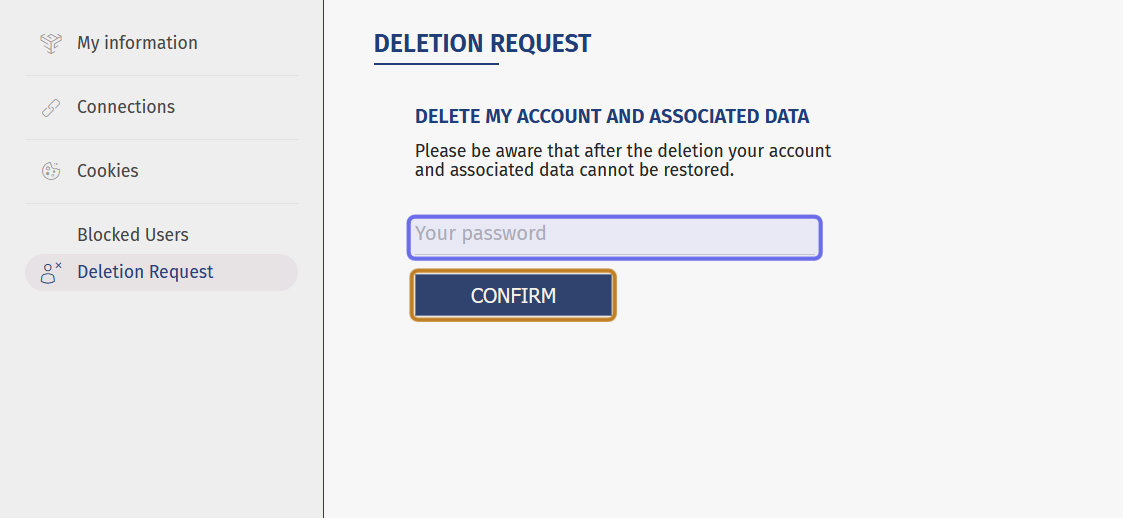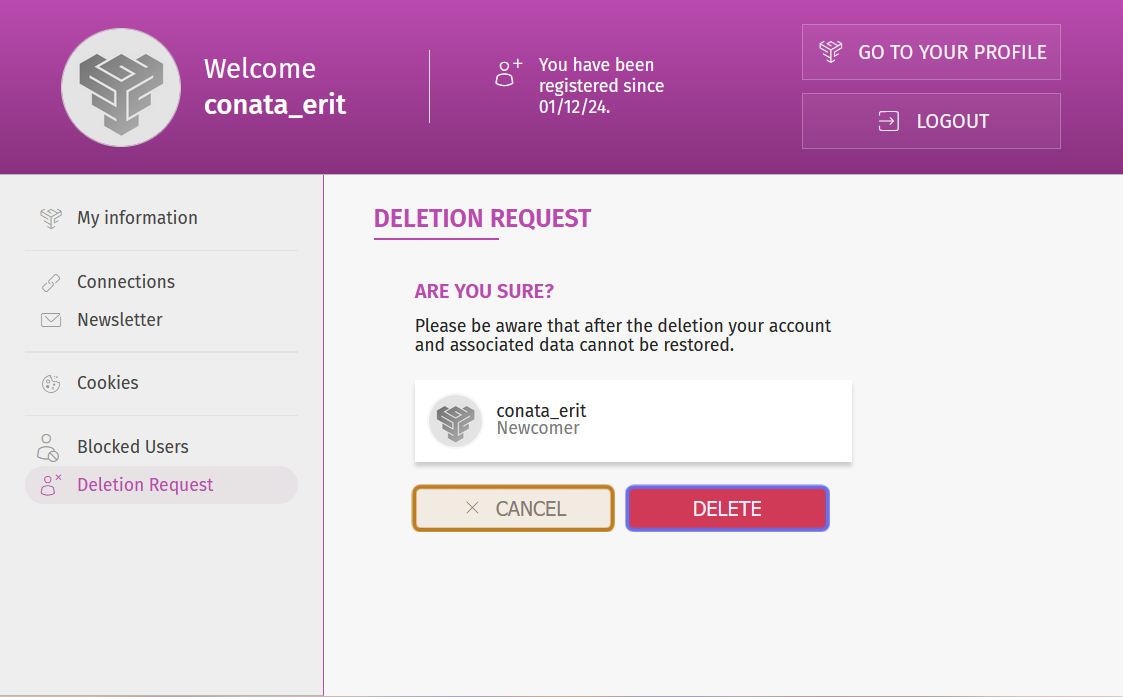How to delete your G2G account through the G2G Account System
Who can delete their account?
All registered users can delete their account.
Note: Admins and Devs can delete other users’ accounts through the back office.
Where can I delete my account?
You can delete your account on the “Settings” page, which you can access from the navigation bar.
The navigation bar with a user’s avatar and username outlined in purple is shown above.
Look for your avatar and username in the top-right of the page. Click to open the user menu.
Select “Settings” from the menu that drops down. This will take you to the “Settings” page.
The user menu is shown above. The “Settings” button is highlighted in purple.
How do I delete my account?
On the “Settings” page, you will see a menu on the left. The top item is “Your Information.” At the bottom of the menu, you will see “Deletion Request.”
Note: This article only applies to accounts made through G2G’s Account System. If your G2G community uses a single-sign on (SSO) system, there may be a different process to delete your account.
Click “Deletion Request” to begin the process of deleting your account data and the anonymization of your content.
An account’s “Settings” page is shown above. The option to begin deleting your account is highlighted in purple.
On the right, you will be prompted to re-enter your password. Enter your password and click “Confirm.”
An account’s “Settings” page after “Deletion Request” has been clicked is shown above. The field to re-enter the account’s password is highlighted in purple. The “Confirm” button is highlighted in yellow.
Next, we’ll ask you to provide some insight into why you are deleting your account.
Click the tickbox that best matches the reason you are deleting your account. Then, click the “Confirm” button.
Sharing a reason for deleting your account helps us as we further develop the platform, but it is not required. If you’d rather not share a reason, click the “Skip” button.
The option for a user to select why they are deleting their account is shown above. The tickboxes are highlighted in purple. The “Confirm” button is highlighted in yellow.
After selecting a reason or skipping the prompt you will be asked one final time to confirm that you want to delete your account.
Click “Delete” to finalize the deletion. Your account data will be deleted and any content you had previously posted to the platform will be anonymized.
Note: If you hit “Delete” when prompted “Are you sure?” we will not be able to recover your account or any of the associated data.
If you do not want to lose any associated data or decide you are not yet ready to delete your account, click the “Cancel” button. The “Deletion Request” process will end and your account will not be deleted.
The final prompt in the “Deletion Request” process is shown above. The “Delete” button is highlighted in purple. Do not click this button unless you are sure you want to lose access to your account and all associated data. The “Cancel” button is highlighted in yellow.