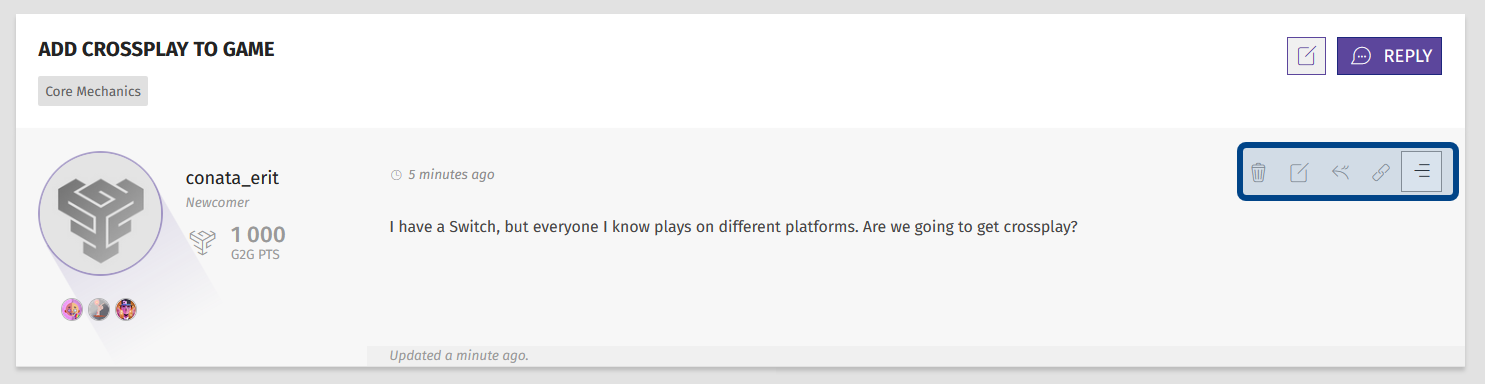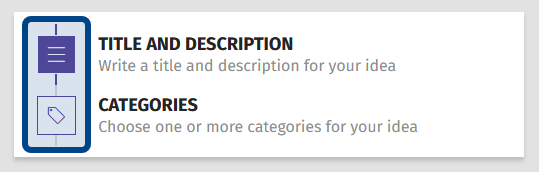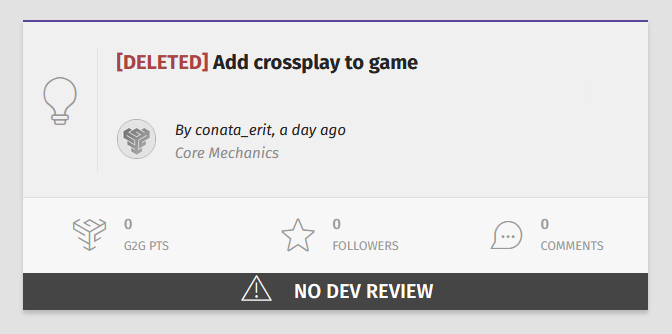How to edit or delete an idea?
Who can edit or delete ideas?
Members can edit and delete ideas that they have posted. Devs and Admins can edit and delete all ideas.
Where do I find ideas?
Ideas are found on a Universe’s “Ideas” page. To find the “Ideas” page, select or hover over a Universe in the Side navigation. Then, select “Ideas” from the dropdown that appears.
If you’re already on a Universe page, you can also click “Ideas” in the horizontal page menu.
You can find ideas you created on your profile page. You can also search for an idea.
How to edit an idea:
Once you’re at the idea you want to edit, look for the hamburger menu on the right-hand side of the post. Click to expand the post’s “Actions” menu. You will see an icon that looks like a square with a line through it. Click that icon to bring up a new window with a text editor.
Note: You cannot edit ideas that have been assigned a status.
The “Actions” menu is highlighted in dark blue.
In the text editor, you can edit the idea’s title or content. You can also edit the idea’s categories by clicking on the tag icon labeled “Categories” on the right.
This screenshot shows the right-hand navigation for editing an idea. The clickable icons are highlighted in dark blue.
Make sure you click “Save” after editing on a page! You will need to click “Save” for edits you make on the “Title and Description” page and “Categories” page separately.
How to delete an idea:
Navigate to the idea you want to delete. Remember, you can find ideas you have posted via your “Profile” page. Unless you are a Dev or Admin, you can only delete your own posts.
Once you’re at the post you want to edit, open the post’s “Actions” menu on the right-hand side. Click on the trash can icon to delete the idea. A red banner will appear above the post, showing when the idea was deleted. You will still be able to see ideas that you have deleted on the “Browse All Ideas” page. Deleted ideas will be labeled “[Deleted]” next to the idea title. Devs and Admins can see all deleted ideas.
This screenshot shows what a deleted idea looks like to the original poster, Devs, or Admins on the “Browse All Ideas” page
How to restore an idea:
Deleted ideas can be restored by Devs, Admins, or the idea’s author. Navigate to the page of a deleted idea. You’ll see a “[Deleted]” label next to the post title. There will also be a red banner noting the post author and how long ago it was deleted. To the right of the title, there will be a checkmark. Click on the checkmark to restore the post. Once a post is restored, it will again be visible to all users. Users will be able to comment, and Devs will be able to assign a status to the idea.
The “Restore” button at the top of a previously deleted idea is highlighted in dark blue.