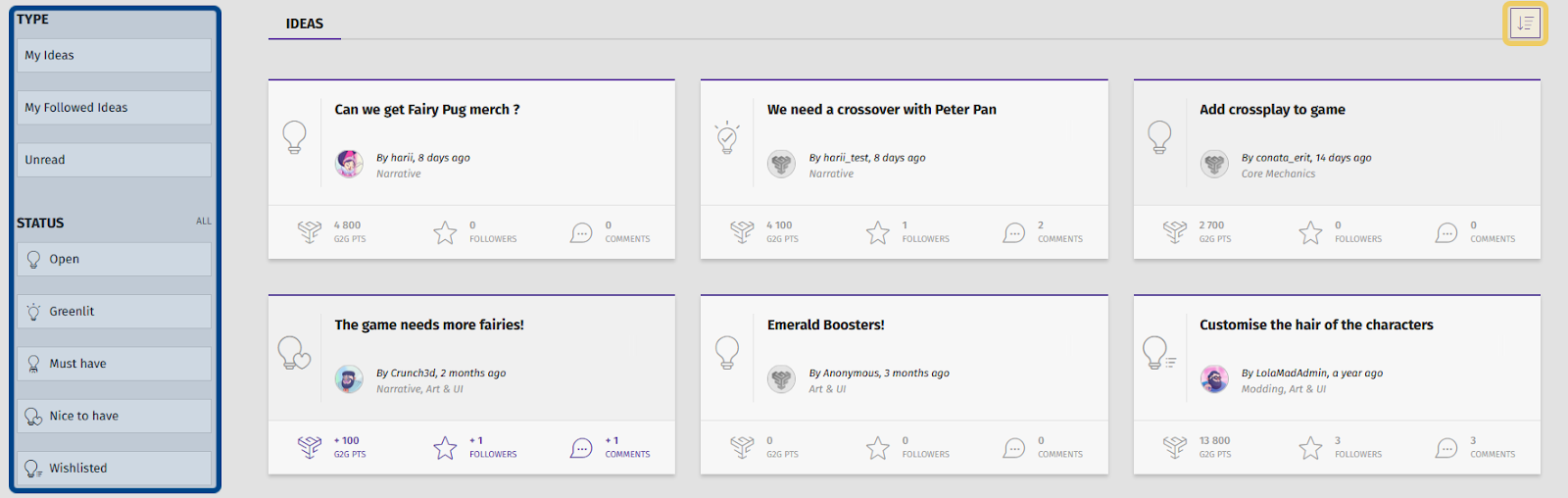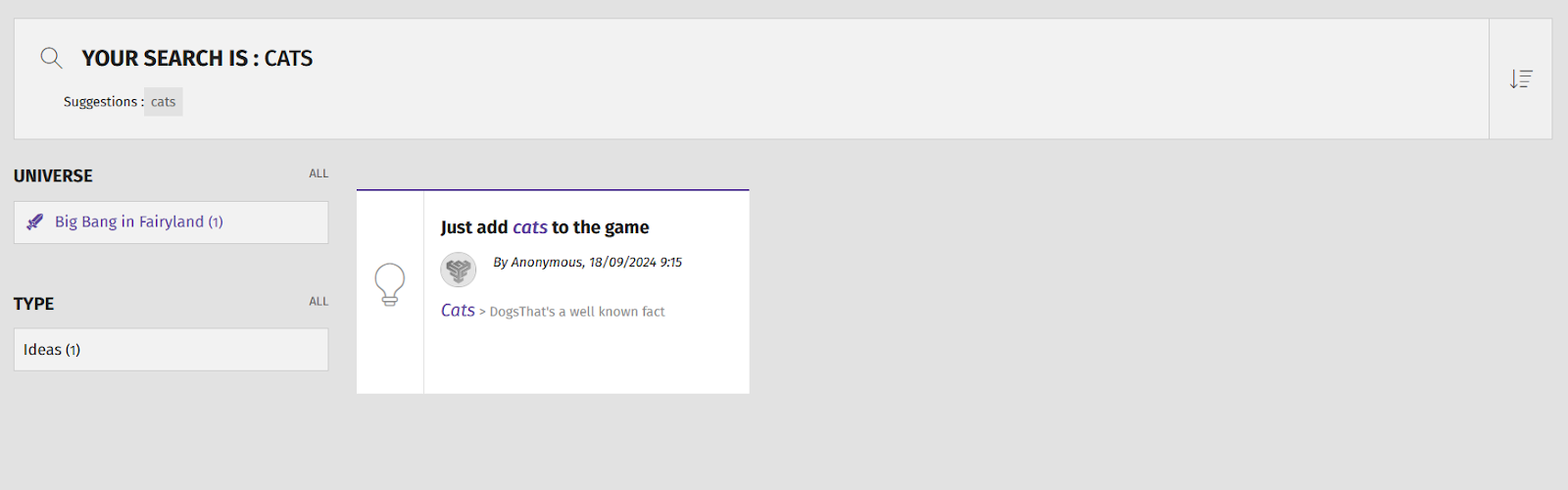How to search for an idea on the front-end ?
Who can search for an idea?
All registered users who have access to a Universe can search ideas.
Where can I find ideas?
You can find ideas on a Universe’s “Ideas” page. To find the “Ideas” page, select or hover over a Universe in the Side Navigation. Then, select “Ideas” from the dropdown that appears. If you’re already on a Universe page, you can also find “Ideas” on the horizontal page menu.
Can I find ideas on my profile?
Ideas that you’ve created or that you’ve followed are listed on your “Profile” page. You can access your profile through the user menu.
To find idea’s you’ve created, choose “Contents” from the horizontal menu. Then, click “Ideas” in the submenu.
This screenshot shows “Contents” selected and its submenu below.
To find ideas you’ve followed, choosed “Followed” from the horizontal menu. Then, click “Ideas” in the submenu.
How do I search for an idea on the “Ideas” page?
Once on the “Ideas” page, click on the button near the center of the page that says, “Browse All Ideas.” This will take you to a list of all ideas submitted to the Universe. On the left-hand side there is a list of filters that you can use to make it easier to find the ideas that interest you.
Filters are highlighted in dark blue. The “Sort” button is highlighted in light yellow.
You can filter by type, status, and category. All Universes allow you to filter by the following types:
“My Ideas” will show you only ideas that you have posted.
“My Followed Ideas” will show you only ideas that you have previously followed.
“Unread” will show you any ideas that you haven’t yet viewed.
You will also be able to filter by any statuses and categories available in the Universe. Select different statuses to see ideas at different phases of the development process, such as “Wishlisted” or “Greenlit.” Categories help you narrow down ideas about the topics that most interest you, such as “Narrative” or “Modding.” Studios can customize the categories for each Universe.
Note: Filters stack. If you select the type “Unread” and the status “Open,” you will see all ideas that you both haven’t yet seen and that haven’t been assigned a status.
You can also sort ideas by using the “Sort” button on the top right-hand side. The sort button looks like a down arrow and a series of lines. Clicking this button will open a dropdown with several options to help you order ideas by popularity, engagement, and recency.
How do I find an idea using the search bar?
At the top of the page is a toolbar that includes a search bar. You can use this to search for ideas by keyword.
The toolbar is located above the page header. The search bar within the toolbar is highlighted here in dark blue.
Type in the relevant keywords and hit “Enter.” You will see a page that displays any posts with those keywords.
To find ideas, look for the filters on the left-hand side. Under “Type” you should see “Ideas.” Click “Ideas” to filter the search results. You’ll now only see ideas found by your search.
This screenshot shows the results of a search through the toolbar’s search bar.