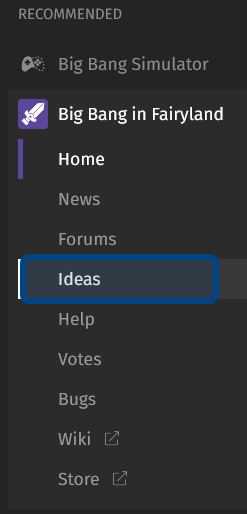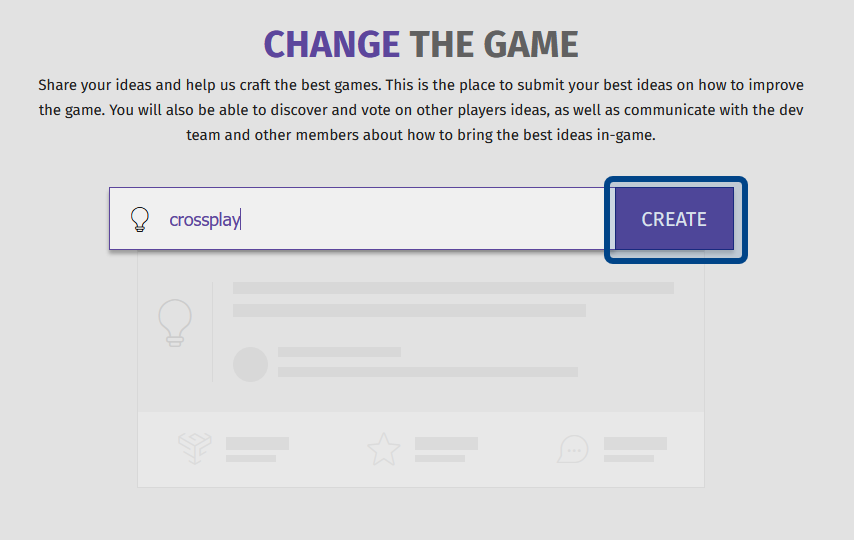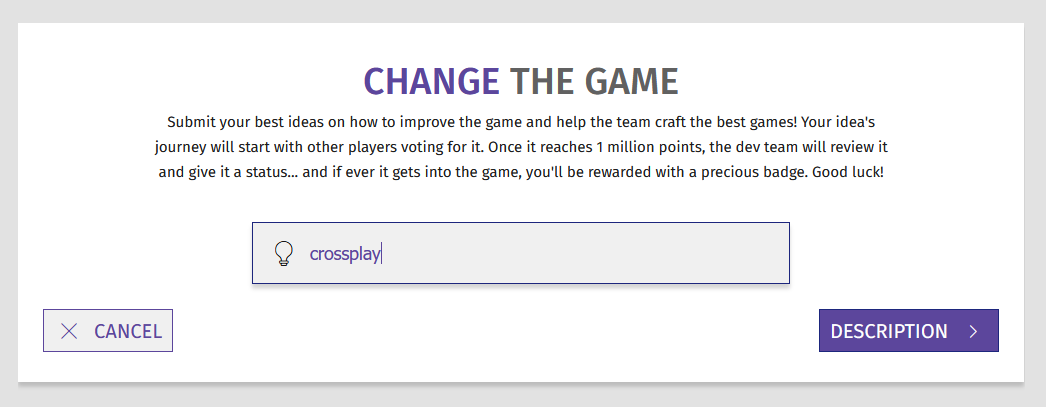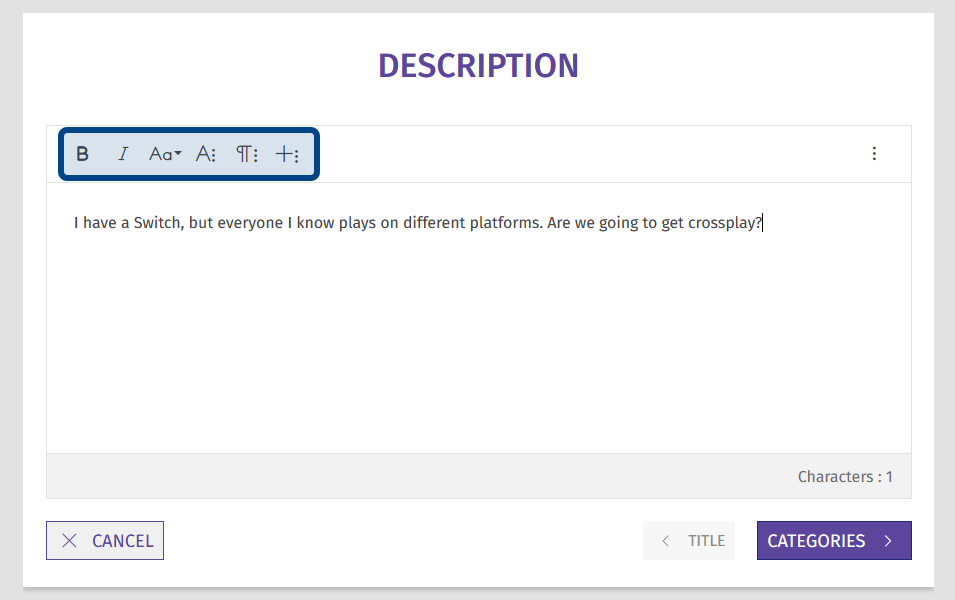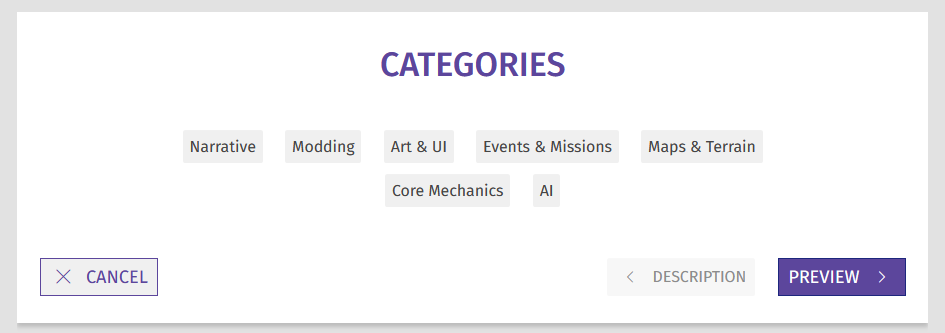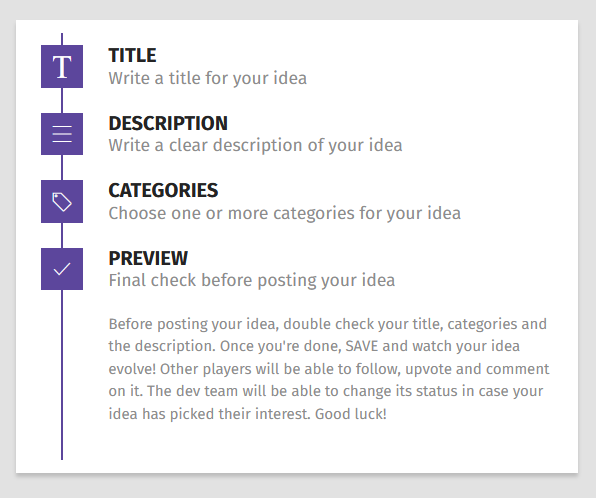How to create an idea?
Who can create an idea?
All members can create an idea, as long as they aren’t banned.
Where do I create an idea?
You can add an idea on the “Ideas” page for any Universe that has the “Ideas” feature enabled.
To find the “Ideas” page, choose a Universe from the side navigation. Click or hover over the Universe name. Then, select “Ideas” from the dropdown.
This screenshot shows a Universe and its dropdown in the side navigation. The button for the “Ideas” page is highlighted in dark blue.
You can also find the “Ideas” page by clicking “Ideas” in the horizontal page menu.
How do I create an idea?
On the “Ideas” page you’ll see a search bar. It will be near the middle of the page. Start typing a descriptive title for your idea into the search bar. If a similar idea already exists, a dropdown will appear with suggestions of ideas to check out. If someone has already made the same suggestion, the best thing to do is to upvote that idea!
Note: If you like an existing idea, but you feel it is missing something, leave a comment!
If it looks like your idea hasn’t been shared before, click the “Create” button to the right of the search bar. This takes you to a page where you can complete step one of posting an idea: creating a title!
The “Create” button is highlighted in dark blue. To the left is the search bar.
The search term you started with will be the default title, but if it isn’t quite right, you can change it. Once you have a title that works, click the “Description” button to the lower-right. This will take you to a text editor window.
Note: Make sure you’re not duplicating an existing idea! If a similar title appears in the dropdown, check out that idea first before proceeding.
The first step of creating an idea is choosing a suitable title.
Type a description of your idea in the text box. You can use the formatting toolbar at the top of the text bar to help expand your description. There are more options if you click any of the icons with three dots. You can change the paragraph alignment, add a quote, and change text color. If you click the plus icon, you can also add media, links, and tables. If you click on the three dots on the far right-hand side, you can even add HTML.
The formatting toolbar is highlighted in dark blue.
Once you’re satisfied with your description, click the “Categories” button beneath the text box. This will take you to a page that displays all of the available categories. Select at least one category that fits your idea. You can choose as many categories that apply.
Then, click the “Preview” button to review your idea. If everything looks good, click the “Save” button and you’re done!
If you need to make changes, choose the section you want to edit from the menu on the right-hand side.
The menu on the right shows where you are in the idea creation process and lets you easily navigate to an earlier section.
Once you're happy with your changes, return to “Preview” and click “Save.” Your idea is now posted. Other users can comment and upvote - you might even get feedback from the Devs!