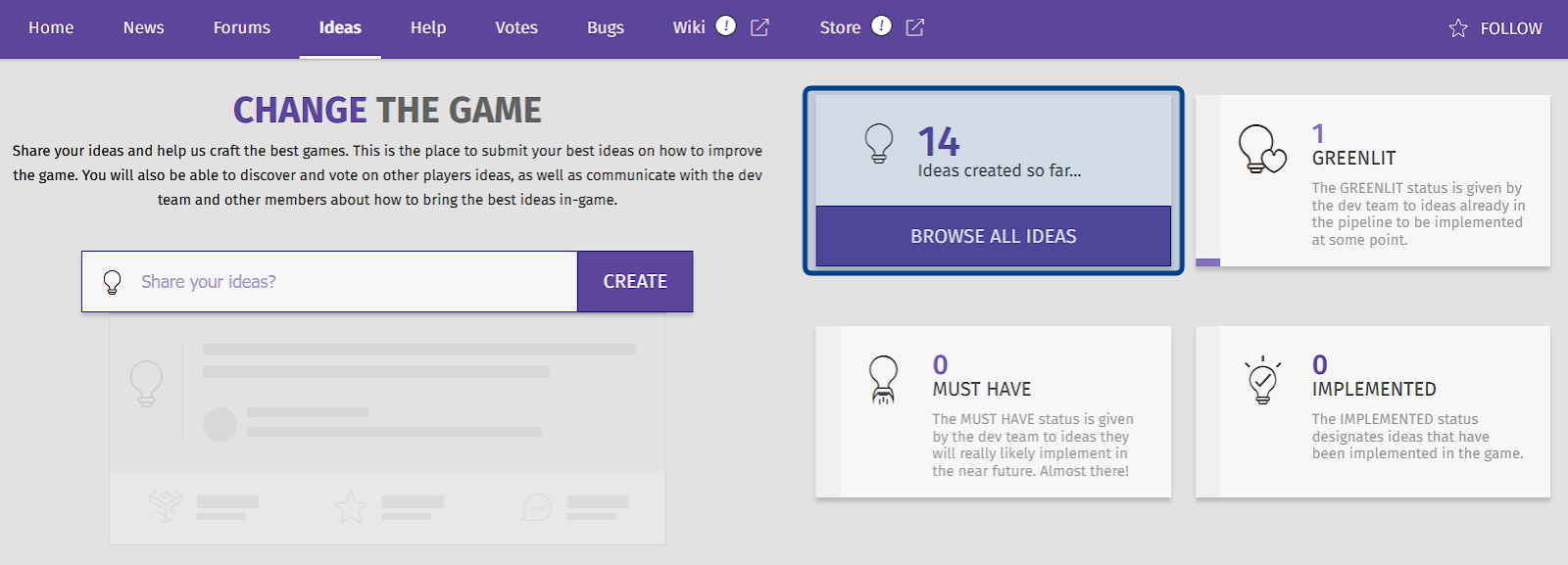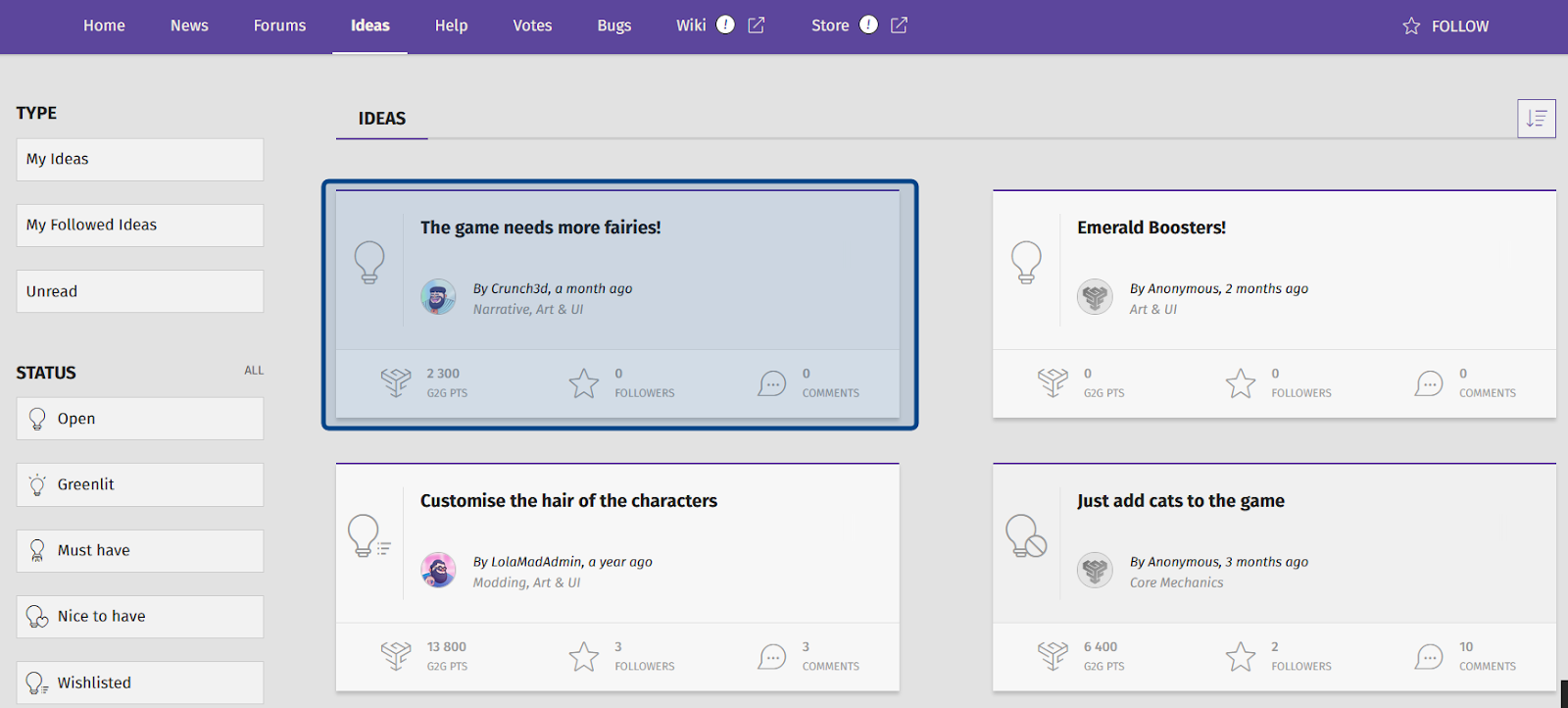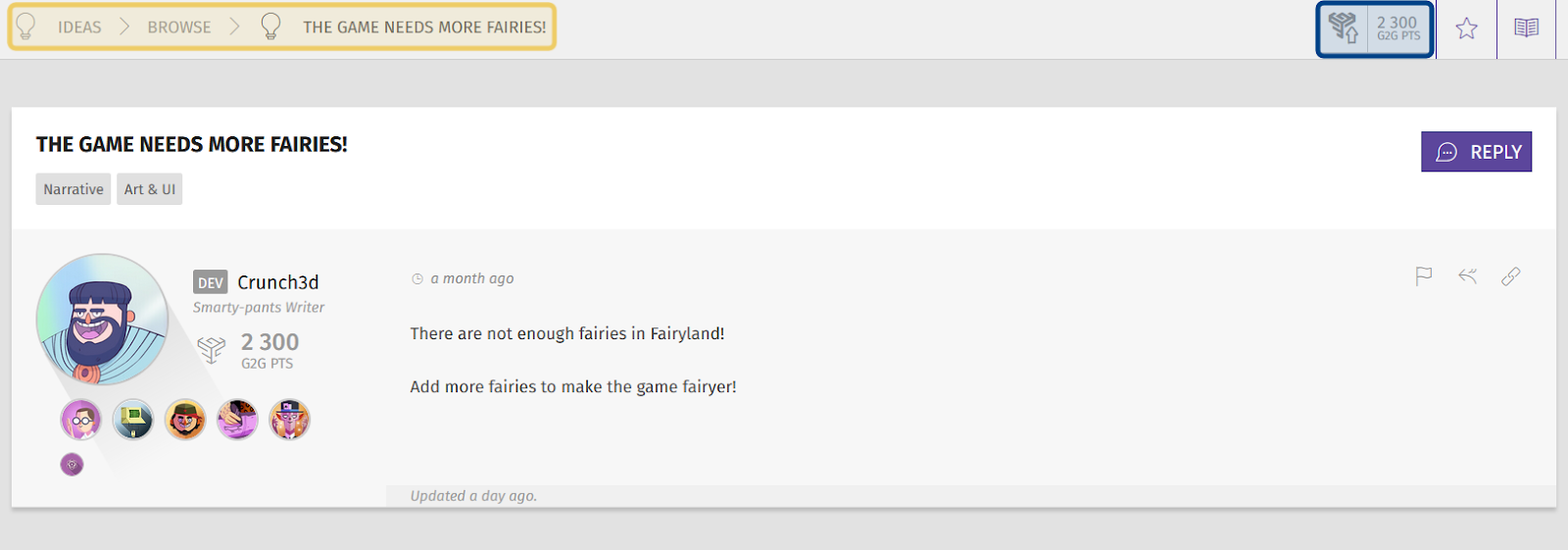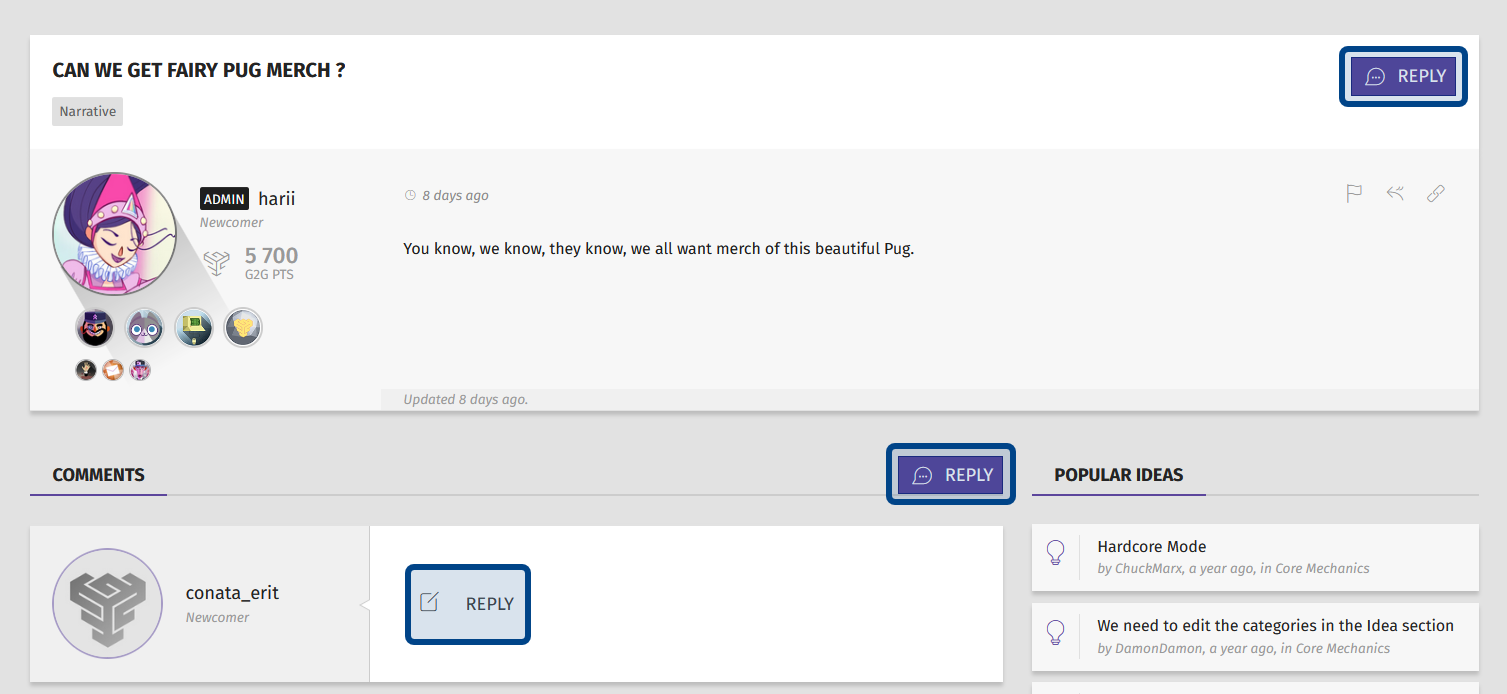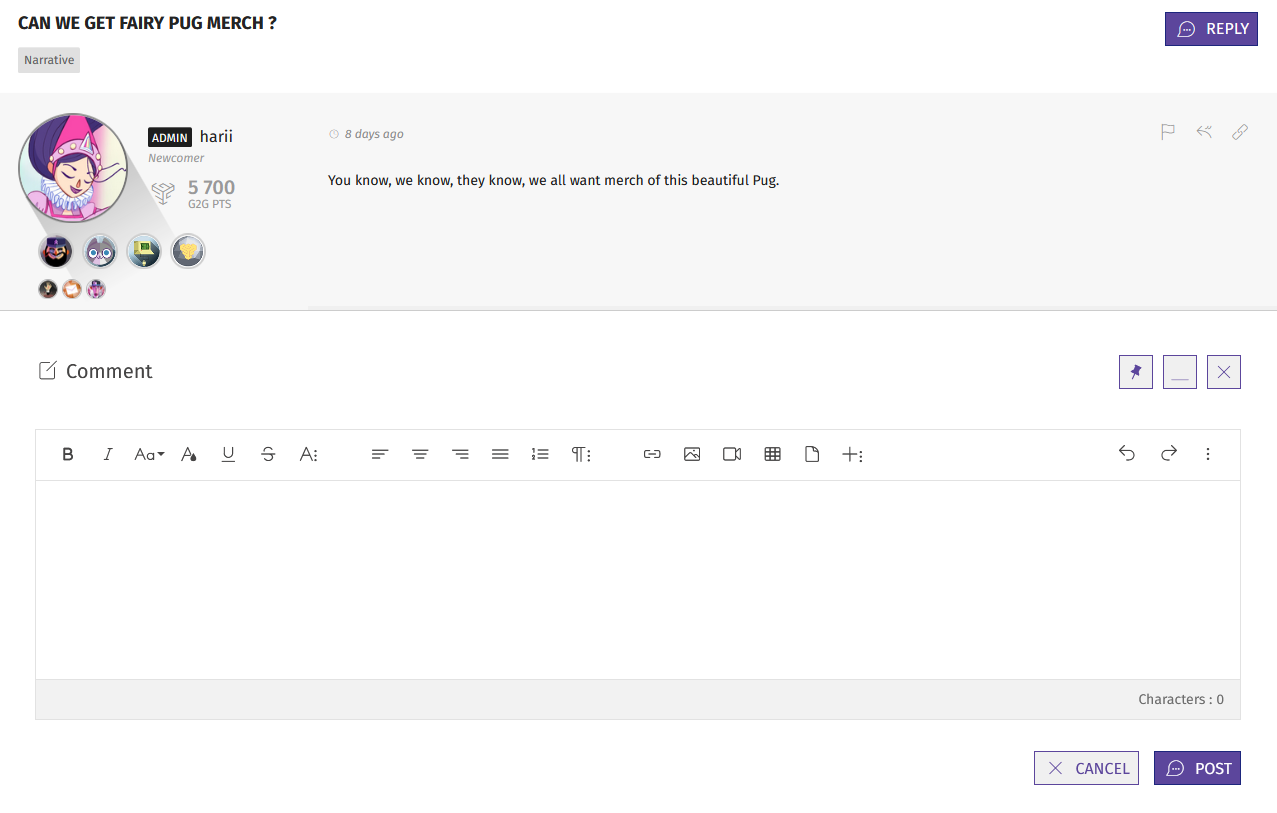How to upvote or reply to an idea?
Who can upvote and reply to an idea?
All registered users who have access to a Universe can upvote and reply to an idea. (Not all Universes will have the “Ideas” feature.)
Where can I find ideas?
Ideas are found on a Universe’s “Ideas” page. To find the “Ideas” page, select or hover over a Universe in the Side navigation. Then, select “Ideas” from the dropdown that appears.
If you’re already on a Universe page, you can also click “Ideas” in the horizontal page menu.
The “Browse All Ideas” button is highlighted in dark blue.
On the “Ideas” page, you’ll see the option to “Browse All Ideas.” Click this to see a list of all ideas.
You can also search for a specific idea.
How to upvote ideas:
If there’s an idea you want the Devs to see - upvote it! When you’re browsing ideas, click on the one you’d like to upvote.
An idea on the “Browse All Ideas” page is highlighted in dark blue.
This will take you to a page with the idea’s description, as well as any discussion about the idea.
The “Upvote” button is highlighted in dark blue. The navigation path is highlighted in light yellow.
To the right of the navigation path, you’ll see a G2G icon with some number of points next to it. This is the “Upvote” button. Click on the button to add your G2G points to the idea’s total. Now you’ve upvoted the idea! Once the idea reaches a certain threshold of points, the Devs will review and reply.
Note: Some statuses will prevent an idea from being upvoted.
How do I revoke an upvote?
If you no longer wish to support an idea, you can revoke your upvote. First navigate back to the idea you had previously upvoted. Once on the idea’s description page, take a look at the “Upvote” button. The G2G icon will be filled in if you’ve already upvoted the idea.
A filled in “Upvote” button is highlighted in dark blue.
Click on the “Upvote” button to revoke your upvote. Your G2G points will be taken away from the idea’s total and the G2G icon in the “Upvote” button will no longer be filled in.
We hope you’ll then consider upvoting another idea – let us know what features you want to see!
How do I reply to an idea?
On the idea’s description page, you can add your thoughts and see what other community members have had to say about an idea. You can find the “Reply” button at the top of the post, as well as below the post and beneath any existing comments.
Different “Reply” buttons are highlighted in dark blue. All “Reply” buttons will bring up the same text editor window.
Click on a “Reply” button to bring up a text editor window. Type your reply, then hit “Post” to share! Your thoughts will be added as a new comment on the idea’s page.
The text editor window will appear below the original idea post.
If you support the idea, don’t forget to upvote it!