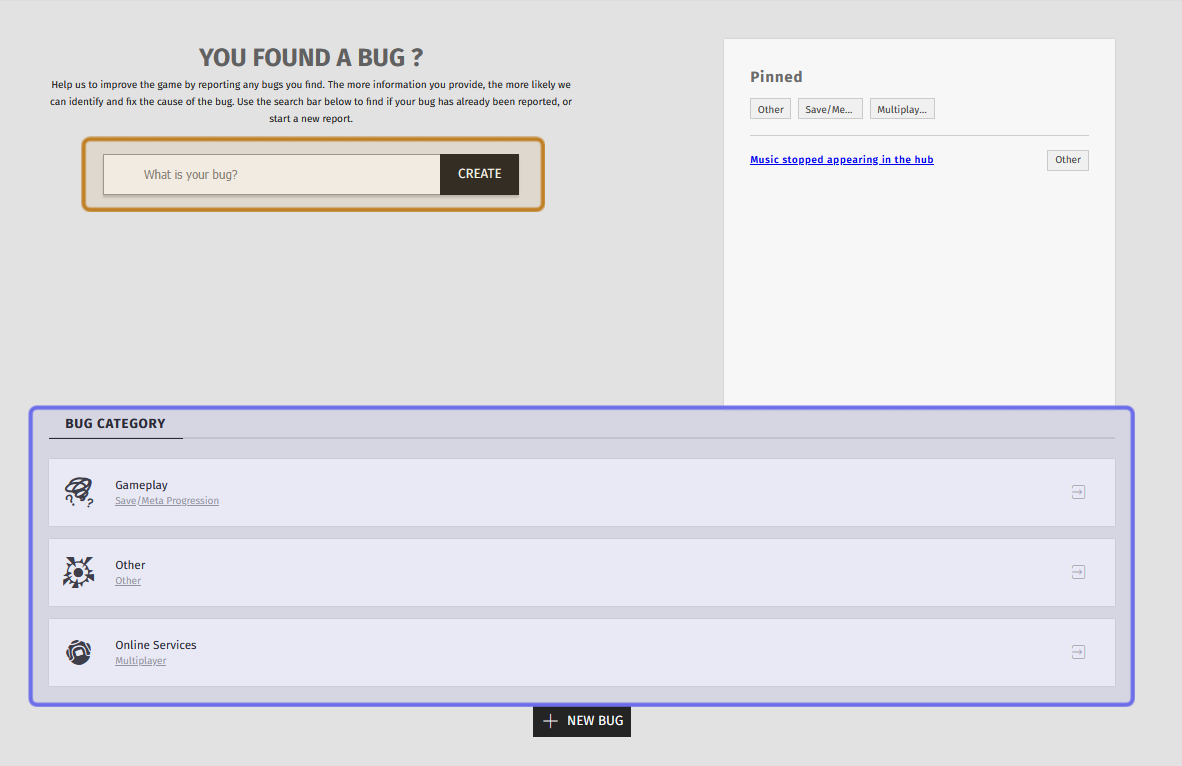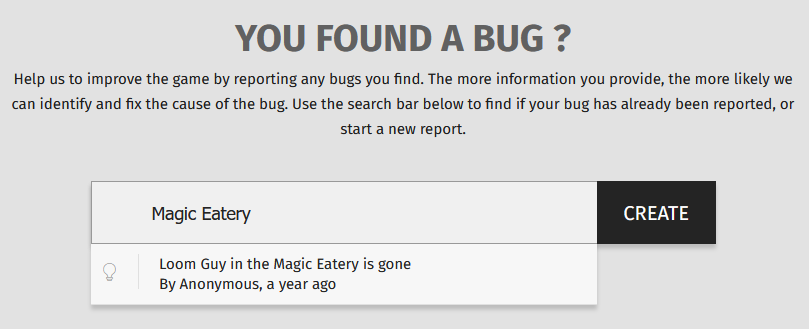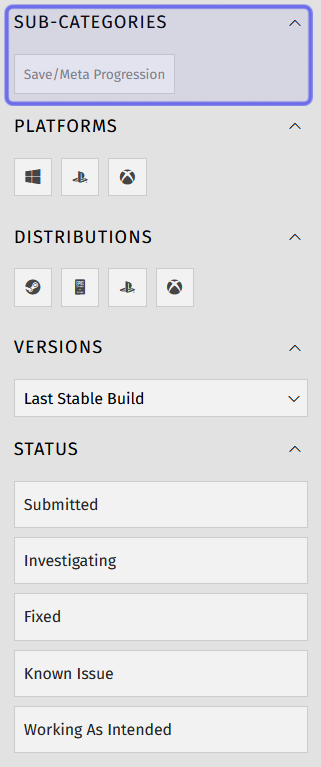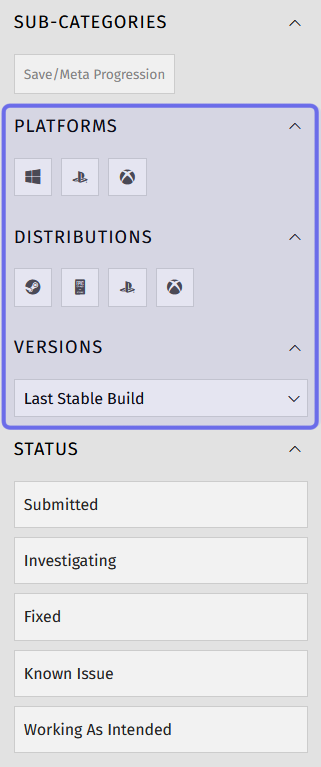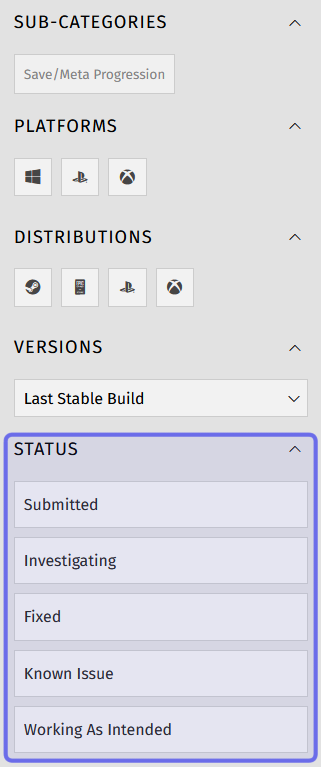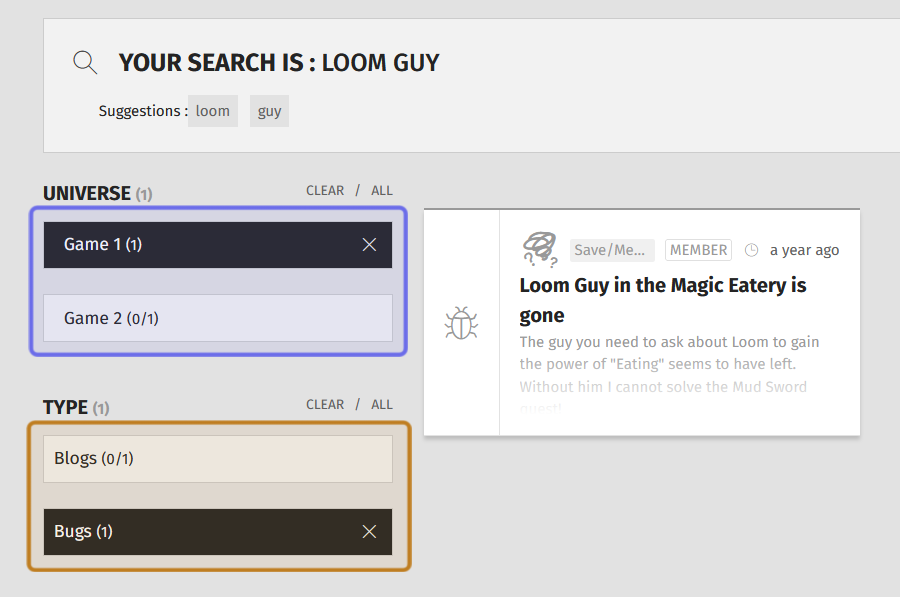How to search for a bug in the front-end site ?
Who can search for a bug?
All users can search for a bug report in a Universe’s “Bugs” feature on the front end.
Where can I search for a bug?
You can find bug reports that have been submitted on a Universe’s “Bugs” page. Find the Universe you want in the front-end Side Navigation.
If a Universe has the “Bugs” feature enabled, you will see “Bugs” in the Universe’s sub-menu. Click on “Bugs” to go to the “Bugs” page.
You can also reach the “Bugs” page by clicking on “Bugs” in a Universe’s page menu.
How do I search for a bug?
On the “Bugs” page, you will see a text field, a selection of pinned bug reports, and a list of all the bug categories.
Search for a bug by title in the text field highlighted in yellow above. Browse by category by clicking on one of the options in the section highlighted in purple.
Search by title
Using the text field on the “Bugs” page, you can search for a bug by title. Type a word or phrase into the text field. If there is a bug report whose title has a matching word or phrase, it will appear in a dropdown below the text field. Click on the title in the dropdown to go to the bug report.
Note: The search is not case sensitive, but the word or phrase must otherwise exactly match the title to appear in the dropdown.
An example of a bug search by title is shown above.
Browse by category
Scroll down the “Bugs” page until you see “Bug Category.” Below the horizontal bar is a list of all bug categories. Click on the category that best matches the kind of bug you are looking for. This will take you to a page listing all bug reports in that category.
On the left of the page is a menu with several ways to narrow down the list. The first filter option is “Subcategories.” If the category you chose is much broader than the specific bug you are looking for, choosing a subcategory may help you get much closer to what you’re looking for.
Click on a subcategory to filter the list. The list will update to only include bug reports labeled with that category and subcategory.
An example of category filters is shown above. The “Subcategories” section is highlighted in purple.
You may know that your bug is specific to a certain variant of a game. Mods might be broken on Playstation or the latest PC release might crash. In that case, you can filter by platform, distributor, and/or versions. To filter by platform or distributor, click on the platform or distributor icon.
Note: If you aren’t familiar with the logo of the platform or distributor you are looking for, try hovering over an icon. A label should appear.
Select a version name from the dropdown to filter by version.
When you click on a platform icon, distributor icon, or version name, the list of categories will narrow down to only include bug reports for the selected game variant.
An example of category filters is shown above. The game variant options are highlighted in purple.
You can also filter by statuses. If you think the bug might have been resolved in a later version, you could try filtering by “Fixed.” If you’re not sure what you’ve encountered is truly a bug, you might scroll through bug reports filtered for “Working As Intended.”
Click on a status name to filter on that status. The list of bug reports will update to only show bug reports with that status.
An example of category filters is shown above. The “Status” section is highlighted in purple.
Note: If you select multiple options in the same field, a bug report will be included if it fits any of the selections.
Sorting a category
You can also sort the list of bug reports in a category to help you quickly find what you’re looking for. The “Sort” button looks like a down arrow with four lines. It is on the right-hand side of the page to the left of “Unread Bugs.”
The “Sort” button is highlighted in purple.
You can sort on five pieces of information:
Most Recent will display the newest bug reports first.
Most Upvoted will display the bug reports with the highest number of upvotes at the top of the list.
Most Replied will display the bug reports with the largest number of replies to the bug reports with the fewest replies.
Most Viewed will display the bug reports that have had the highest number of hits. This can be used a metric of interest in the bug, along with upvotes. If you are a Dev or Admin, you can view the exact number of views in the back office.
You can sort on all bug reports in the category, or apply both filters and sort to the list of bug reports.
Can I search for bugs in the navigation bar?
You can also use the search bar in the site navigation bar at the top to find a bug report. Type in a keyword or phrase and then hit “Enter” on your keyboard.
The search bar found in the navigation bar is shown here.
The navigation bar’s search bar will search for your keyword or phrase across all Universes and all features.
The filters on the left-hand side of the “Results” page can help you narrow down your search. To only find bug reports, scroll down to the “Type.” Then, select “Bugs.” The search results will be filtered to only include bug reports.
An example of search results is shown above. The “Type” options are highlighted in yellow.. The Universes are highlighted in purple.
You can further filter the search results by selecting one or more Universes from the filters on the left.