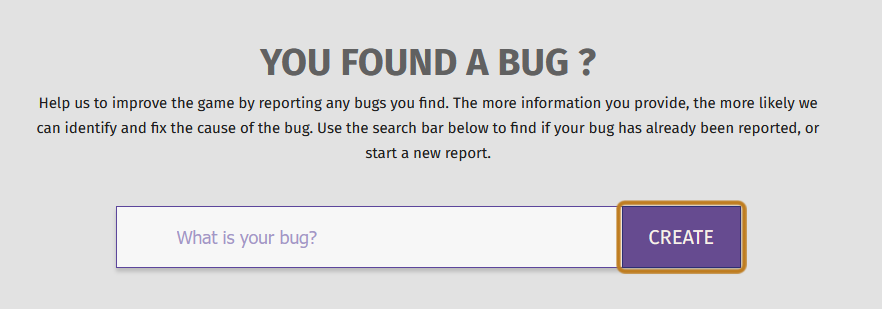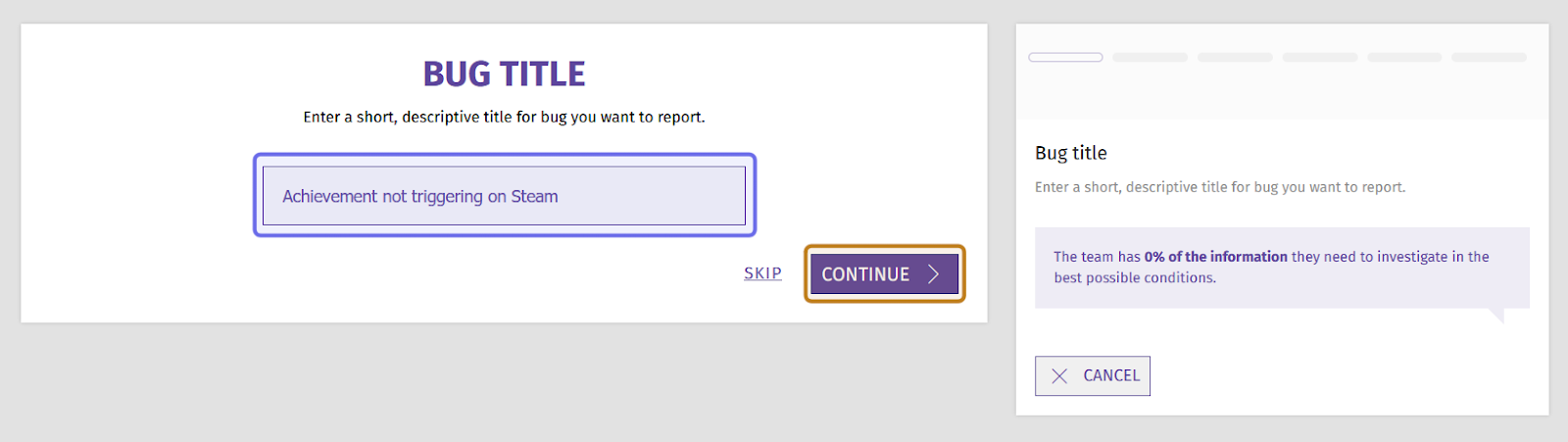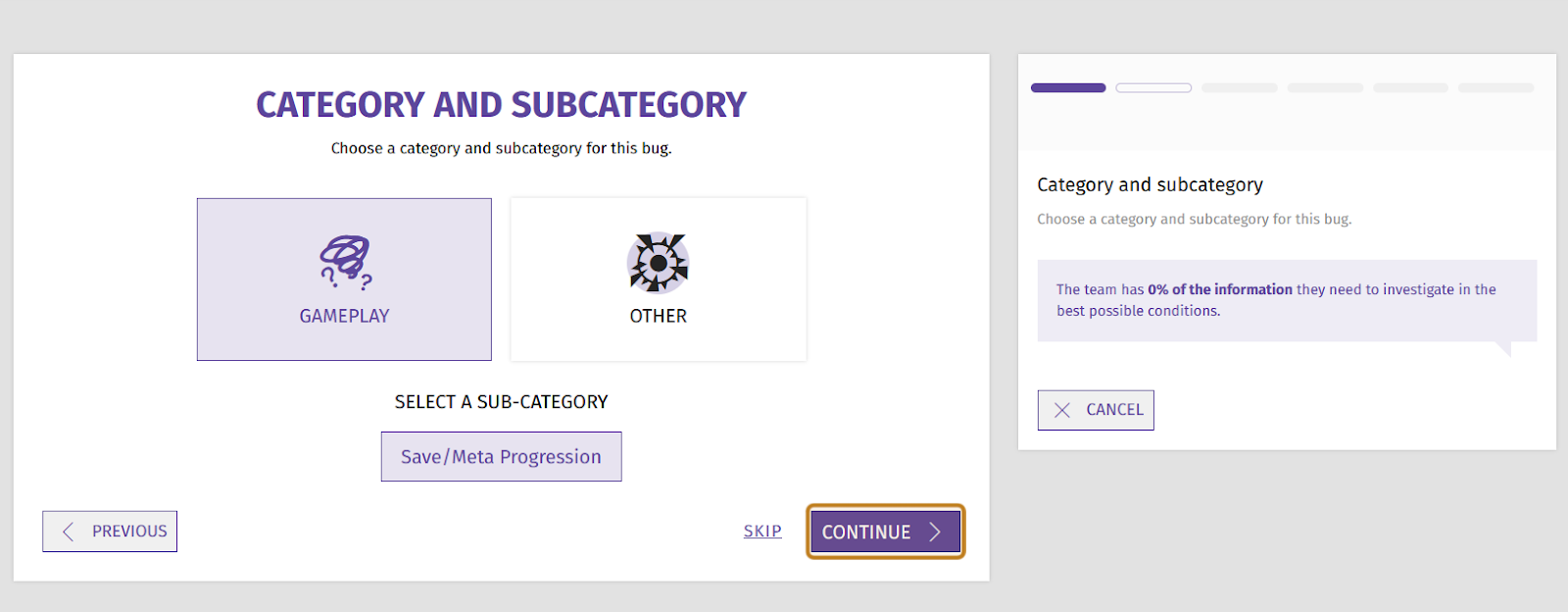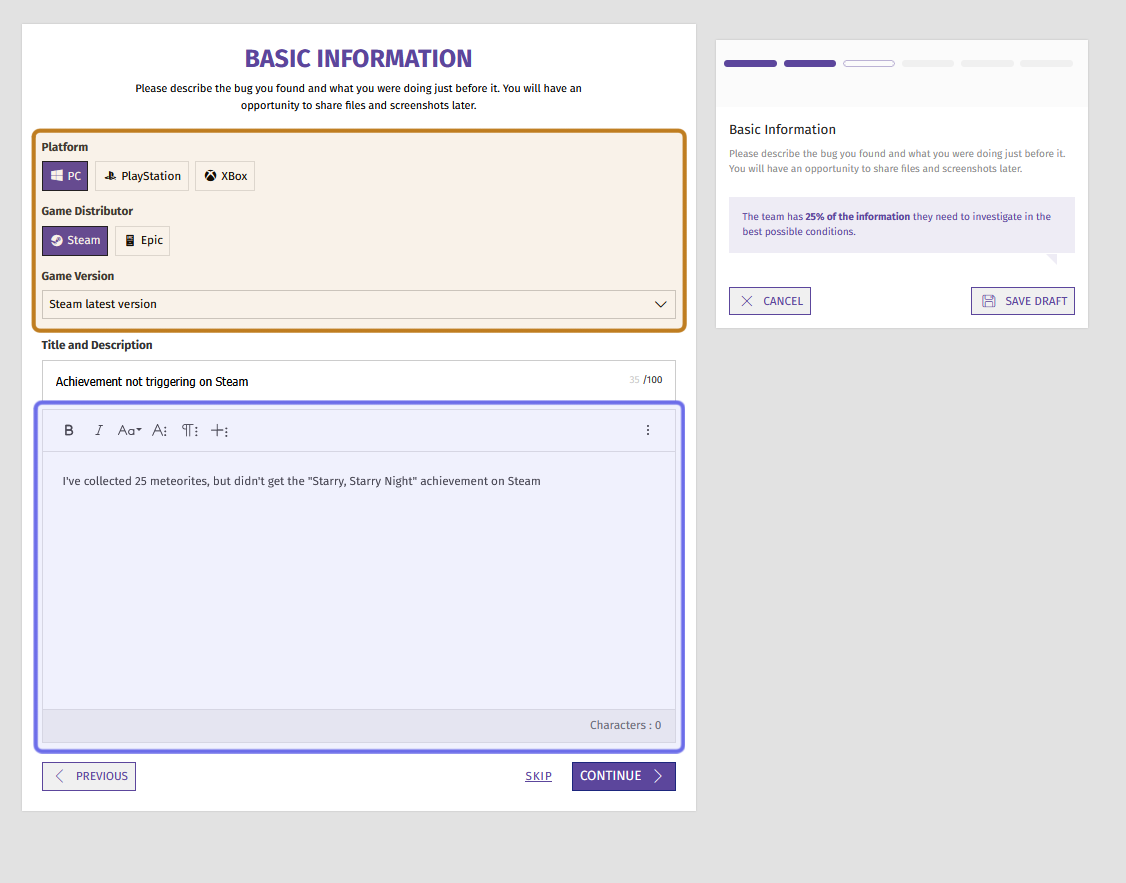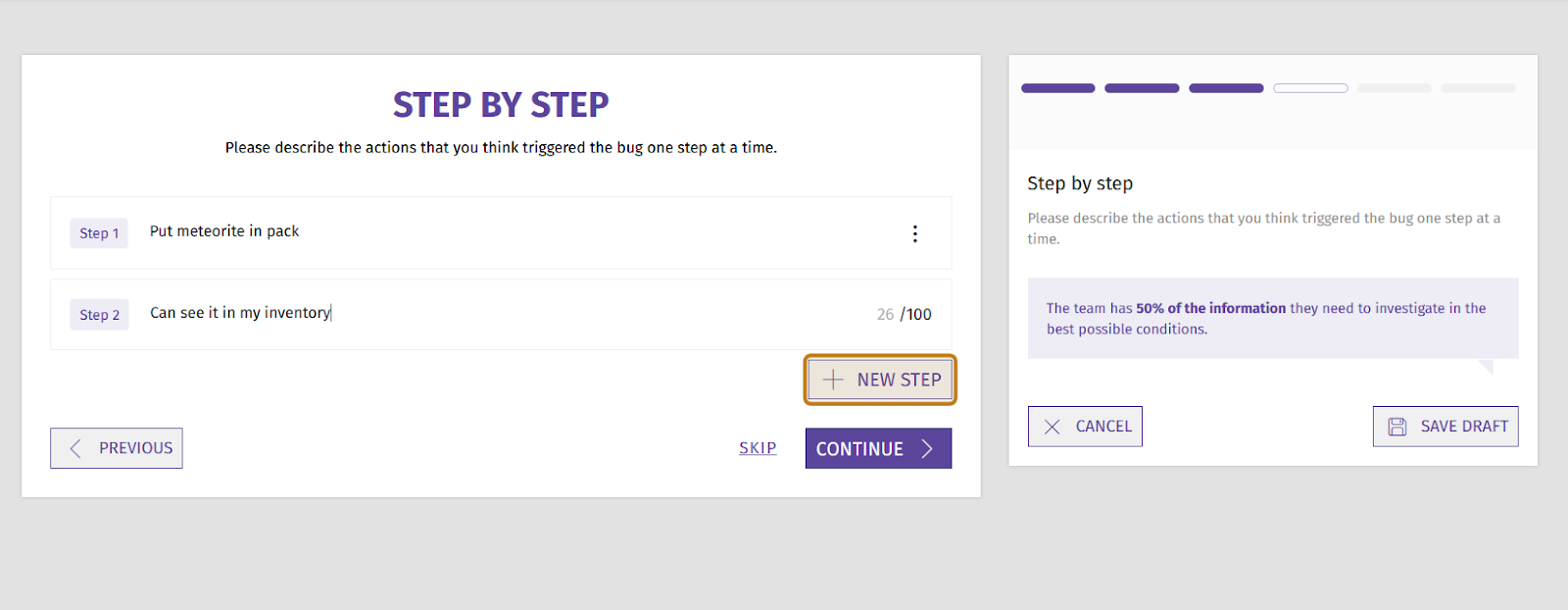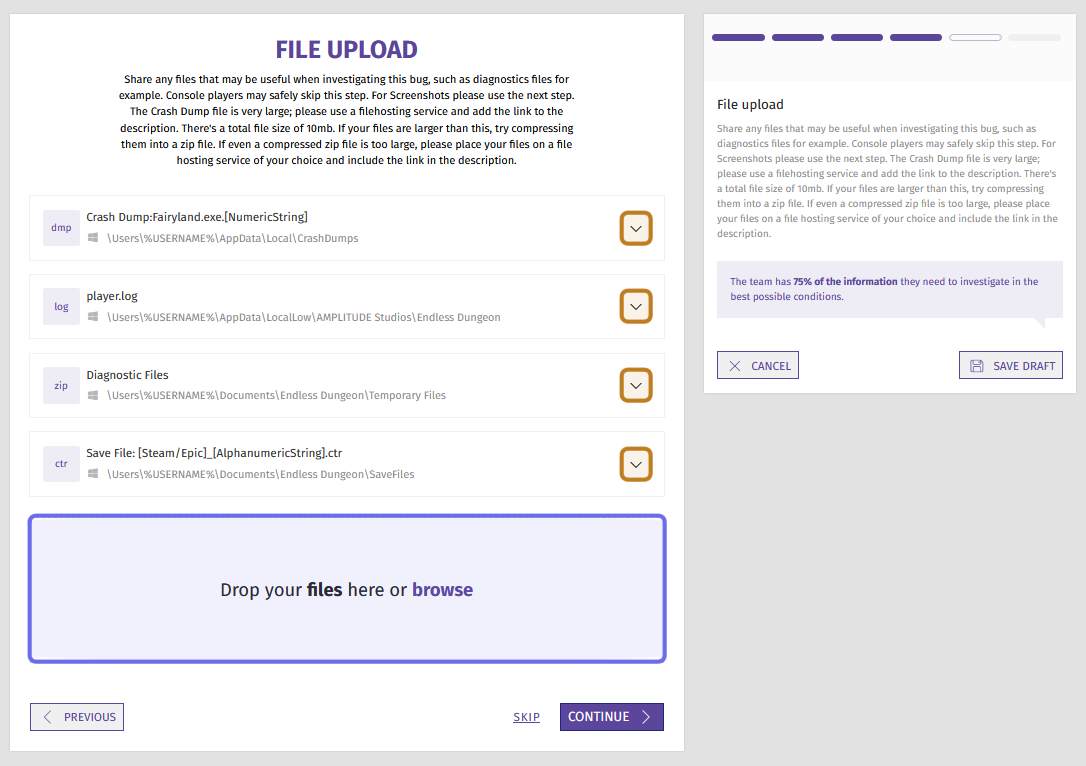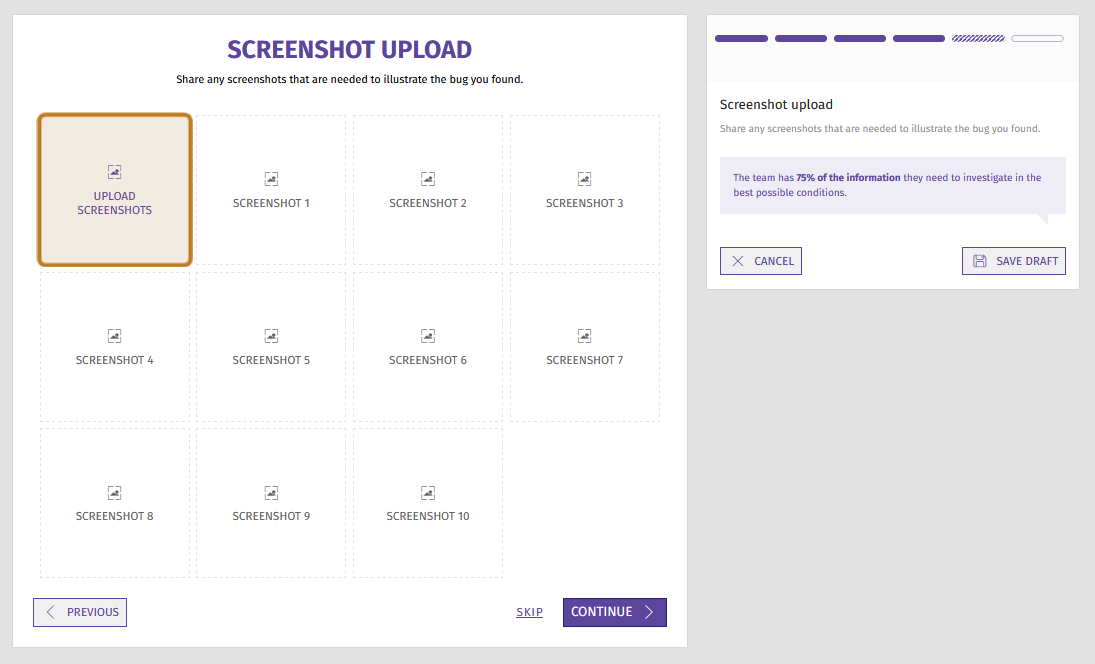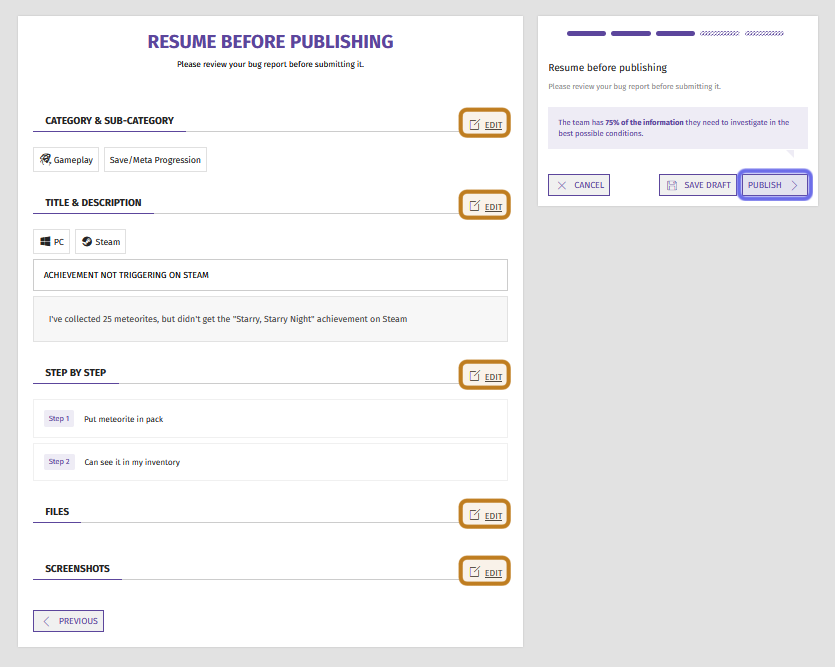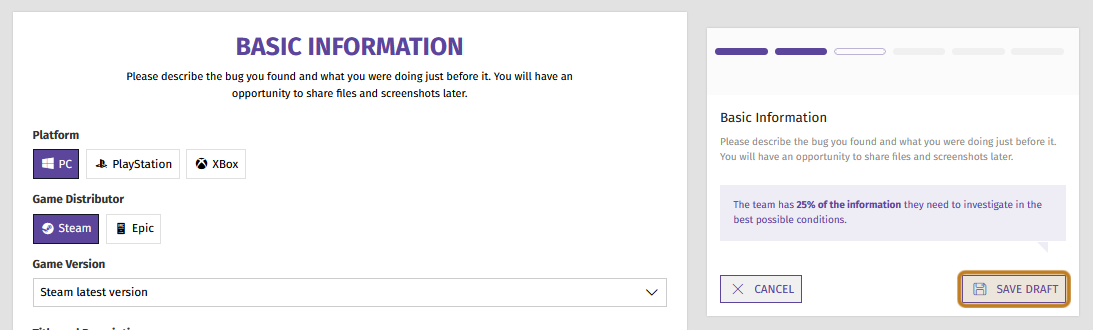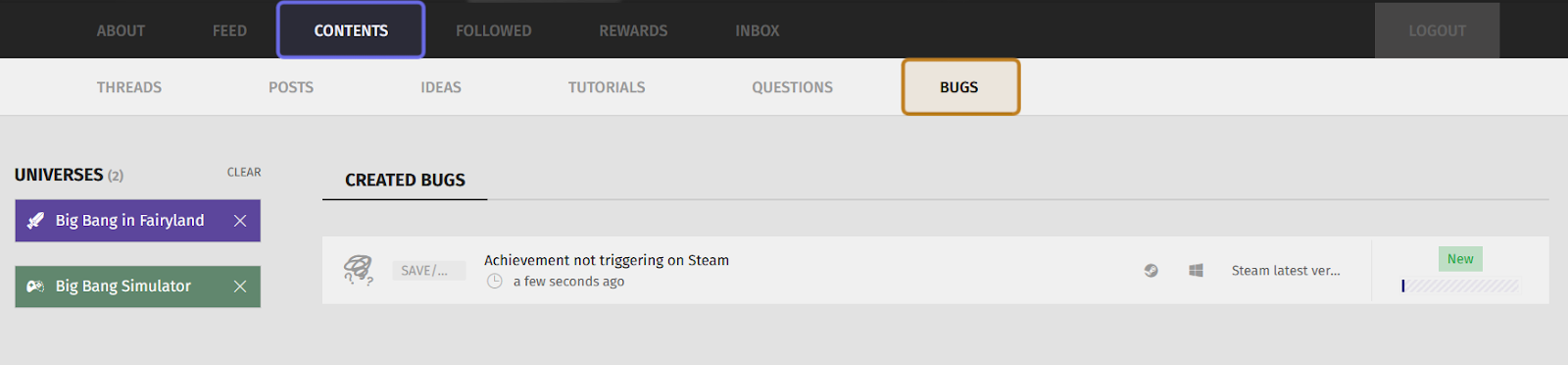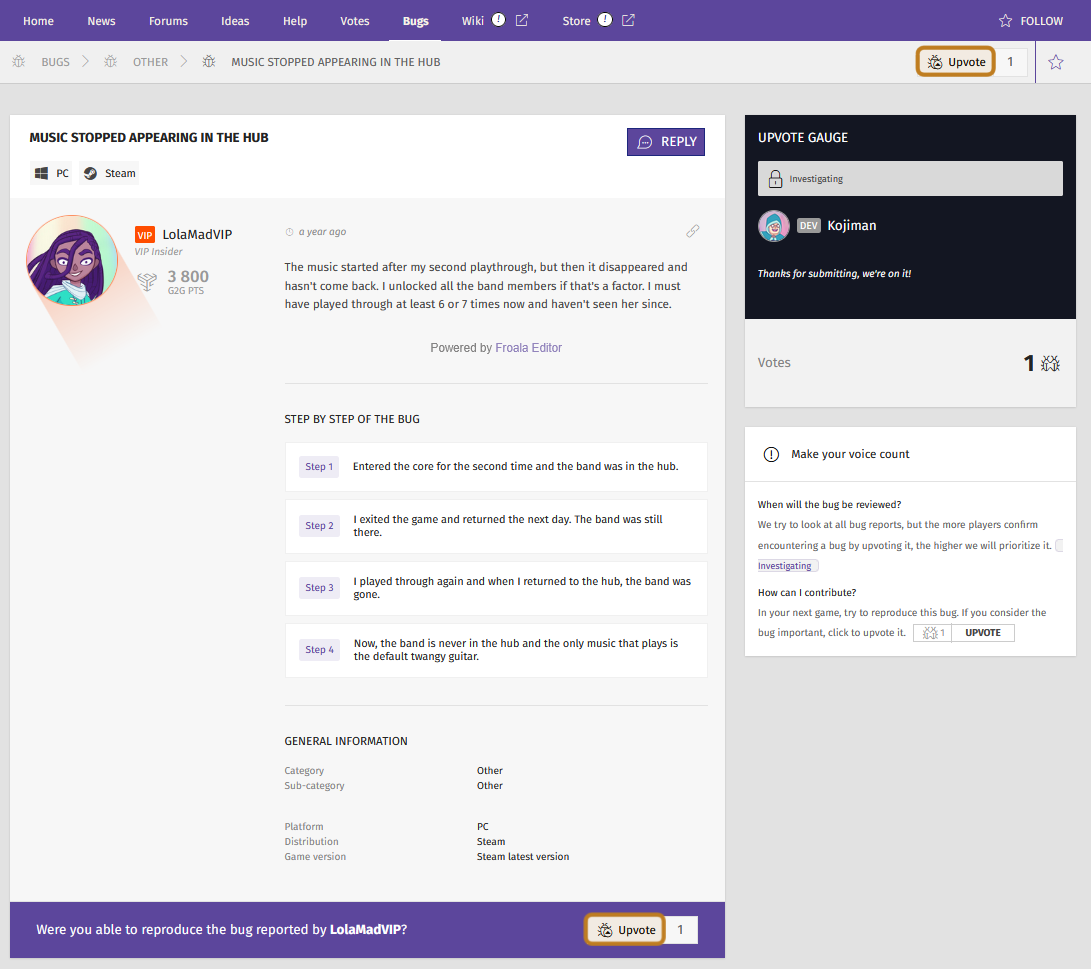How to create a bug report ?
Who can create a bug report?
All members can create bug reports. Players can create reports for bugs they encounter, and Devs can create reports to inform players of bugs they are already aware of.
Where do I create a bug report?
If you’ve found a bug in-game, navigate to the relevant Universe’s “Bugs” page. You can find the “Bugs” page via the front-end Side Navigation.
If a Universe has the “Bugs” feature enabled, you will see “Bugs” in the Universe’s sub-menu. Click on “Bugs” to go to the “Bugs” page.
You can also reach the “Bugs” page by clicking on “Bugs” in a Universe’s page menu.
How do I create a bug report?
On the “Bugs” page there is a text field with a button to the right labeled “Create.”
Note: You can also use the “New Bug” button found at the bottom of the page.
Type a title or search terms for the bug in the text box. If a bug has already been submitted with a similar title, it will show up in a dropdown. Before creating a new bug, click on the title to see if your bug has already been reported. If someone else has already described the same bug, we recommend upvoting it.
Next to the “What is your bug?” text field is a “Create” button, highlighted in yellow above.
If it looks like the bug hasn’t been reported yet, click “Create.” This will kick off the bug report process. You can follow your progress on the right-hand side, where you will see a progress bar and a percentage.
First, enter a title for your bug report. Whatever you entered into the text field on the previous page will appear by default, but you can edit that here.
Note: Use a title that will help other users with the same issue find your report. Other users upvoting a report helps bring the bug to the developers’ attention.
Once you’ve entered a title, hit the “Continue” button.
The title field is highlighted in purple above. The “Continue” button is highlighted in yellow. The “Continue” button can be found in roughly the same spot in each section.
Next, select the bugs’ category and subcategory. Studios can customize these for each Universe.
Click to select. The selected category and subcategory will have a shaded background.
Note: For some sections, you will be able to choose “Skip.” However, the more information you provide, the easier it will be for the developers to look for a solution!
Hit the “Continue” button at the bottom right to progress.
The screenshot above shows the category “Gameplay” and the sub-category “Save/Meta Progression” selected. The “Continue” button is highlighted in yellow.
Next, select the platform and version info. This is crucial information for players and developers trying to replicate the error.
In this section you can also add a short description of your problem. Use the text editor below the title field. No need to add a step-by-step; that will be available in the next section.
Note: Studios can opt not to require a step-by-step. In that case, include a full description of the bug in the description field. You can use the “Previous” button to return to this field. There will also be a chance to edit before you publish your bug report.
Once you’ve finished, click “Continue” to move to the next step. You may also notice a new option on the right below the progress bar. If you need more time, you can save to draft.
The “Basic Information” step is shown above. The version info section is highlighted in yellow. The text editor to add a description is highlighted in purple.
Next, list the steps you took that led to the bug. Add a new step for each action by clicking the “Next Step” button. The “Next Step” button can be found above “Continue.”
Note: Aim to put a single action in each step. You will be limited to 100 characters.
Once you’ve outlined the full process, hit “Continue.”
The “Step by Step” step adds a field for each new action. The “New Step” button is highlighted here in yellow.
In the last two steps, you will have the opportunity to share files that can provide additional info about the bug and help developers to suss it out.
Note: Depending on the Universe, the “File Upload” and/or “Screenshot Upload” sections may be missing or skippable.
In the “File Upload” step, you can share logs and save files. There is a dropdown for each file type that describes what the file is. You will also see a typical file path to help you find the file on your computer.
Once you’ve located the file on your computer, drag and drop it into the rectangle labeled “Drop your files here or browse.”
You can also click on the rectangle to browse and upload a file.
Note: Files must be under 10MB. If you need to share a larger file (such as a Crash Dump), please zip the file or use a file hosting service.
The “File Upload” step lists file types it might be helpful to share. Get further information by clicking the down arrow, highlighted above in yellow. Upload files using the “Drop your files here or browse” rectangle highlighted in purple.
If you took screenshots of the error, you can share them in the next section. You can include up to ten screenshots.
To add a screenshot, click “Upload Screenshot.” This will open a file browser. Find the file on your computer and click “Open.”
You can also click on one of the screenshot slots (e.g. “Screenshot 1”) to open a file browser.
Click “Continue” to progress to the last step.
The “Screenshot Upload” step has 10 screenshot slots. Click anyone, or “Upload Screenshots” highlighted in yellow here, to add a screenshot.
The last step is reviewing the full bug report. If you need to make any changes, click the “Edit” button to the right of the step name.
Once you’re ready to share the report, click “Publish.” You can find the “Publish” button on the right underneath the progress bar.
The last step is reviewing the bug report, as seen above. Each step’s “Edit” button is highlighted in yellow. The “Publish” button is on the right and highlighted in purple.
Can I save a bug report as a draft?
A successful bug report requires a lot of information, and you might need to take another screenshot or just need a break. In that case, you can always save your bug report as a draft.
Once you get to the “Basic Information” section, a “Save Draft” button will be added to the progress tracker on the right. This option will be available on all of the following steps.
The “Save Draft” button is shown highlighted in yellow.
Click “Save Draft” to save the bug report without publishing. You will now be able to return to the report later.
Find the draft again by going to your profile page via the user menu. Select “Contents” in the “Profile” page menu, then “Bugs” in the sub-menu. This will display your published and saved draft bug reports.
Click the bug report title to be taken directly to the review step.
“Contents” in the “Profile” page menu is highlighted above in purple. “Bugs” in the sub-menu is highlighted in yellow.
Use the “Edit” buttons to the right of a step name to add information to that section. When you are finished, you can either save to draft again or proceed to publish.
What if my bug is already reported?
If you found a bug that has already been reported, the best thing you can do is upvote it! This helps bring it to the attention of developers.
You can upvote a bug by clicking on one of the two “Upvote” buttons on the bug report’s page. One “Upvote” button is at the bottom of the bug report. The other “Upvote” button is to the right of the navigation path, beneath the page menu.
The two “Upvote” buttons on a bug report are highlighted in yellow.