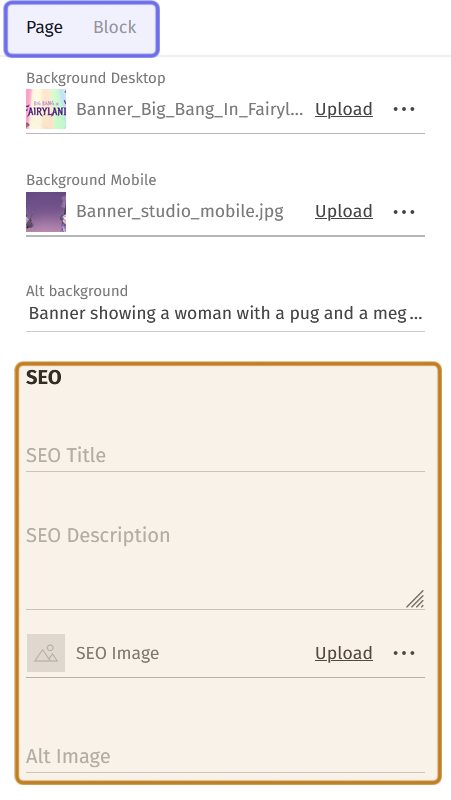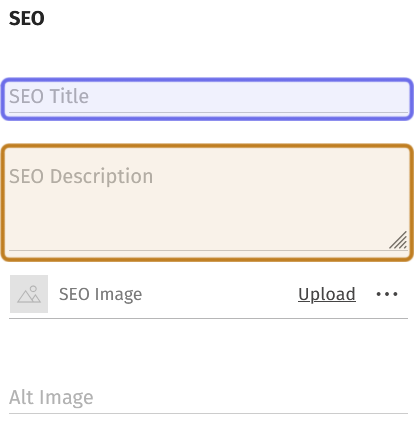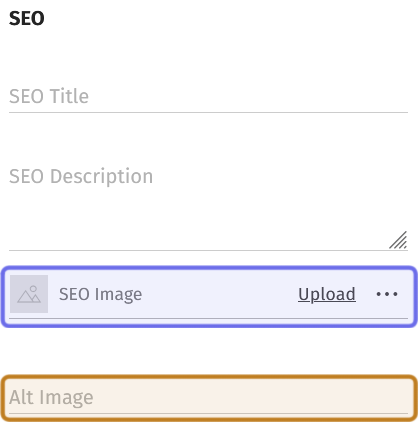How to optimize landing pages (CMS) for search engines (SEO)
Who can optimize a page for SEO?
Admins and Devs can optimize home pages for search engines.
Where can I optimize a page for SEO?
SEO options can be found in the CMS. Find the CMS for the landing page and for Universe and Studio home pages in the back office.
Once on a CMS page, you will see a graphical layout of the page on the left and a side panel with two tabs on the right.
How do I optimize a page for SEO?
The SEO options are in the side panel on the right-hand side of the CMS. You can find a section titled “SEO” below the banner options under the “Page” tab. If you don’t see the banner and SEO options, click the “Page” tab at the top of the side panel.
The “Page” tab of the CMS side panel is shown above. The side panel tabs are highlighted in purple. The SEO section is highlighted in yellow.
The first field in the SEO section is “SEO Title.” This is the name that will identify your page in search engines. It should be straightforward, pithy, and unique to your page.
Type a title for your page into the “SEO Title” field.
Below the “SEO Title” field is a text block labeled “SEO Description.” This is the page snippet that appears in search results and lets users know what to expect. It should be short, informative, and use words that people are likely to associate with your content.
Type a short description into the “SEO Description” field.
The “SEO” section of the “Page” side panel tab is shown above. The “SEO Title” field is highlighted in purple. The “SEO Description” field is highlighted in yellow.
A search result is shown above. The “SEO Title” content is highlighted in purple. The “SEO Description” content is highlighted in yellow.
You also have the option to include an image. The image may appear in search engines. It is also often used by social media platforms when generating a link preview for your page.
To add an image, click “Upload” in the “SEO Image” field second to the bottom of the side panel. You will be able to browse and upload an image from your computer. The SEO image should be 1200x1200 pixels and cannot be more than 500KB.
Note: Click the three dots on the right of the “SEO Image” field to download a template for an SEO image or delete the current image.
You can add alt image text by writing a short image description in the “Alt Image” field. Alt text is used by screen readers and makes your content more accessible to all visitors.
The “SEO” section of the “Page” side panel tab is shown above. The “SEO Image” field to add an image is highlighted in purple. The “Alt Image” field to add alt text is highlighted in yellow.
A search result is shown above. The “SEO Image” as it appears in the result is highlighted in purple.