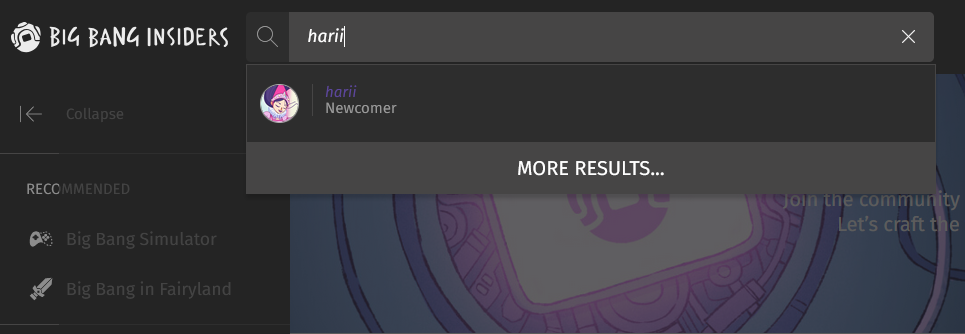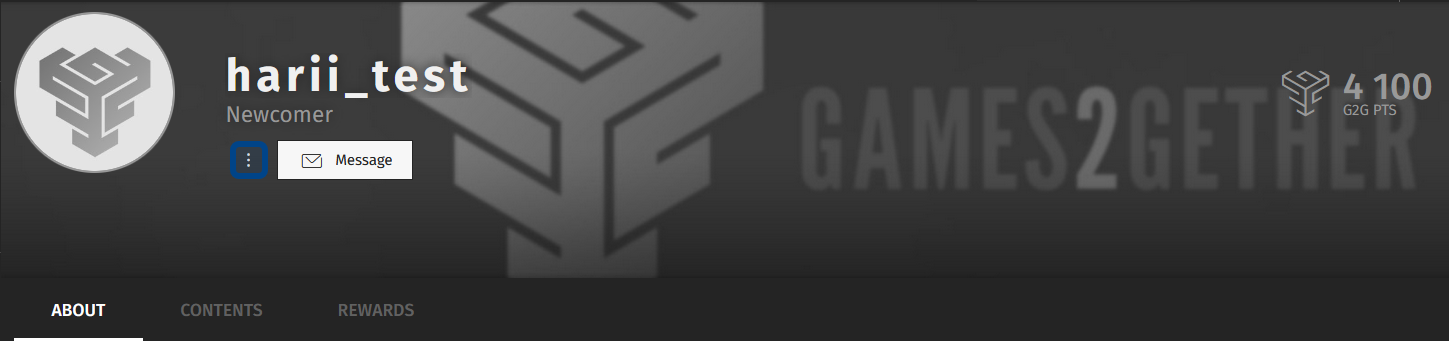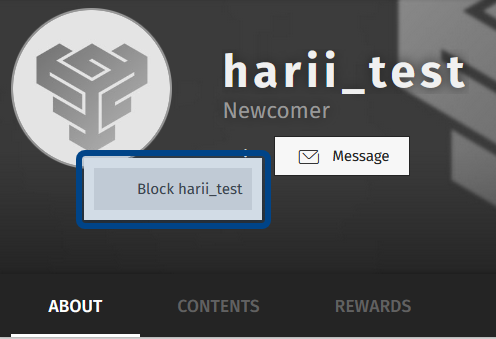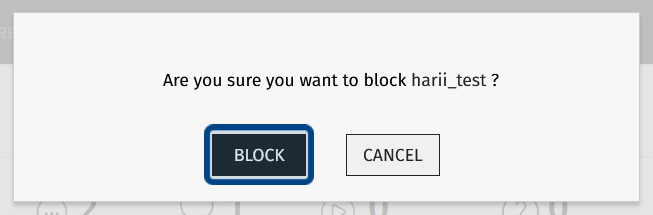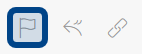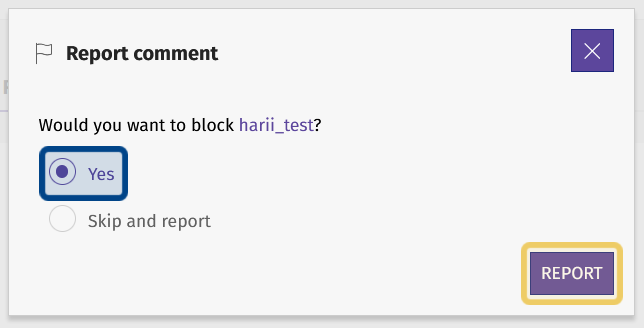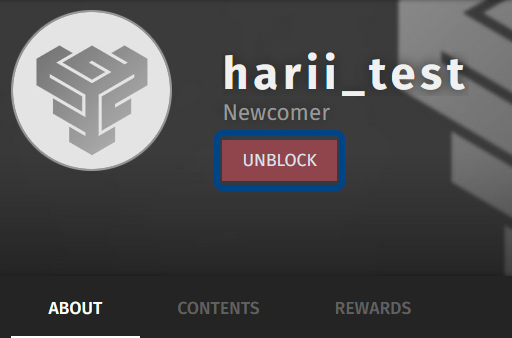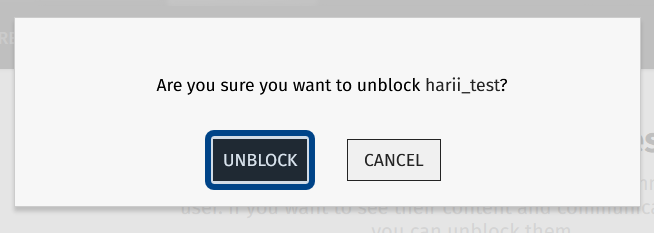How to block or unblock a user ?
Who can block a user?
All registered users can block another user.
Users with a Restriction Level of Dev or Admin cannot be blocked.
Where can I block a user?
Users can be blocked by reporting a post they’ve made on the front end.
Users can also be blocked directly from their profile page. Navigate to a user’s profile using the search bar or by clicking on their username next to a post or comment.
If you type a valid username in the search bar, a link to the user’s profile will appear below the search bar. Hit “Enter” on your keyboard or click “More Results” to see additional search results.
How do I block a user from their profile?
Once on the profile page of the user you want to block, look for three dots arranged vertically. You can find them below the username to the left of the “Message” button.
Three dots can be found in the header of a profile page. The three dots are highlighted in dark blue.
Click on the three dots. This will display the option to “Block [username].” Click to select this option.
The “Block [username]” button is highlighted in dark blue.
A dialogue box will appear asking whether you would like to block this user. Click “Block” to confirm.
The button to confirm that you want to block a user is highlighted in dark blue.
The user will now be blocked. They will not be able to message you, and their posts will be hidden from you by default. To view a post by a user you have blocked, click on the arrow to the right of the “User Blocked” message.
A blocked user’s posts will be hidden from you by default. Clicking on the arrow on the right will display the post.
How do I report and block a user?*
When you report a post, you will be given the option to block the post’s author.
The “Report” button in a post’s “Actions” toolbar is highlighted in dark blue.
After selecting the reason for your report, a second dialogue window will ask whether you would like to block that user.
Select “Yes” to block. Then, click the “Report” button to block the user and finalize the report.
The selected “Yes” option is highlighted in dark blue. The “Report” button is highlighted in light yellow.
How do I unblock a user?
You can unblock a user from their profile page. Find a profile page by using the search bar or clicking on a user’s name. You can also find a list of users you have blocked via the user menu under “Settings.”
Once on a blocked user’s profile, locate the “Unblock” button. It is a red button found underneath the username at the top of the profile page.
The “Unblock” button on a user’s profile page is highlighted in dark blue.
Click the “Unblock” button. This will bring up a dialogue window asking you to confirm whether you want to unblock the user.
Click the button labeled “Unblock” to confirm that you no longer wish to block the user.
The “Unblock” button in the confirmation dialogue window is highlighted in dark blue.
Once a user is no longer blocked, they will be able to message you again and their posts will no longer be hidden by default.