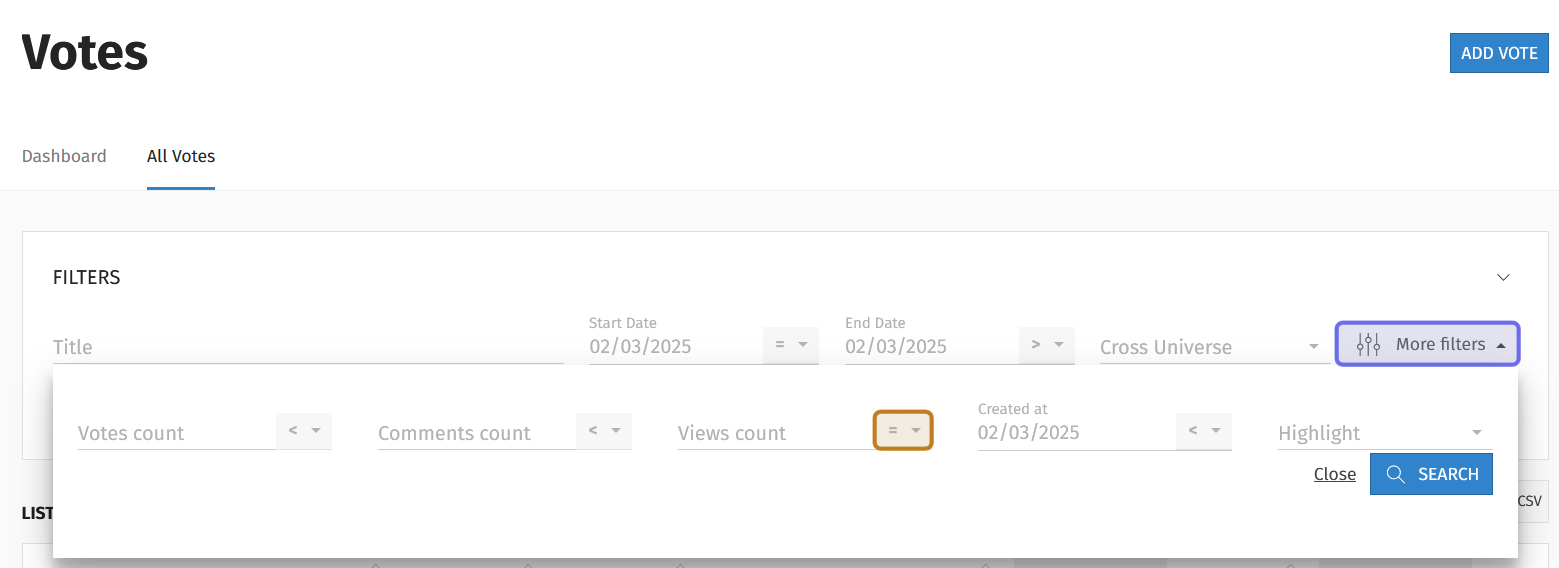How to search for a vote in the back office?
Who can see votes in the back office?
Devs and Admins can search for votes in any Universe that has the “Votes” feature enabled.
Where do I find votes in the back office?
Navigate to the “Votes” feature. At the bottom of the “Votes” header, you will see two tabs: “Dashboard” and “All Votes.” You will land on the dashboard by default. Click on the “All Votes” tab to search the list of votes.
How do I search votes by keyword?
If you know the title of the vote you’re looking for, you can easily find it using the title keyword search.
Under the “All Votes” tab, you will see a box labeled “Filters” above a table that lists all votes. On the left of the “Filters” box is a search field.
The “Title” search field in the “Filters” box is highlighted here in purple.
Enter a keyword or phrase into the search field. Then, click on the “Search” button on the right-hand side. The search results will display beneath the “Filters” box. If you see the vote you’re looking for, click to be taken to that vote’s edit page.
Note: The search field is not case-sensitive, but will find a result if your keywords directly match the title’s spelling and phrasing.
If you don’t find what you’re looking for with a keyword search, you can try other ways to filter the list.
How can I filter the vote list to find a specific vote?
The “Filters” box includes several ways to narrow down your search. You can add multiple filters to narrow down the search even further.
Vote Window
To the right of the “Title” search bar, you can filter by the start and end date of the vote window. First, click the arrow to the right of the date field.
Three options will drop down: “> After,” “< Before,” and “= Equal.”
Selecting “> After” will display all votes after that date (with the window starting or ending after that date, depending on whether you are in the “Start Date” or “End Date” field).
“< Before” will search for vote windows earlier than that date.
“= Equal” will display only votes with a vote starting or ending on that date.
After selecting how the search should filter on a date, click the date field. A date picker will appear. Select the desired date from the calendar to add the filter.
Cross-Universe
To the right of the “End Date” field is a dropdown labeled “Cross Universe.” This allows you to filter votes depending on whether or not the vote is shared across Universes.
Select “Is Cross Universe” to see votes available across a Studio’s Universes. If you only want to see votes unique to this universe, choose “Is not Cross Universe.
More Filters
To the left of the “Cross Universe” dropdown is a “More Filters” button. Click this button to additionally filter by the number of votes, comments, or views.
The “More filters” button is highlighted above in purple. The additional options are displayed.
An example of an arrow used to select a comparison is in yellow.
Look for the arrow to the right of the metric you want to filter on: the “Votes count” field, the “Comments count” field, or the “Views counts” field. Use the dropdown to indicate whether you want to filter for results that are “> Superior” (greater than); “< Inferior” (less than); or “= Equal” to a number.
Then, enter a number in the field to the left of the arrow you used. This will add a new filter.
“More Filters” also allows you to filter by when a vote was created and whether or not it is highlighted on the front end.
Click on the arrow to the right of the field labeled “Created on.” As with selecting a vote window above, select whether the vote’s creation date should be “>After,” “<Before,” or “=Equal to” a specified date.
Then, click on the “Created on” field to open a date picker. Select the desired date to add a new filter.
The last dropdown on the right allows you to select whether you want to see only votes that were highlighted on the front end. Select “Is Highlighted” to view highlighted votes. If you only want to see votes that weren’t highlighted, select “Is Not Highlighted” instead.
Note: Use the “Export to CSV” button at the top of the list of votes to save the results of your search to a spreadsheet.
How do I sort the vote list?
The list of votes can be sorted by any of the table’s columns.
The top of a votes list is shown here. The column headers that can also sort the list are highlighted in purple.
By clicking on a column header, you can perform the following sorts:
Title: Sort vote titles alphabetically. Click once to sort A-Z, click a second time to sort Z-A.
Comments: Sort by number of comments. Click once to sort in ascending order (lowest number of comments to highest), click a second time to sort in descending order (highest numbers of comments to lowest).
Votes: Sort by the number of votes a vote has received. Click once to sort in ascending order, click a second time to sort in descending order.
Choices: Sort by the number of options users can select from on a given vote. Click once to sort in ascending order, click a second time to sort in descending order.
Start: Sort by the vote window start date. Click once to see the oldest start dates first, click a second time to see the most recent start dates at the top of the list.
End: Sort by the vote window end date. Click once to sort with the oldest dates at the top, click a second time to see the most recent end dates at the top of the list.
Status: Sort by status is based on the Status name by alphabetical order (Closed, Online, Partially Filled, Scheduled)