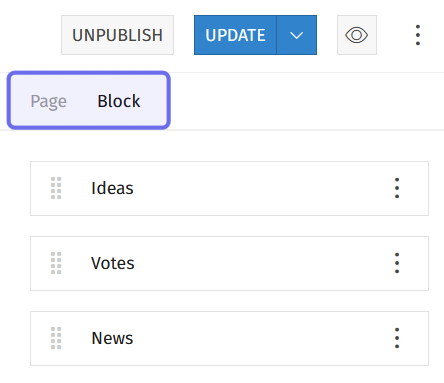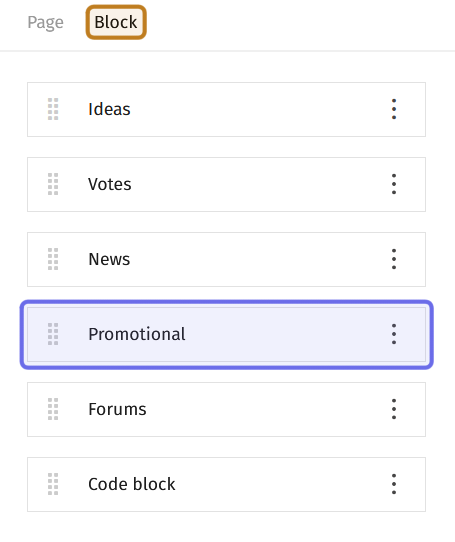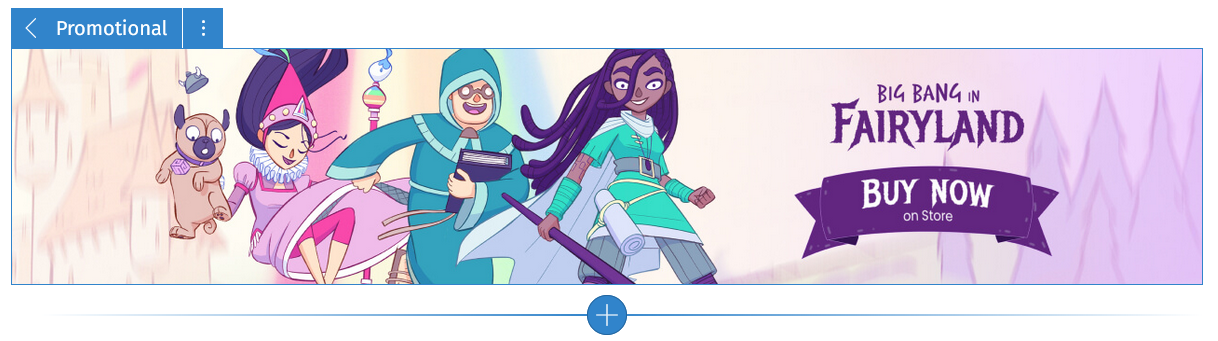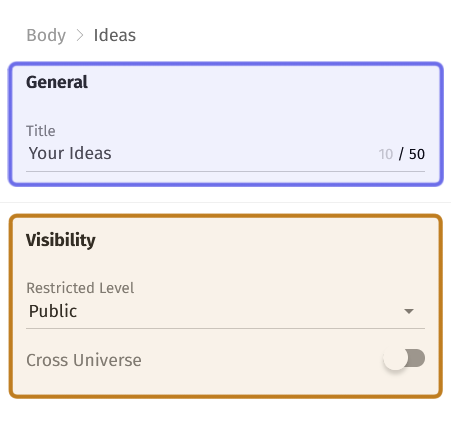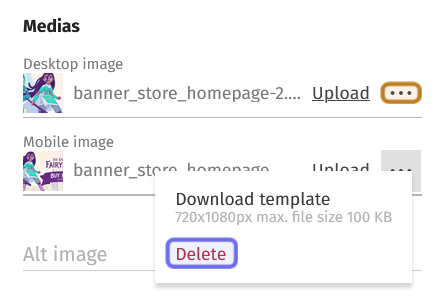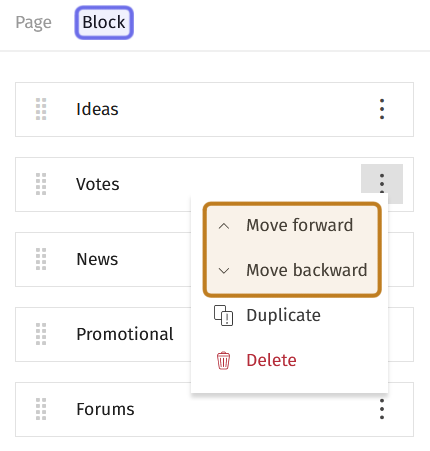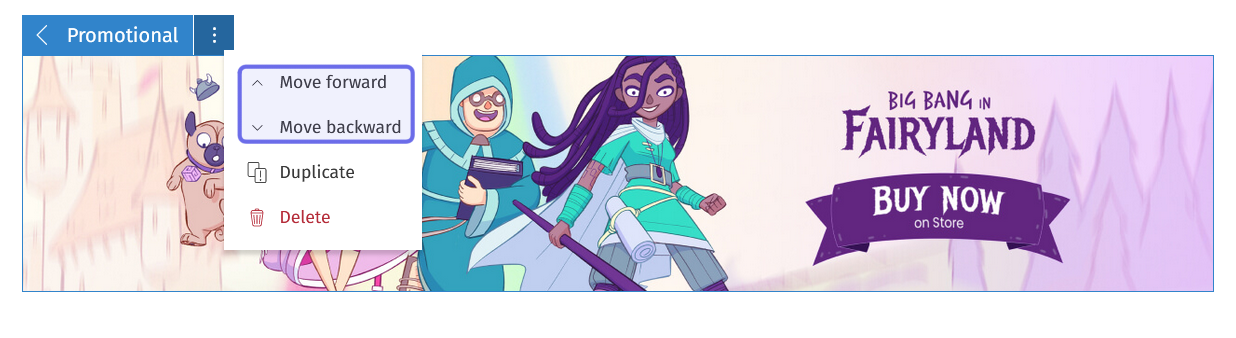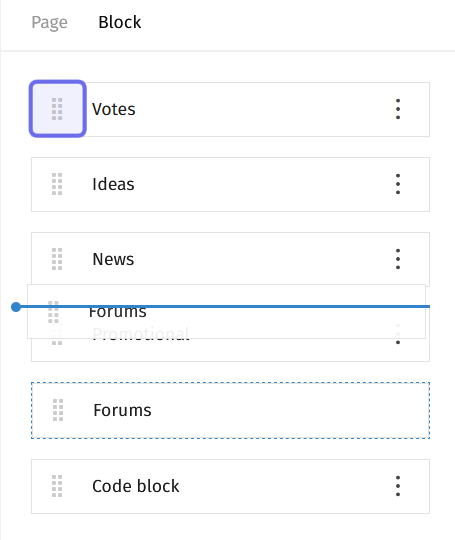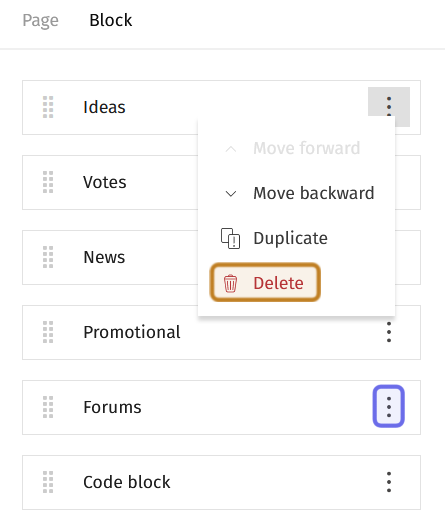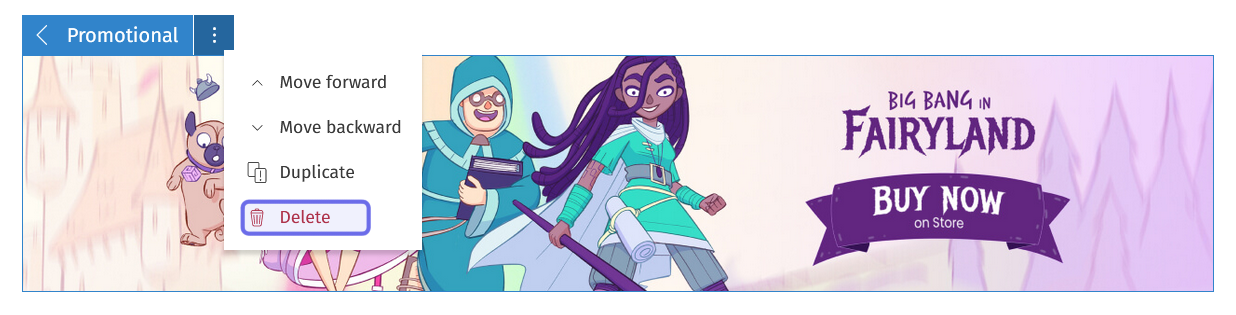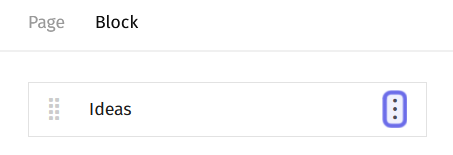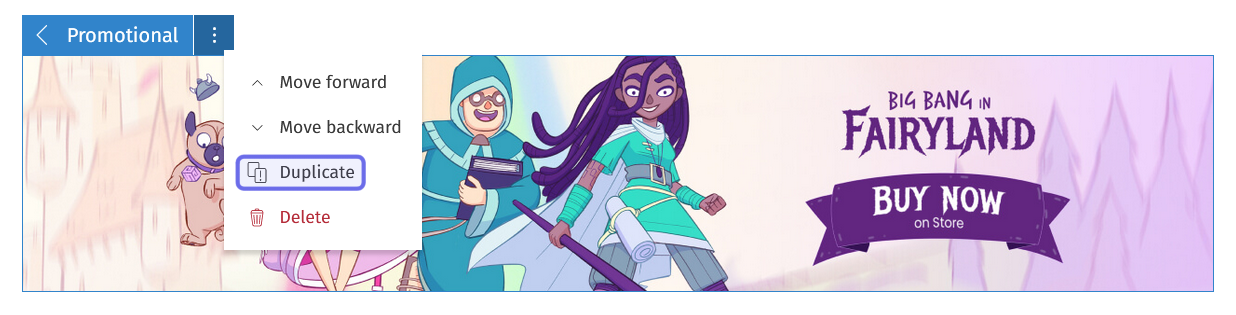How to modify a CMS block?
Who can modify CMS blocks?
Devs and Admins can modify CMS blocks in the back office.
Where do I modify CMS blocks?
You can locate the CMS for the landing page and for Universes in the back office.
Once you are on the CMS page for the page you want to modify, you will see a graphical representation of the block layout on the left and a layout sidebar on the right.
The sidebar has two tabs: “Page” and “Block.”
The sidebar tabs are highlighted in purple above.
How do I modify a CMS block’s content?
You can modify a CMS block’s content in the layout sidebar. Click on the “Block” tab at the top of the sidebar.
The layout sidebar is shown above. The “Block” tab is highlighted in yellow.
A bar representing the “Promotional” CMS block is highlighted in purple.
You will see a bar with the name of each CMS block. Click on the bar representing the CMS block you want to edit. This will open the options to modify that block.
You can also open the options to modify a block by clicking the block you want to edit in the graphical layout.
An example of a selected CMS block in the graphical representation of the page layout
The exact edit options depend on the CMS block.
The editable “Title” field is highlighted in purple in the example above.
The visibility options are highlighted in yellow.
The top section of the options will include a field where you can update the block title. Depending on the CMS block type, there may be additional options in this section. For example, a “Forum” block might include a way to set the number of threads visible in the block.
The second section has visibility options. The “Restricted Level” dropdown lets you set who can see the block. If it is set to “Public,” any visitor can view the block. For any other selection, it will be visible to users of that Restriction Level and above. To select an option other than “Public,” click on the dropdown and make a selection from the list.
In most cases, there will also be a “Cross Universe” toggle. If this is toggled on (set to the right), this CMS block will be visible across all Universe “Home” pages. Some blocks will not have a “Cross Universe” toggle, such as a “Code” block or “Promotional” block.
Some CMS blocks also have a “Media” section. You can upload an image by clicking on “Upload” on the right-hand side of the field.
If you need some image size guidance, you can click on the horizontal three dots on the right-hand side of the field. A menu will drop down. Click “Download template” to get a template for that image type.
You can also delete an image by clicking on the horizontal three dots. When the menu drops down, click “Delete.”
Editable image fields are shown above. An example of the horizontal three dots that opens a menu is highlighted in yellow. The “Delete” option in a dropped down menu is highlighted in blue.
Once you have made the desired edits, click “Update” in the top right of the page. This will publish your changes to the live page.
Note: If you have not yet updated the page, there will be small text in the top right that reads “Unapplied changes.”
The buttons in the top right of the CMS page are shown above. The “Update” button is highlighted in purple.
How do I move a CMS block?
You can move the CMS blocks using menu options or by dragging and dropping.
To access the menu options in the sidebar on the right, click the “Block” tab. Each block is represented by a bar with the block title.
On the right side of each bar is a button made of three vertical dots. Click the button to access the menu.
At the top of the menu are two options: “More forward” and “Move backward.”
The “Block” tab in the layout sidebar is highlighted in purple. The “Move forward” and “Move backward” options in a dropped down menu are highlighted in yellow.
Click “Move forward” to move the block above the block currently above it in the order.
Click “Move backward” to move the block beneath the block currently below it in the order.
You can continue selecting “Move forward” or “Move backward” from the menu to move the block multiple places.
You can access the same options for a block in the graphical layout by clicking on the three dots in the top left of a selected block.
A CMS block as seen in the graphical layout is shown above. A menu is dropped down and the “Move forward” and “Move backward” options are highlighted in purple.
To drag and drop blocks click the “Block” tab in the sidebar. Each block on the page will be represented by a bar with the block’s name.
Click the left section of the bar representing the block you want to move. Then drag it to its new position.
The layout sidebar is shown above with the “Forums” block mid-move.
In the “Votes” bar, the area that can be clicked to drag and move is highlighted in purple.
Once you have reorganized the blocks, click “Update” in the top right of the page. This will publish your changes to the live page.
Note: If you have not yet updated the page, there will be small text in the top right that reads “Unapplied changes.”
The buttons in the top right of the CMS page are shown above. The “Update” button is highlighted in purple.
How do I delete a CMS block?
Click “Block” at the top of the layout sidebar. There will be a bar for each CMS block currently on the page.
To delete a block, locate the bar with the name of the block you want to delete. Click the three dots button on the right-hand side of the bar.
An example of the vertical three dots that will open the menu for a CMS block’s bar is highlighted in purple. “Delete” in a dropped down menu is highlighted in yellow.
Clicking the three dots button will open a menu. The last option in the menu is a red trash can icon and the word “Delete.”
Click “Delete.” That block will be removed.
You can also delete a block from the graphical layout. Select a CMS block. In the top left corner, there will be the block name with three vertical dots. Click on the three dots.
A menu will drop down. Select “Delete” from the dropdown to delete the block.
A block in the graphical layout is shown above. Its menu is dropped down and the “Delete” option is highlighted in purple.
Once you have deleted a block, click “Update” in the top right of the page. This will publish your changes to the live page.
Note: If you delete a block in error, you can navigate away from the CMS page without updating.
The buttons in the top right of the CMS page are shown above. The “Update” button is highlighted in purple.
How do I duplicate a CMS block?
Click “Block” at the top of the sidebar. There will be a bar for each CMS block currently on the page.
To duplicate a block, locate the bar with the name of the block that you want to duplicate. Click the three dots button on the right-hand side of the bar.
A bar in the sidebar representing an “Ideas” CMS block is shown above. The three vertical dots highlighted in purple will open a menu.
Clicking the three dots button will open a menu. The second-to-last option in the menu is “Duplicate.”
Click “Duplicate.” A copy of the block will appear directly below the block you duplicated.
Note: If you duplicated the block in error, you can delete the new block.
You can also duplicate a block from the layout graphical. Select a CMS block. In the top left corner, there will be the block name with three vertical dots. Click on the three dots.
A menu will drop down. Select “Duplicate” from the dropdown. This will add a copy of the block below the duplicated block.
A CMS block in the graphical layout is shown above. Its menu is dropped down with the “Duplicate” option highlighted in purple.
Once you have duplicated (and edited) a block, click “Update” in the top right of the page. This will publish your changes to the live page.
The buttons in the top right of the CMS page are shown above. The “Update” button is highlighted in purple.
Can I preview my changes?
You can preview changes before updating the page by clicking on the “Preview” button. The “Preview” button is the eye icon in the top right. When you click the “Preview” button, a new tab will open previewing the page.
The buttons found in the top right are shown above.
The Preview button is highlighted in purple.