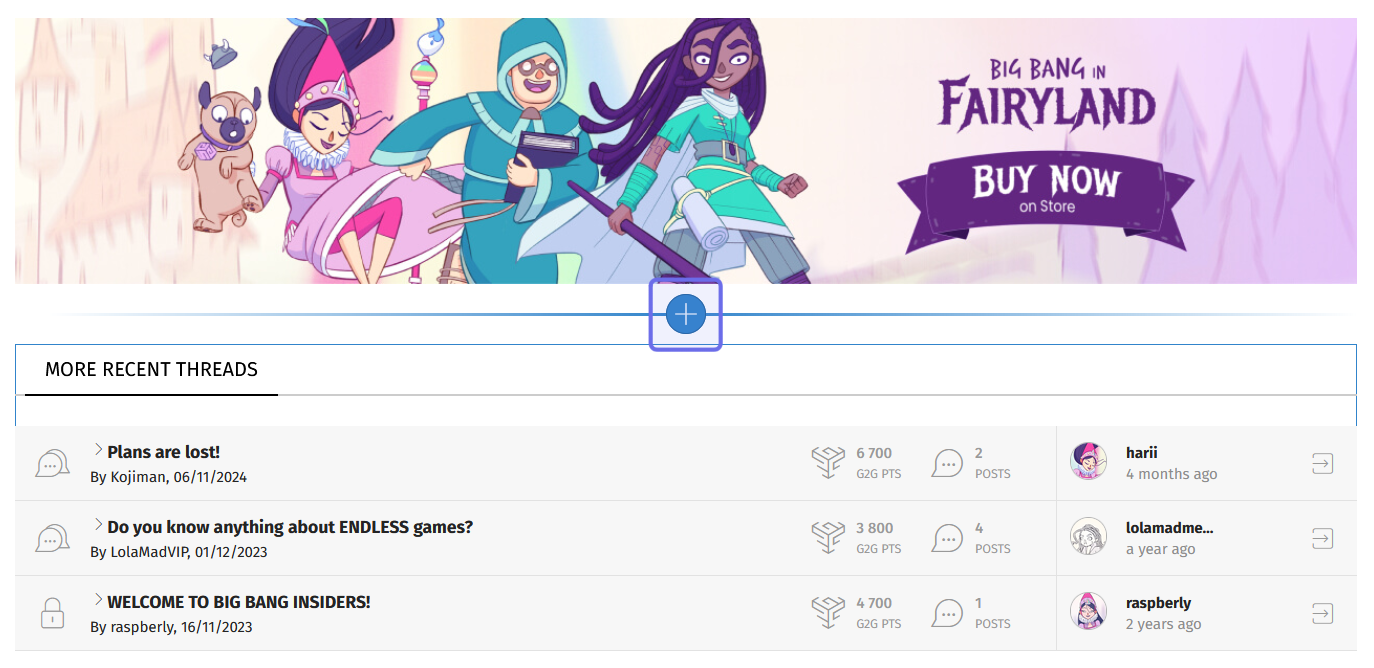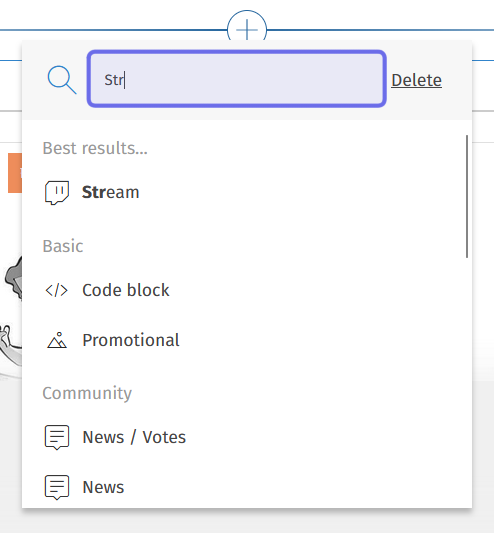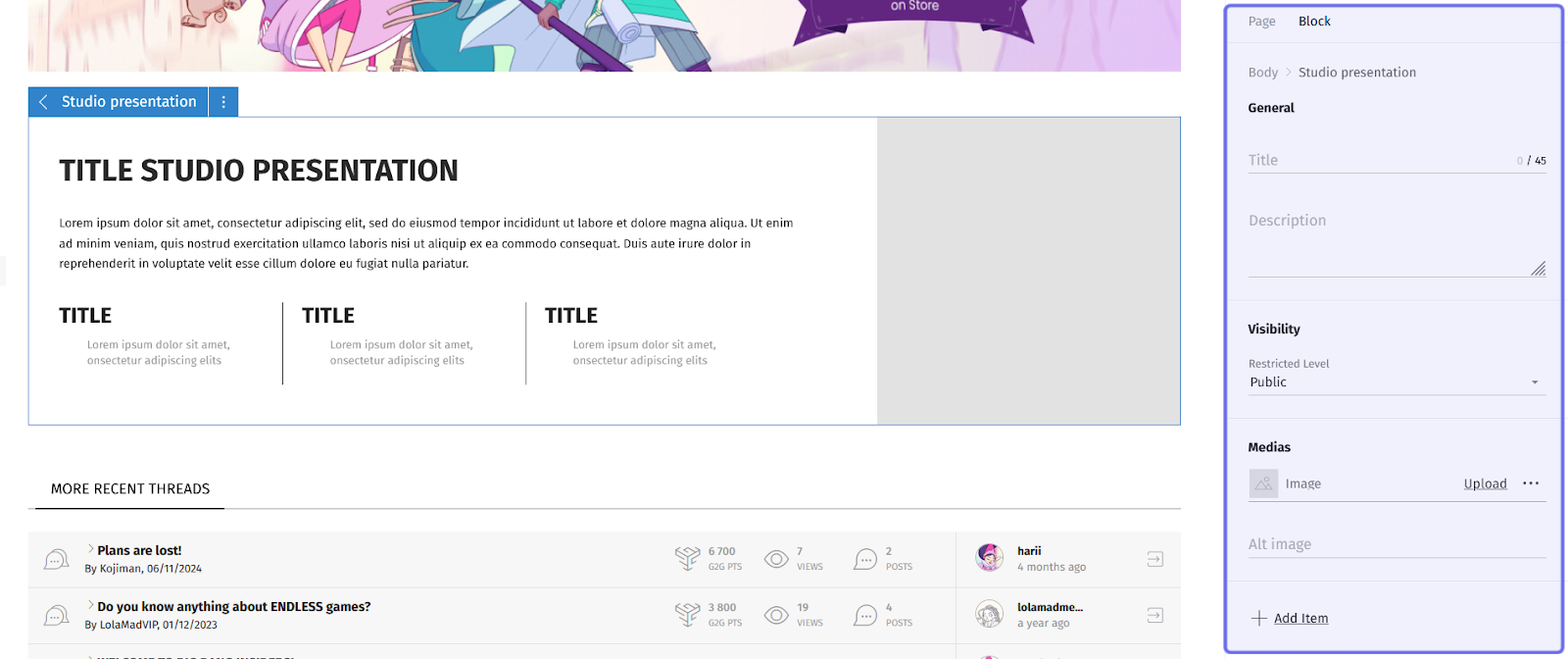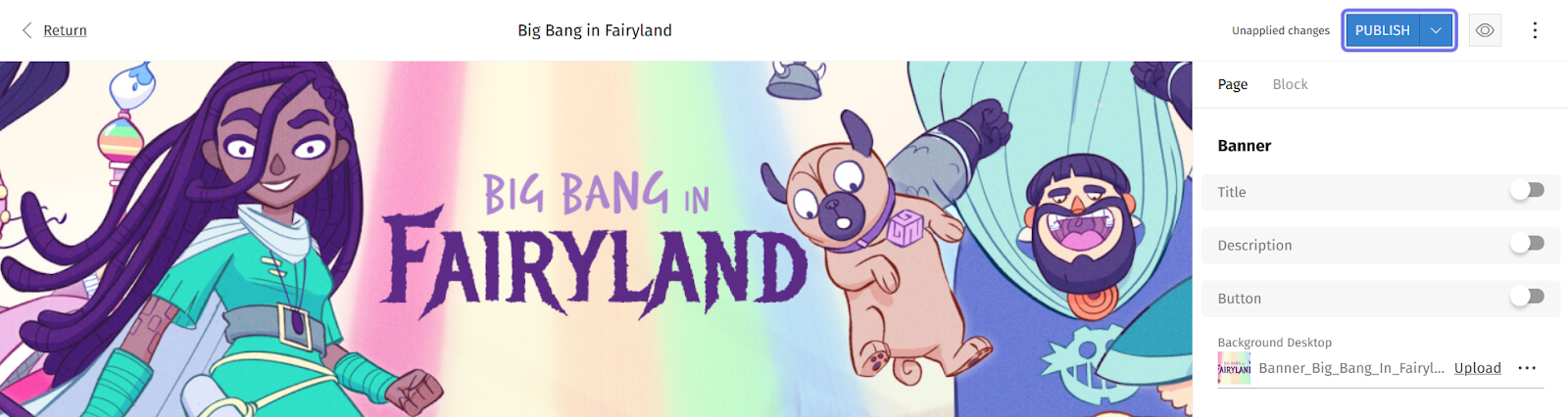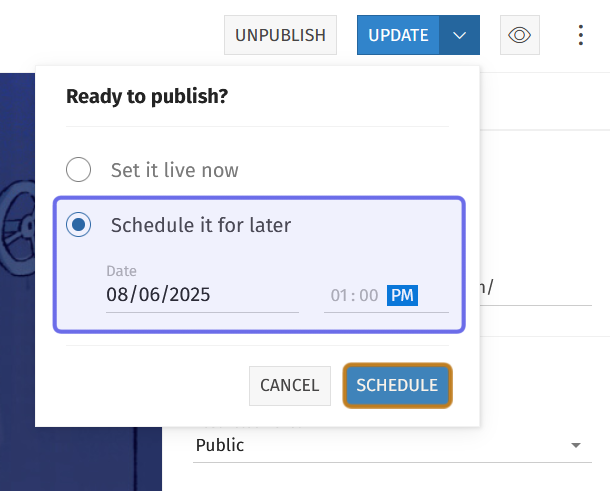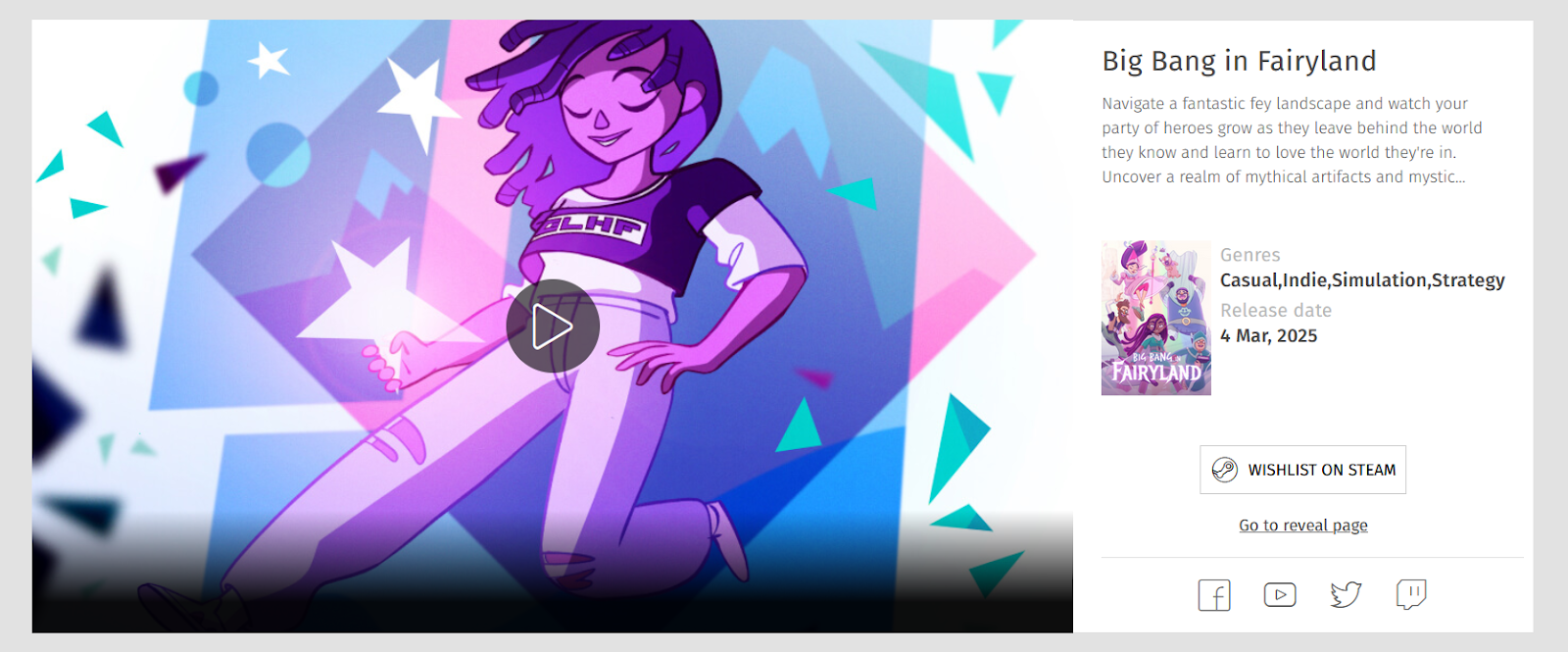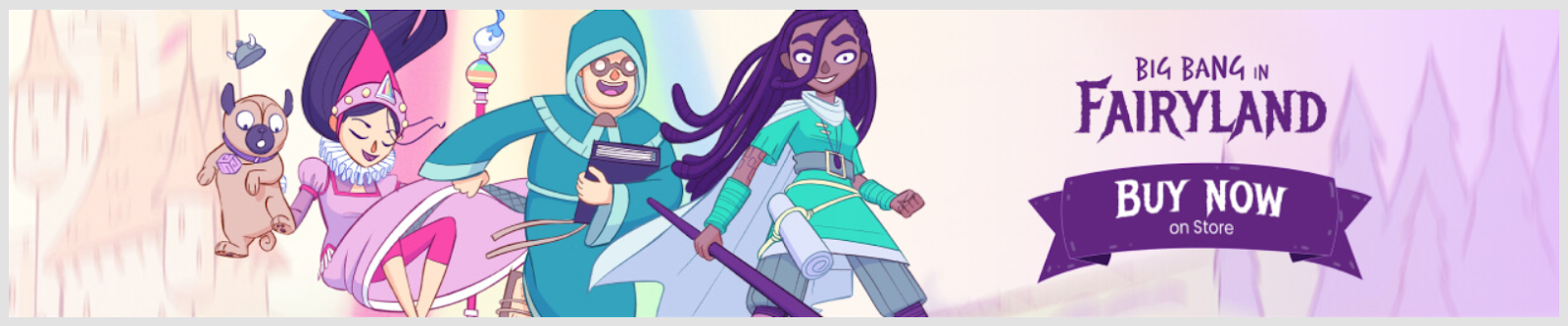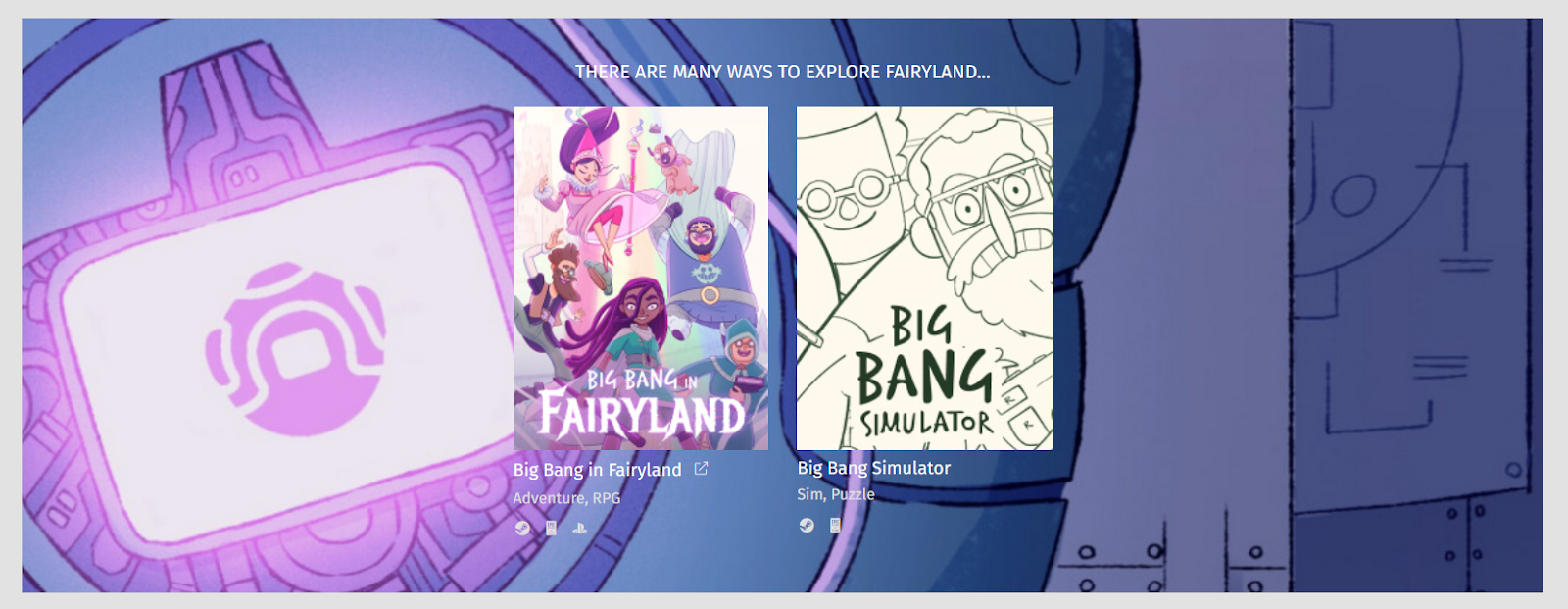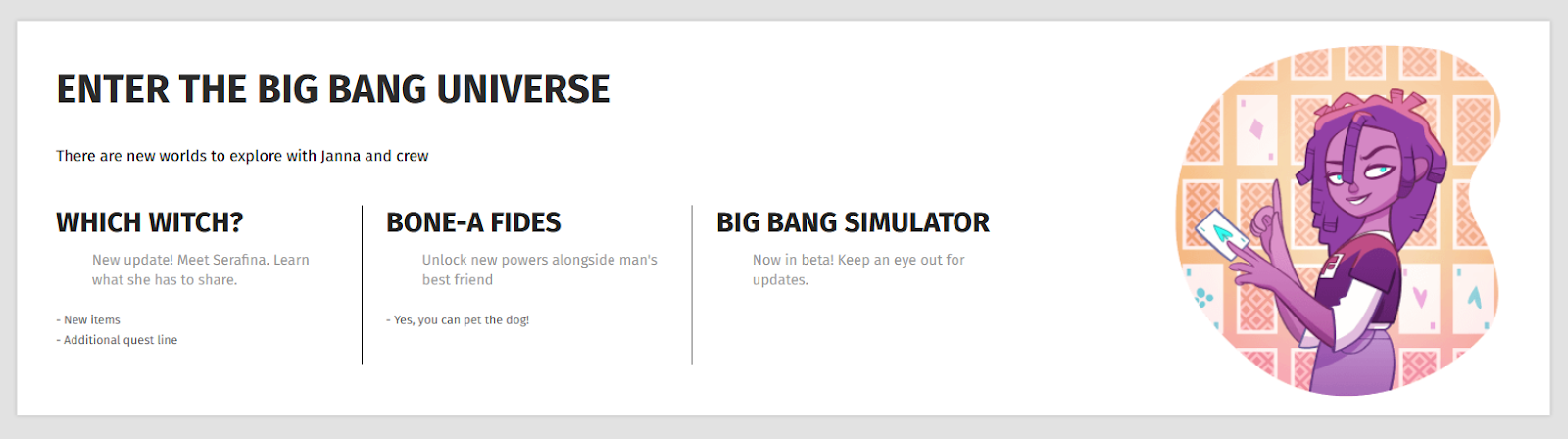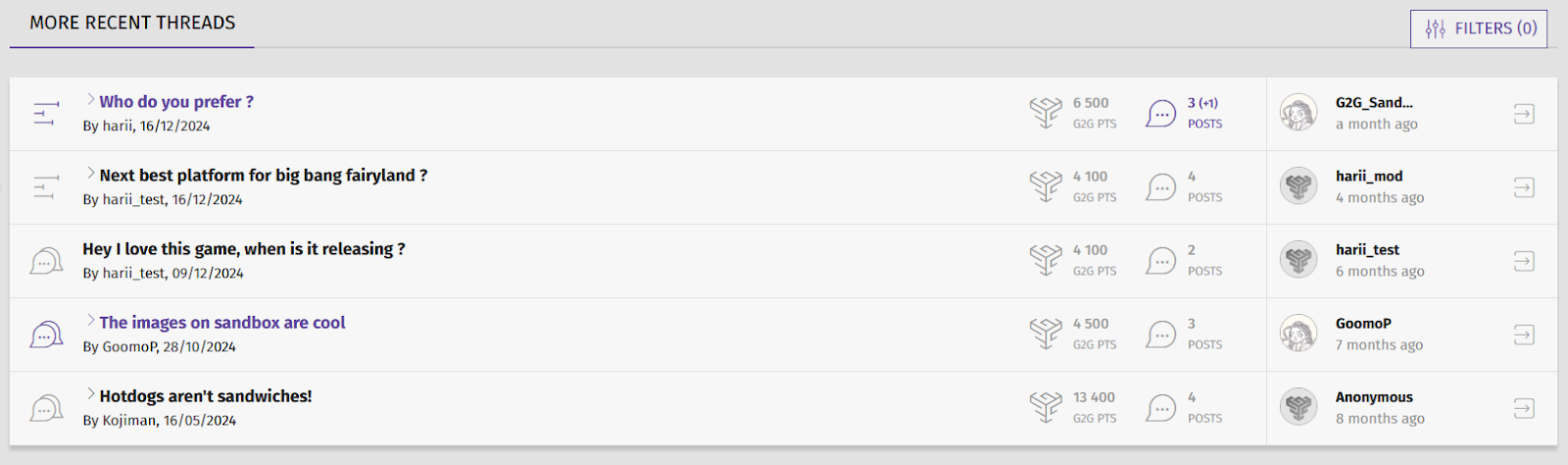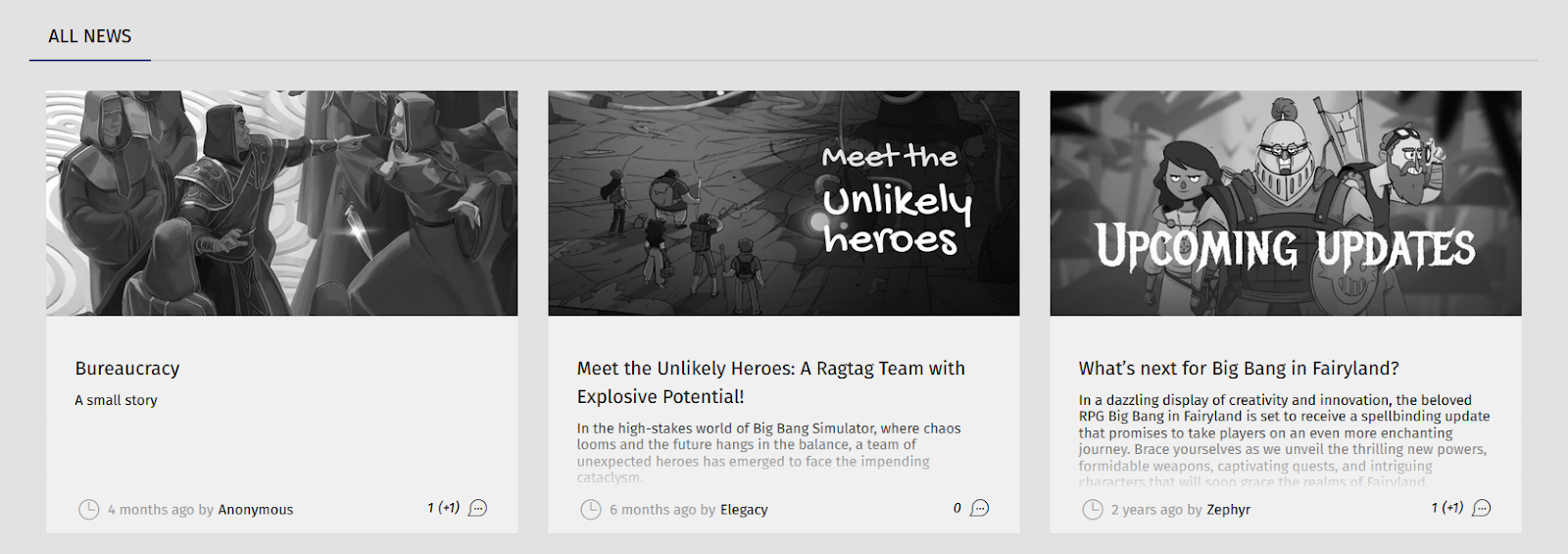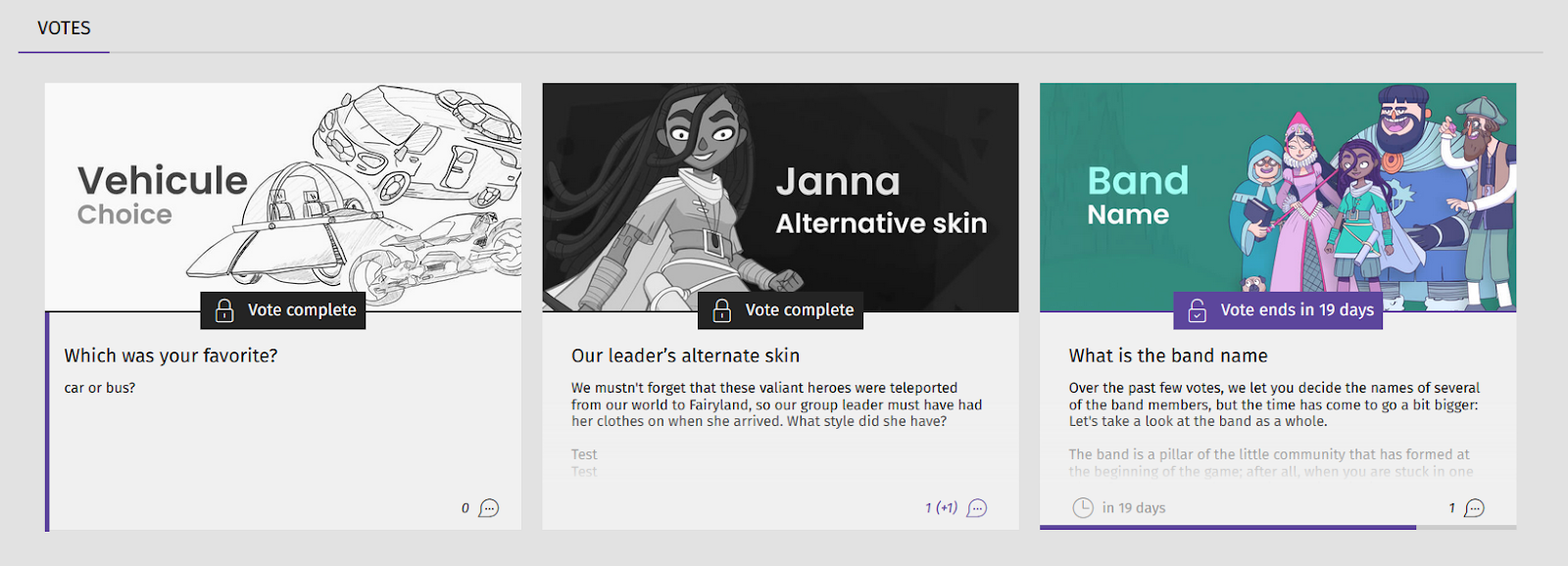How to add a new CMS block ?
What is a CMS block?
A CMS (Content Management System) block is the basic element on a landing or home page. Multiple CMS blocks make up a page’s layout. The content on a page can be customized depending on the types of blocks used. Most blocks either have text and/or media fields that can be customized or draw their content from Universe features.
Who can add new CMS blocks?
Devs and Admins can add new blocks to a homepage through the CMS.
Where do I add new CMS blocks?
To add a new block to a page, head to the back office. Then, navigate to that page’s CMS.
Once you are on the CMS page, you will see a graphical representation of the block layout on the left and a layout sidebar on the right.
How do I add a new CMS block?
To add a new CMS block to a page, hover over any block in the CMS’s graphical layout on the left. A “+” button will appear.
Click the “+” button to open a menu.
An example of the graphical layout of the CMS is above. The “+” button to add a new block is highlighted in purple.
Select the block type you want to add from the menu. You can find the block type you are looking for by either scrolling through the list, or by using the search bar at the top of the menu.
The search bar at the top of the “+” menu is shown highlighted in purple above.
A new block will be added in the location of the “+” button when you select a block type from the list.
Click the new block or select the “Block” tab from the side panel on the right to see the options for editing the block’s content.
An example of a CMS page is shown above.
The side panel’s “Block” panel is highlighted in purple.
Once you’ve updated the new block with your content, it’s time to publish!
Note: Most block types have their own article on the Knowledge Center. Search the Knowledge Center or check out the links below to read about modifying specific blocks in more detail.
The “Publish” button is in the top right of the CMS.
The CMS’s “Publish” button is highlighted above in purple.
Click the “Publish” button to make the page live immediately.
Note: If you are publishing the home page for a new Universe, don’t forget to make the Universe visible!
Schedule Publish
If you are finished setting up the blocks, but don’t want to make the page live immediately, you can schedule a time for your changes to publish.
On the right-hand side of the “Update” button is an arrow pointing downwards. Click the arrow to drop down a menu titled “Ready to publish?”
To schedule publication, select “Schedule it for later.”
Then, set the time you would like to page to go live. Below “Schedule it for the later,” you will see a “Date” field and a time field.
The top-right corner of a CMS page is captured above. The “Schedule it for later” option and date and time fields are highlighted in purple. The “Schedule” button is highlighted in yellow.
Click on the “Date” field to open a date picker. Select the day from the calendar. Next, set the time. The time field is to the right of the “Date” field.
Once you’ve set the date and time, click “Schedule” at the bottom of the dropdown. Your changes will go live at the specified date and time.
What types of CMS blocks are there?
Content Blocks
Content blocks are CMS blocks that allow you to communicate messages to users and customize text and media.
A “Code” block allows you to add custom HTML to a page.
A “Game Showcase” block highlights a single game. You can add media, text, and links.
A “Game Showcase” CMS block.
A “Promotional” block allows you to draw focus by adding a full width image. You can opt to have the image link to an external site or another site page.
A “Promotional” CMS block.
A “Slick Multiple Item” block creates a carousel of items that include an image, title, and subtext. You are also able to include an external URL and platform links.
A “Slick Multiple Item” CMS block with two items.
A “Stream” block links to a Twitch channel and displays the current video and chat.
A “Stretch Goal” block is a way to highlight and track an objective.
A “Studio Presentation” block allows you to highlight the values of or core information about your studio. It contains a title, description, image, and up to three sub-items.
A “Studio Presentation” CMS block.
Feature Blocks
Feature blocks are CMS blocks that draw their content from a Universe feature.
A “Forums” block displays recent threads from a Universe’s “Forums” feature. You can select the number of threads displayed and opt to display Cross-Universe threads.
A “Forums” block displaying five recent threads.
An “Ideas” block displays the three most recent ideas submitted by members to the Universe. You can opt to display Cross-Universe ideas.
A “News” block displays the three most recent articles in the “News” feature. You can specify whether the articles should be drawn from Cross-Universe articles or only the Universe the block appears on.
A “News” CMS block.
The “News/Votes” block is similar to the “News” block, but displays both recent articles and recent votes.
A “Rewards” block allows you to highlight rewards that members can unlock on the landing page or a Universe’s home page. You can display a single full-width reward or select multiple rewards to display in a grid.
A “Votes” block displays the three most recent votes from a Universe’s “Votes” feature. It can display only votes from that Universe or include Cross-Universe items.
A “Votes” CMS block.
What can I do with CMS blocks?
You can manipulate and modify CMS blocks to customize the landing page and any Studio or Universe home page.
Customize content
All blocks, with the exception of the “Presentation hub” block, have some customizable elements. The number of elements that can be modified depends on the block type. You can find out more about the general process of modifying blocks in the CMS here.
Rearrange blocks
You can customize the layout of the blocks on your page. Learn how to move a block here.
Blocks will always be arranged beneath the page banner and page menu (although you can customize your page banner!)
Duplicate a block
If you want to quickly build off of an existing block’s content, you can duplicate the block. Find out how here.
Delete a block
If you no longer need to use a block, or if you added or duplicated a block in error, you can always delete it. Learn how to delete a block here.
After you’ve made any changes, you can preview the page by clicking the “Preview” button in the top right.