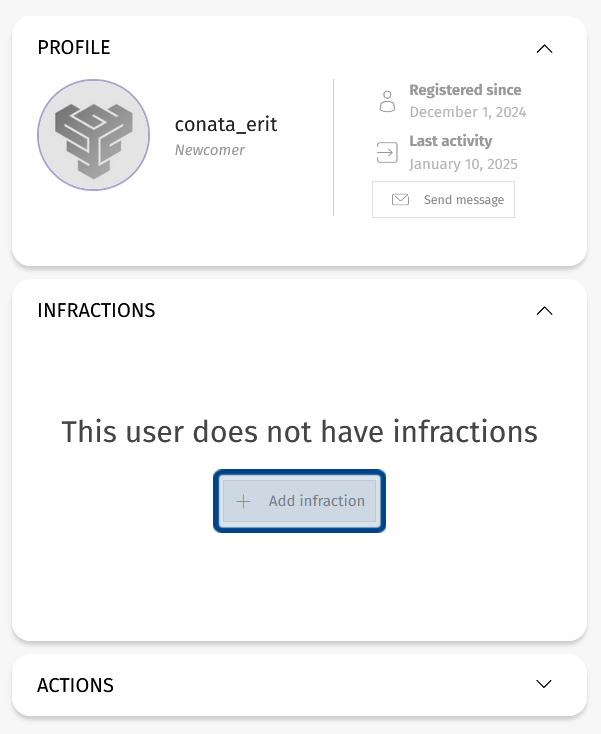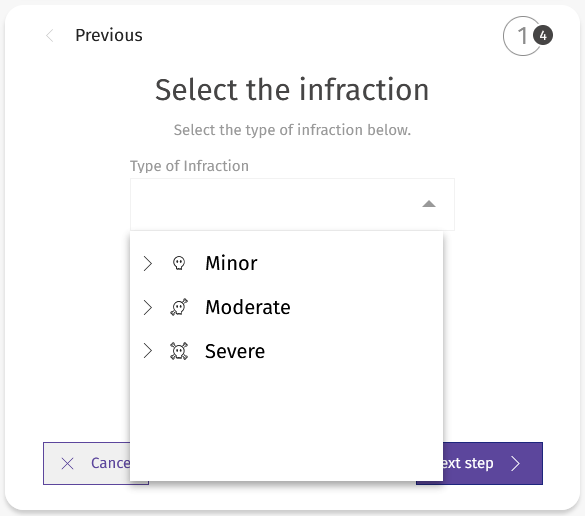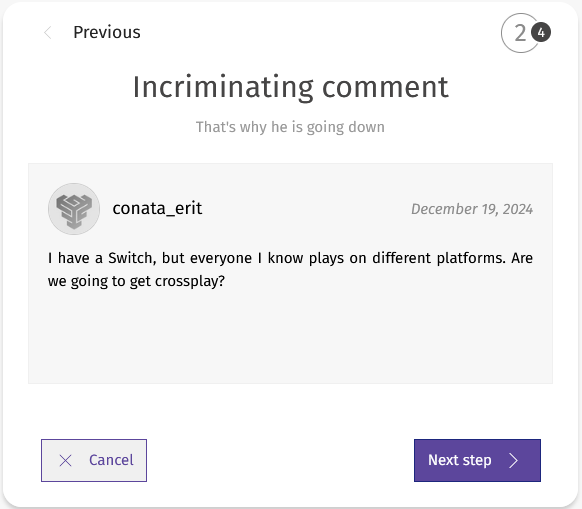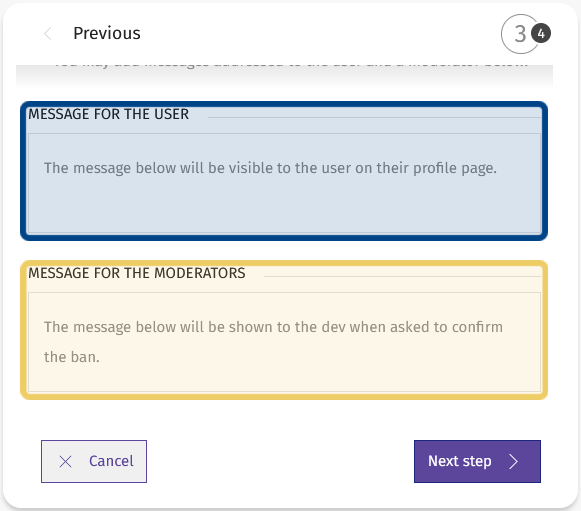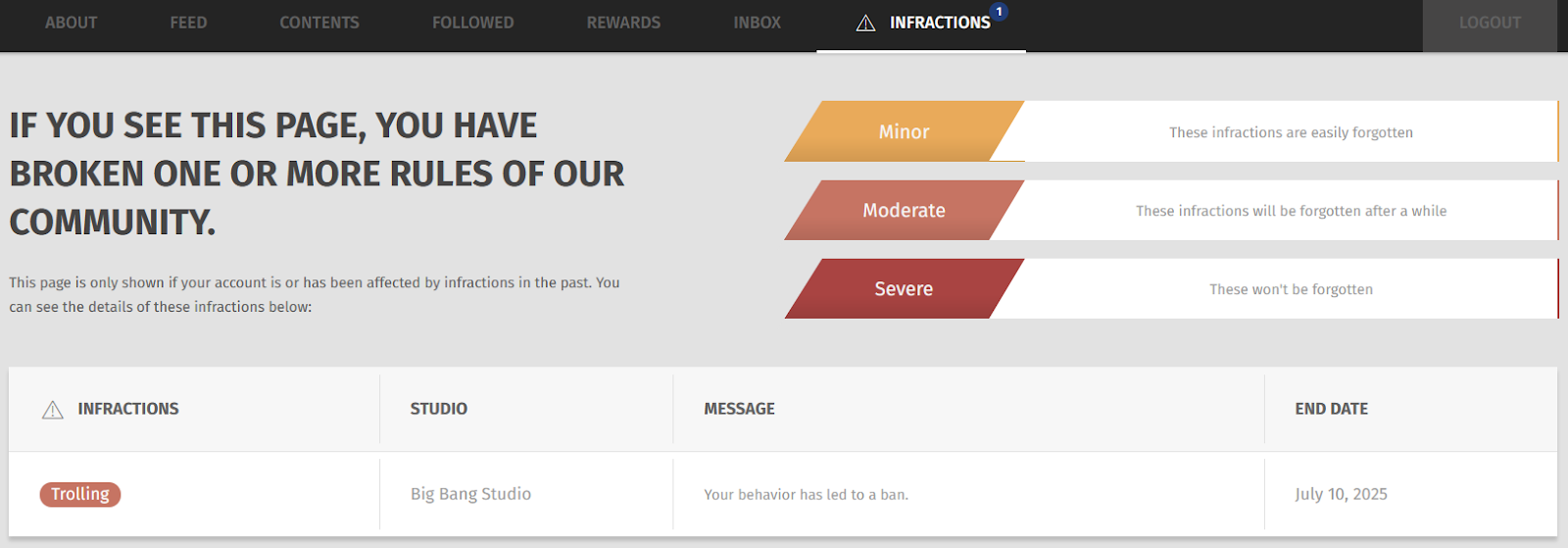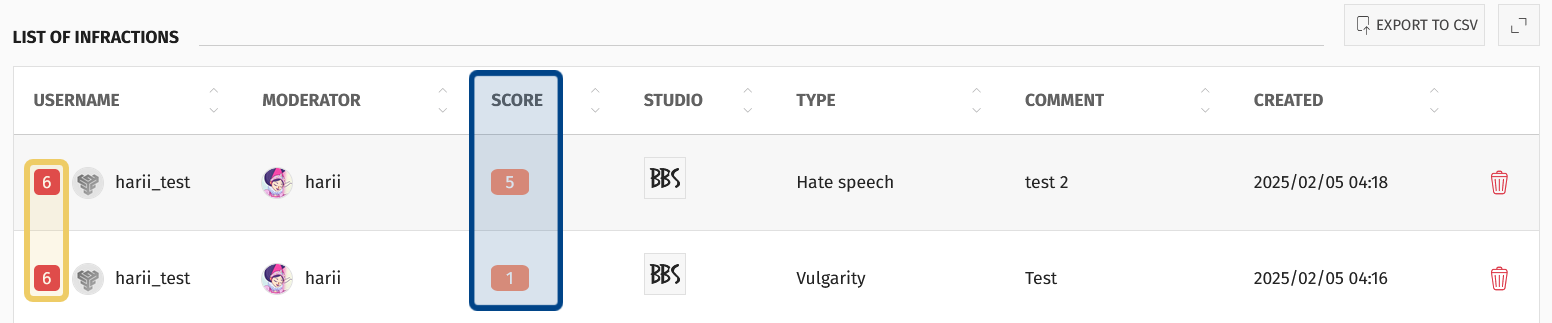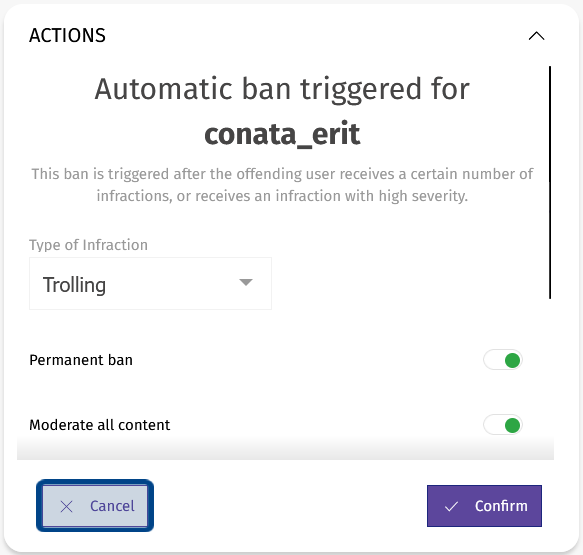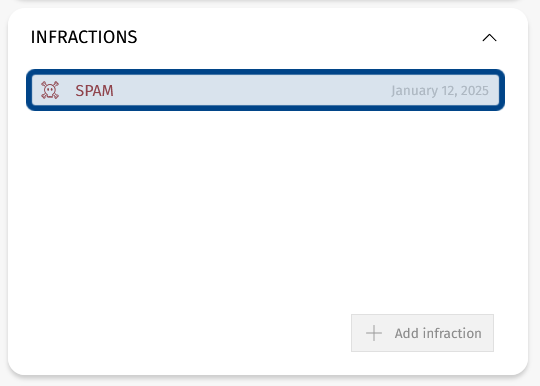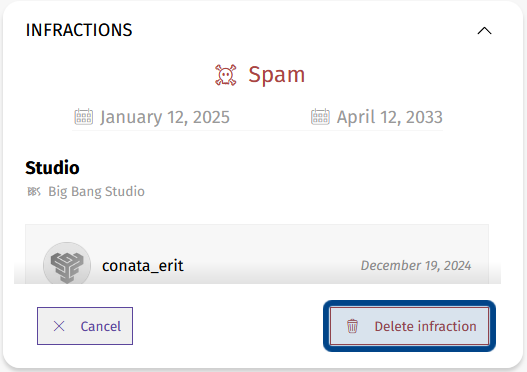How to create an infraction report?
What is an infraction report?
An infraction report informs a user that they have violated the community’s code of conduct. An infraction can be minor, moderate, or severe.
When an infraction is filed, the offending user is notified. They can review their infractions on their profile. Moderators, Admins, and Devs can view a user’s infractions in the “Moderation” panel. Admins and Devs can additionally review a user’s infractions on the user’s profile or in the back office.
Who can file an infraction report?
Moderators, Admins, and Devs can file infraction reports.
Where can I file an infraction report?
You can file an infraction report on any member-generated content (such as comments, ideas, or threads).
Moderation tools are found in the front end’s “Moderation” side panel. To open the side panel, click on the “Moderate” button.
The “Moderate” button is a red balancing scales icon.
The “Moderate” button looks like red balancing scales. It can be found in an “Actions” toolbar, typically on the right-hand side of a post.
How do I file an infraction report?
Click on the “Moderate” button to open the “Moderation” side panel. The “Infractions” section is located in the middle of the side panel.
The “Add Infraction” button is in the middle of the “Moderation” side panel, highlighted here in dark blue.
Click on the “Add infraction” button. This will start the step-by-step process of logging an infraction.
Note: If you can’t see the “Add Infraction” button, click the arrow to the right of “Infractions.”
First, select the relevant infraction from the dropdown in the center of the window. There are three levels of severity: minor, moderate, and severe. Click on the severity level to see a list of infractions at that level.
This screenshot shows the “Infractions” dropdown before a severity level is selected.
Once you’ve selected the appropriate infraction, click the “Next Step” button.
Next, you will see the post tied to the infraction. If this is the offending post, click “Next Step.”
Step two displays the post linked to the infraction.
If the infraction is related to a different post, click “Cancel.” Return to the post you intended to moderate, and click the “Moderate” button at the top of that post.
In the next step, you will see two text boxes. This step gives you the chance to explain your reasoning to fellow moderators and to remind the offending user of your community’s code of conduct.
Step three lets you add messages to clarify the infraction.
In the above image, the “Message for the User” is highlighted in dark blue.
The “Message for the Moderators” is highlighted in light yellow.
Write a message for the offending user in the top text box. This message will be visible to the user on their profile page.
Add a note for other moderators in the bottom text box. This message will be visible to Moderators, Devs, and Admins. Then, click “Next Step.”
This takes you to a recap of the infraction. If everything looks correct, click the “Confirm” button.
The user will be informed of the infraction. The infraction and message for the user will appear on their profile. A user’s infractions are only visible to that user and to moderators.
Devs, Admins, and Moderators will be able to view the infraction in the “Moderation” side panel.
This screenshot shows an infraction on a user’s profile. Users can see any infractions
by selecting “Infractions” from the horizontal menu on their “Profile” page.
What is an automatic ban?
Each infraction has a point value based on its severity level. All of a user’s infractions are totaled up for a cumulative point penalty. An automatic ban is triggered when the user’s point penalty is 6 or greater.
The individual infraction score is found in the “Score” column, highlighted here in dark blue.
The cumulative score is found in the “Username” column and highlighted here in light yellow.
Note: If an infraction is deleted, the user’s point penalty total decreases.
When the infraction that meets or exceeds this threshold is confirmed, you will automatically be given the option to ban the user. If you don’t intend to take any action against the user, click “Cancel.”
The “Cancel” button beneath the automatic ban dialogue is highlighted in dark blue.
Note: If a Moderator confirms an “automatic ban,” it will send a ban request to Devs and Admins. Moderators cannot directly ban a user.
How do I remove an infraction from a user’s profile?
To delete an infraction, click the “Moderate” button in the idea’s “Actions” toolbar to open the “Moderation” side panel. Click “Infractions” to display a list of the user’s infractions.
An infraction in the “Infractions” section of the “Moderation” side panel is highlighted in dark blue. Clicking here will expand details about the infraction.
Select the infraction you want to delete from the list. Clicking on the infraction will expand it and provide further detail.
Once the infraction is expanded, you will see a button to delete the infraction.
The “Delete infraction” button is highlighted in dark blue.
If you want to move forward with deleting the infraction, click “Delete infraction” below the infraction summary. A window will pop up asking you to delete the infraction. Click “Confirm.” The infraction will be deleted.