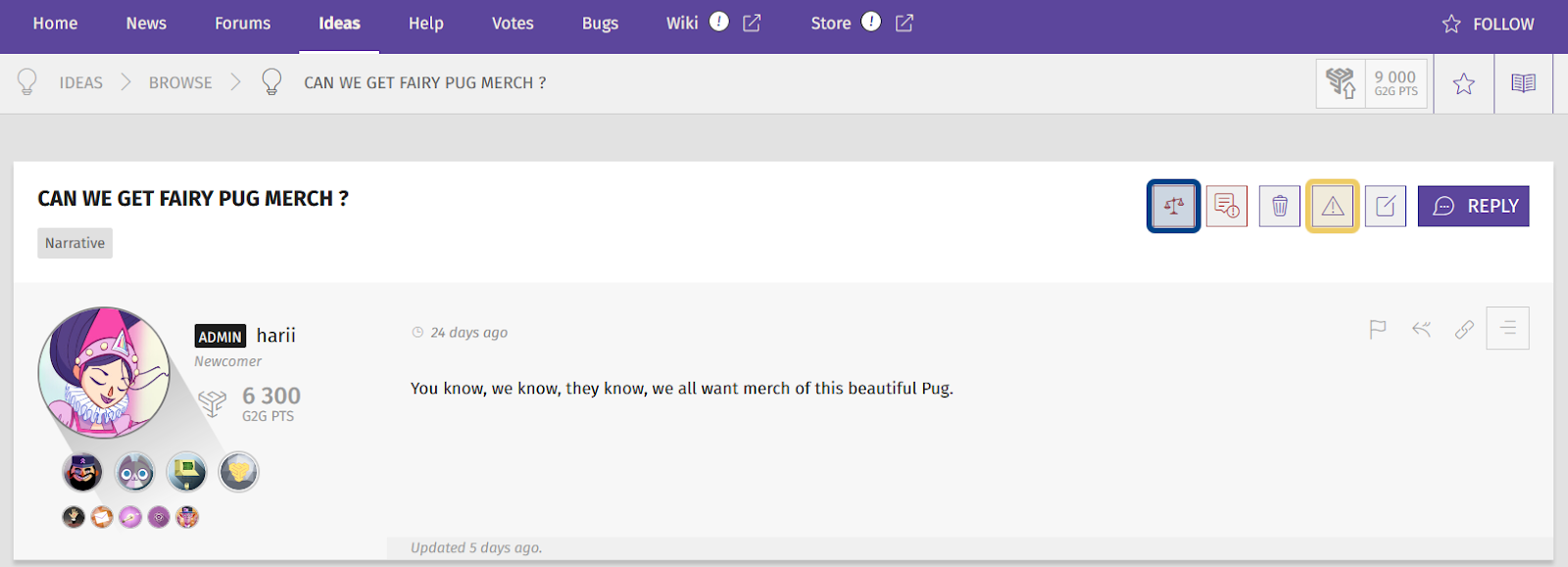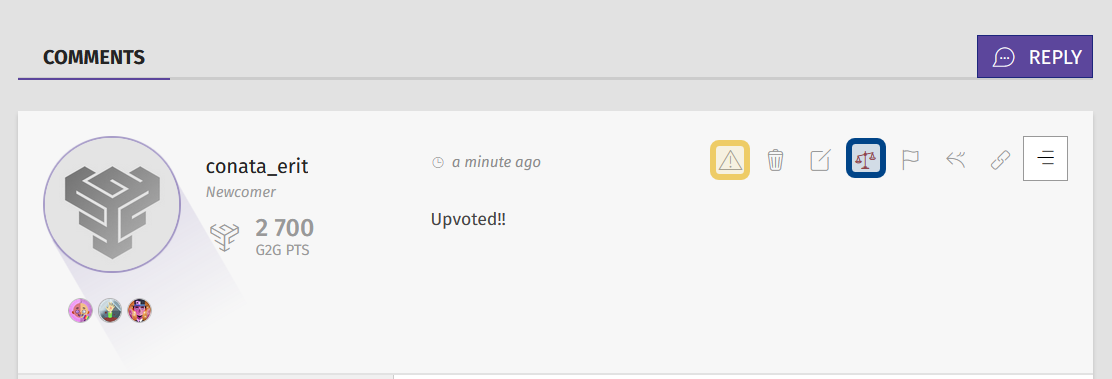How to moderate an idea ?
Who can moderate ideas?
Users with a Restriction Level of Moderator or higher can moderate ideas.
What tools are available to moderate ideas?
The G2G platform has several tools to moderate ideas. You can moderate both an idea’s original post and comments on the idea. The following tools are available through the moderation side panel.
Moderation Messages allows moderators to flag an issue and restrict the visibility of an idea or comment, without the need to use Moderation Panel.
Infractions describe behaviors that go against your community guidelines. Use infractions to warn users or to kick off the ban process.
Shadowbans reduce the visibility of a user’s content. Shadowbanned users can post as usual, but their ideas and comments are not visible to other users.
User Bans restrict a user’s engagement with the community. Essentially, it sets the platform to “view only” for the user.
Watchlist gives moderators a way to keep an eye on users who have been reported or whose behavior has been concerning.
How do I moderate an idea?
Moderating an idea’s original post
You can moderate an idea from an individual idea’s page. You can find an individual idea by clicking “Browse All Ideas” on the “Ideas” page, then clicking on any idea.
The “Moderate” button is located at the very top of an idea post. You can find it in the “Actions” toolbar to the left of the “Reply” button.
The “Moderate” button is a red balancing scales icon. This is the “Moderate” button. You will only see this icon in the “Actions” toolbar if you have the appropriate Restriction Level. Click on the “Moderate” button to open the “Moderation” side panel.
The “Moderate” button is highlighted in dark blue. The “Moderation Message” button is highlighted in light yellow.
There is also a warning triangle icon in an idea’s “Actions” toolbar. This is the “Moderation Message” icon. Click this button to add a message for other moderators and remove the post from view.
Moderating comments on an idea
You can also moderate the comments on an idea. Look for the “Actions” toolbar on the right-hand side of the comment. You will see the red scales icon “Moderate” button. Click this button to open the “Moderation” side panel.
The “Moderate” button is highlighted in dark blue. The “Moderation Message” button is highlighted in light yellow.
The “Moderation Message” button is hidden by default. First, click the hamburger (three lines) icon on the rightmost side of the “Actions” toolbar. This will expand the toolbar. Then, click the warning triangle “Moderation” button to add a message for other moderators and remove the post from view.