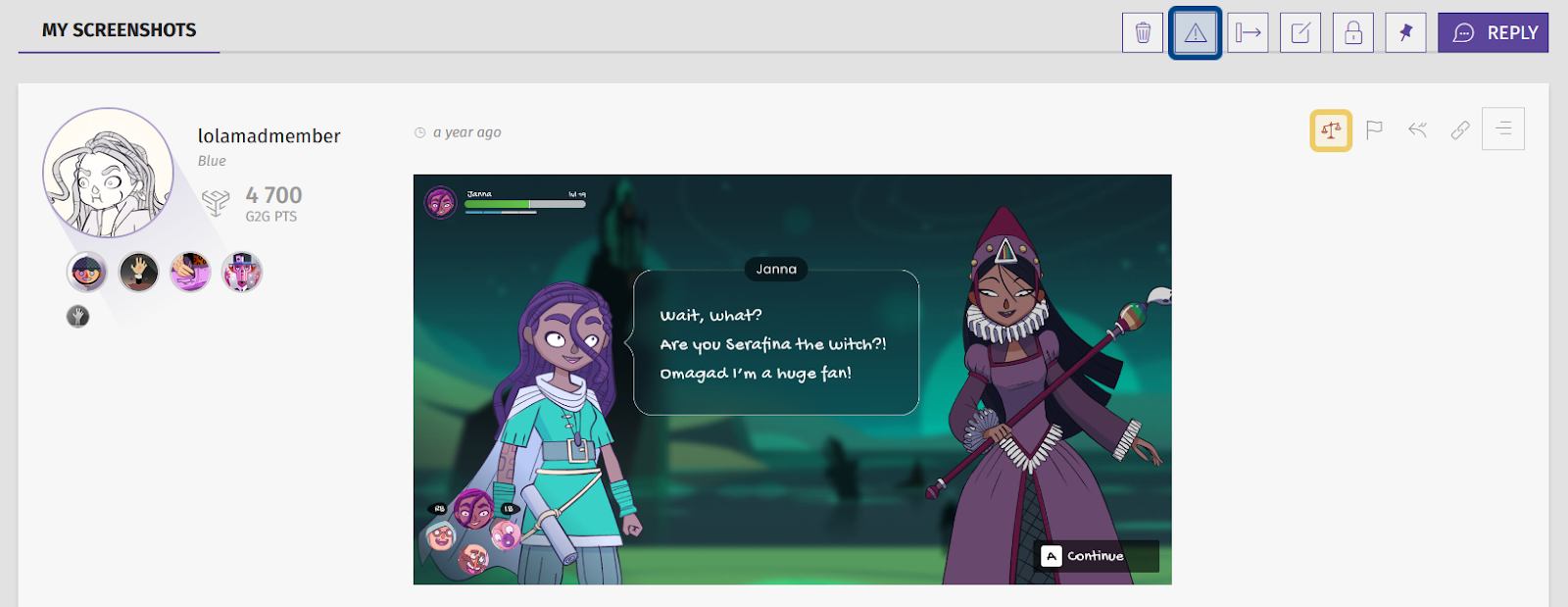How to moderate threads?
Who can moderate threads?
Users with a Restriction Level of Moderator or higher can moderate threads.
What tools are available to moderate threads?
The G2G platform has several tools to moderate threads. You can moderate an entire thread, or an individual post in a thread. The following tools are available through the moderation side panel.
Moderation Messages allows moderators to flag an issue and restrict the visibility of a thread or a post in a thread.
Infractions describe behaviors that go against your community guidelines. Use infractions to warn users or to kick off the ban process.
Shadowbans reduce the visibility of a user’s content. Shadowbanned users can post as usual, but their posts are not visible to other users.
User Bans restrict a user’s engagement with the community. Essentially, it sets the platform to “view only” for the user.
Watchlist gives moderators a way to keep an eye on users who have been reported or whose behavior has been concerning.
You can also lock a thread to prevent new posts on an existing thread.
How do I moderate a thread?
Moderating an entire thread
To moderate a thread, first navigate to the first post of a thread.
There is an “Actions” toolbar at the top of the thread. It is a series of icons to the left of the “Reply” button. One icon in the “Actions” toolbar is a warning triangle. This is the “Moderation Message” button. Click to add a message for other moderators and remove the entire thread from view.
The “Moderation panel” button is located in a thread’s first post. You can find it in the “Actions” toolbar on the right-hand side of the post. The “Moderation panel” button is a red balancing scales icon. Click this button to open the “Moderation” side panel. Banning or shadowbanning the thread’s creator will remove the thread from view.
The “Moderation Message” button is highlighted in dark blue. The “Moderation panel” button is highlighted in light yellow.
Moderating individual posts in a thread
You can also moderate individual posts on a thread. Look for the “Actions” toolbar on the right-hand side of the post. Click on the hamburger (three lines) icon to expand the toolbar.
If you have the appropriate restriction level, you will see a warning triangle icon. This is the “Moderation Message” button. Click to add a message for other moderators and remove the individual post from view. The rest of the thread will remain visible.
The “Moderation panel” button is a red balancing scale icon. Click this button to open the “Moderation” side panel. Banning or shadowbanning the post’s author will remove the post from view. The rest of the thread will remain visible.
The “Moderation Message” button is highlighted in dark blue. The “Moderation panel” button is highlighted in light yellow.