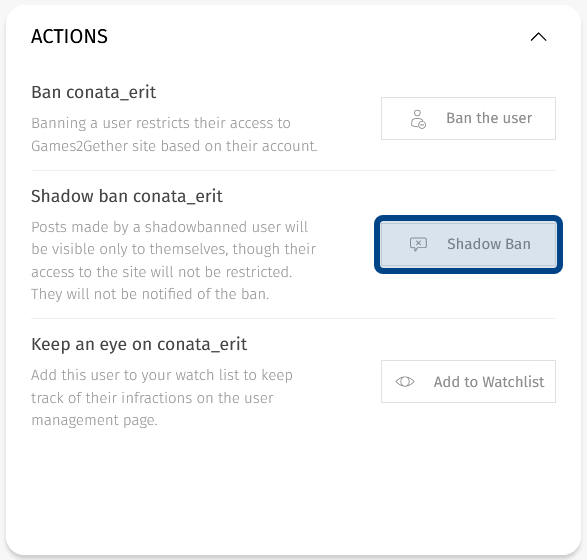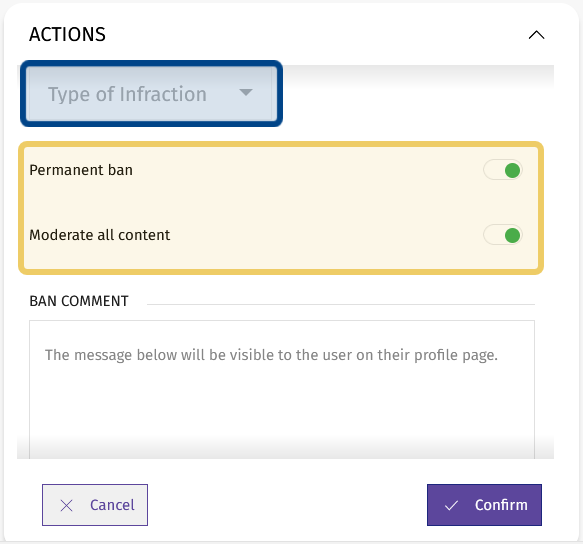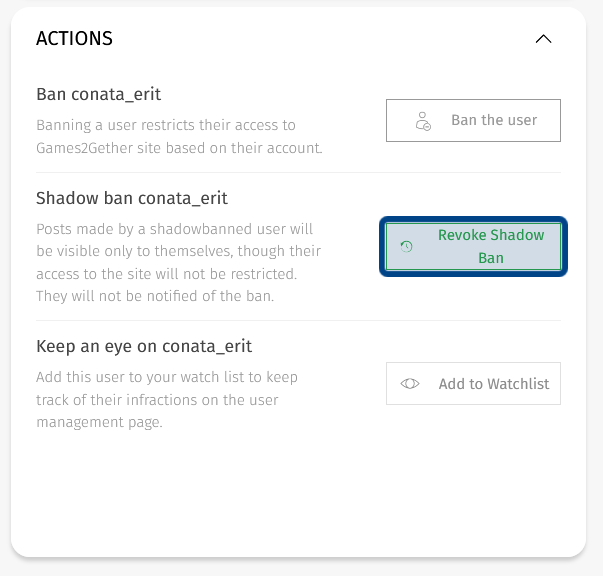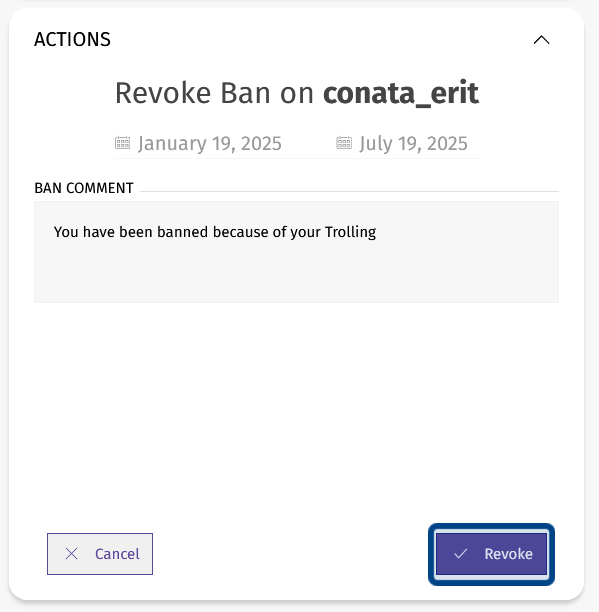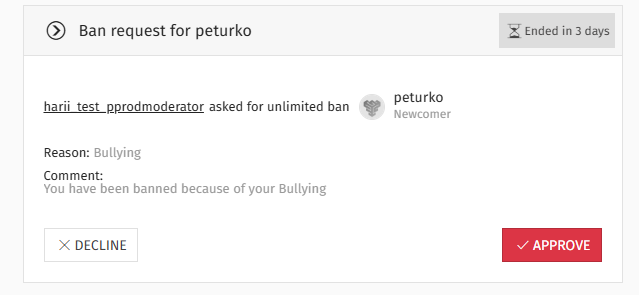How to shadowban a user?
What is a shadowban?
A shadowban allows a user to read and post content as usual, but restricts the content’s visibility. Their content is only visible to users with a Restriction Level of Moderator and above. Shadowbanned users are still able to send private messages.
Unlike a ban, a shadowbanned user will not be notified their posts are restricted. A shadowban is a good option for when you want to automatically moderate a user’s posts, but do not want to ban the user or alert them.
Note: If you create an infraction report, a shadowbanned user will still be able to view the infraction.
Who can shadowban a user?
Admins and Devs can shadowban users. Moderators can follow the same process outlined in this article to request a user be shadowbanned. An Admin or Dev will need to approve the request.
Where can I shadowban a user?
Moderation tools are found in the front end’s “Moderation” side panel. To open the side panel, click on the “Moderate” button.
The “Moderate” button is a red balancing scales icon.
The “Moderate” button looks like red balancing scales. It can be found in an “Actions” toolbar, typically on the right-hand side of a post.
How do I shadowban a user?
You can shadowban a user from the “Actions” section in the “Moderation” side panel.
The “Actions” section lists the actions you can take against a user. It is located at the bottom of the side panel.
Under “Actions,” you should see the option to shadowban a user. If you can’t see this option, click the arrow to the right of “Actions.”
The “Shadow Ban” button in the “Actions” section is highlighted in dark blue.
To shadowban a user, click the button labeled “Shadow Ban” in the middle of the “Actions” section. This opens a series of options.
First, specify the infraction related to the shadowban. Click on the dropdown labeled “Type of Infraction” and select a fitting option.
The “Type of Infraction” dropdown is highlighted in dark blue. The toggles to determine if a ban is permanent and if content will be moderated are highlighted in light yellow.
Next, decide whether the shadowban will be permanent. Shadowbans are permanent by default. If you want the shadowban to expire, click the toggle to the right of “Permanent ban.” Select the day you want the shadowban to expire from the date picker that appears.
You can also decide whether or not to moderate this user’s previous content. Content is moderated by default. If a user’s content is moderated, it will not be visible to all users. Moderators, Devs, and Admins are able to view the user’s content and approve it to be viewed by all users, if appropriate. If you do not want to moderate a user’s previous posts, click the toggle to the right of “Moderate all content” to disable it.
Lastly, add a note in the text box labeled “Ban Comment.” If a Moderator is requesting a shadowban, this is the message that will be displayed for the Dev or Admin who reviews the request. The ban comment will not be visible to the user.
Then, click “Confirm” to finalize the shadowban.
How do I revoke a shadowban?
To revoke a shadowban, click the “Moderate” button to open the “Moderation” side panel. Click “Actions” at the bottom of the side panel to display the “Actions” section.
Note: Moderators cannot revoke a shadowban.
If the user is shadowbanned, you will see a button labeled “Revoke Shadow Ban.” This button replaces the button to shadowban a user.
The “Revoke Shadow Ban” button in the “Moderation” side panel is highlighted in dark blue.
Click “Revoke Shadow Ban.” This will display the length of the ban and the initial “Ban Comment.” Below the “Ban Comment,” you will see a button labeled “Revoke.”
The “Revoke” button that finalizes revoking a ban is highlighted in dark blue.
Click the “Revoke” button to finalize revoking the shadowban.
How do Moderators shadowban a user?
A user with a Restriction Level of Moderator cannot approve or revoke a shadowban. Instead, a Moderator can follow the process outlined above to request a shadowban. The shadowban process will generate a shadowban request. Admins and Devs can then review the request and decide whether to decline or approve the request.
This screenshot shows what a request looks like for Admins and Devs.
A shadowban request includes the Moderator’s name, whether the shadowban is permanent or temporary, the name of the user to be shadowbanned, the infraction, and the ban comment.