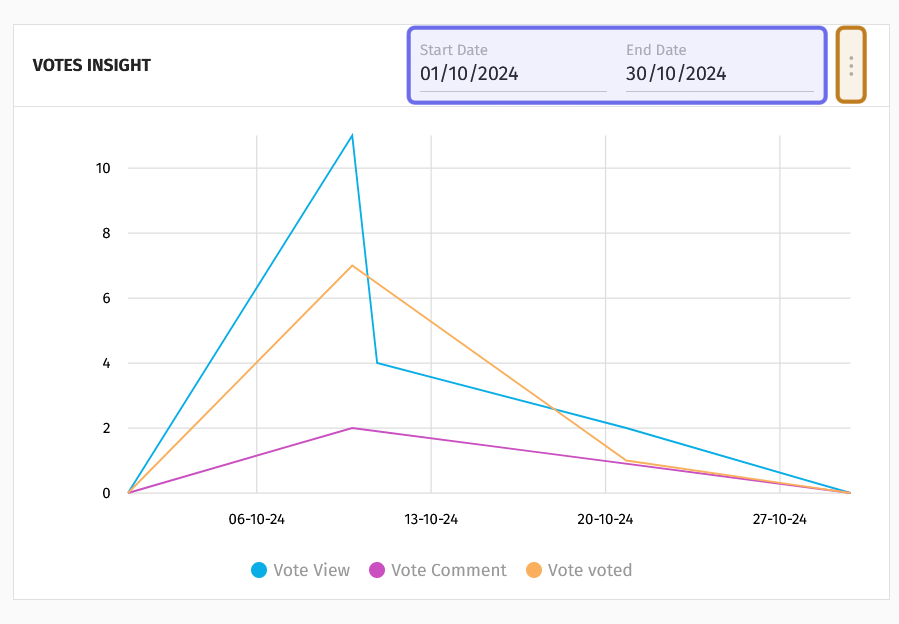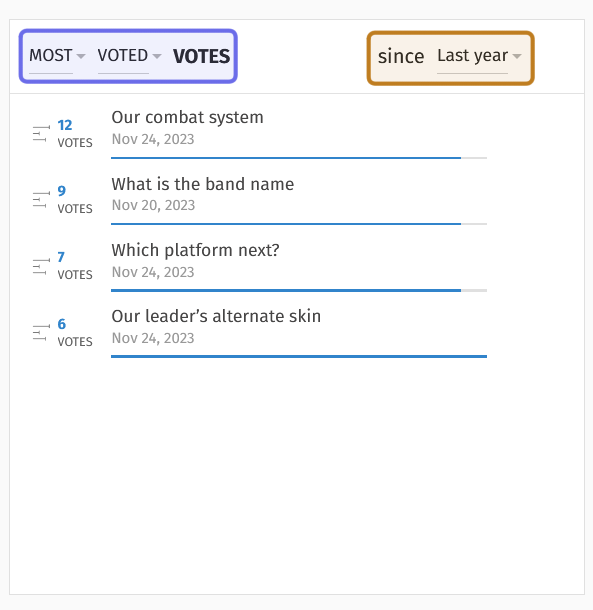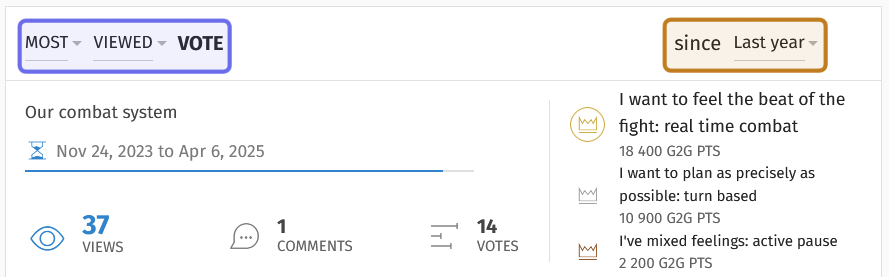How to navigate inside the "Votes" dashboard ?
Who can see the “Votes” dashboard in the back office?
Devs & Admins can view the “Votes” dashboard.
Where can I view the “Votes” dashboard?
You can find the “Votes” feature in the back office. By default, you will land on the “Votes” dashboard.
From the “Votes” feature, you can also access a list of all votes by clicking on the “All Votes” tab. Click on the “Add Vote” button to create a new vote.
What is the “Votes” dashboard?
The “Votes” dashboard provides a quick overview of your community’s engagement with the “Votes” feature. You can get a sense of how views are trending and which votes are grabbing the most attention at a glance.
How do I read the “Votes” dashboard?
The “Votes” dashboard consists of three blocks.
The “Votes Insights” block
In the default layout, the top-left block is the “Votes Insights” block. This graph shows the trends of vote views, comments, and number of votes over time.
The date fields are highlighted above in blue. Use these to update the graph’s x-axis. The three dots button is highlighted in yellow. This opens the menu with options to export to CSV and filter by title.
You can change the time frame using the date fields above the graph. To update the time frame, click on a date field. A date picker will dropdown. Select the appropriate start date and end date. The graph will automatically update the x-axis to reflect that period.
If you want to graph a single vote, click the three dots in the top-right of the block. This will open a menu with a field labeled “Filter.” Type a title keyword into this field. The vote titles that match the keyword will appear. Click on one of the vote titles. The graph will update to show data for that vote only.
If you want to save the data, you can export it to CSV. This option is also found in the three-dot menu. Select “Export to CSV “Export to csv” to download a spreadsheet.
The “Most/Latest Votes” block
To the right of the “Votes Insights” block is the “Most/Latest Votes” block. This lets you see a list of votes that fit a specific set of filters.
The “Most/Latest” dropdown and additional options are highlighted in blue above.
The dropdown highlighted in yellow can be used to change the time frame.
There is a series of dropdowns at the top of the block. The leftmost dropdown has two options: “Most” and “Latest.” It is set to “Most” by default.
When the leftmost dropdown is set to “Most,” you will see a second dropdown directly to the right. Use this dropdown to select what you want to see the most of. You can opt to see votes ordered by the largest number of comments, the largest number of views, or the most votes.
You can update the time frame that you’re viewing data from. Click on the block’s rightmost dropdown. Select from the dropdown whether you want to see data from the last month, all time, yesterday, the last week, or the last year.
In the displayed list, the metric selected will be displayed to the left of the vote’s title. Clicking on a title will take you to that vote’s page on the front end.
If you select “Latest” from the leftmost dropdown, the block will exclude the other two dropdowns. It will update to display the most recently published votes.
The “Most/Latest Vote” block
Below the “Votes Insights” block is the “Most/Latest Vote” block. This block is very similar to the “Most/Latest Votes” block, but distinct in that it only shows a single vote.
The “Most/Latest” dropdown and additional options are highlighted in blue above.
The dropdown to select a time frame is in yellow.
The leftmost dropdown has two options: “Most” and “Latest.” “Most” is selected by default. You will see a dropdown directly to its right. This dropdown lets you select the metric you want to pull from: “Voted,” “Viewed,” or “Commented.”
A dropdown to update the time frame can be found on the rightmost side. Select whether you want to see the top voted, viewed, or commented vote from the last month, all times, yesterday, last week, or last year.
If you select “Latest” from the leftmost dropdown, the second dropdown will remain with two new options: “Commented” and “Published.” This will display either the vote that has mostly recently received a comment or the vote that has most recently been published. There is no time frame option.
The block will display a summary of stats for the selected vote. On the left, you will see the number of votes, comments, and votes beneath the vote title and voting window. On the right, you will see the outcome of the vote, if it has closed.