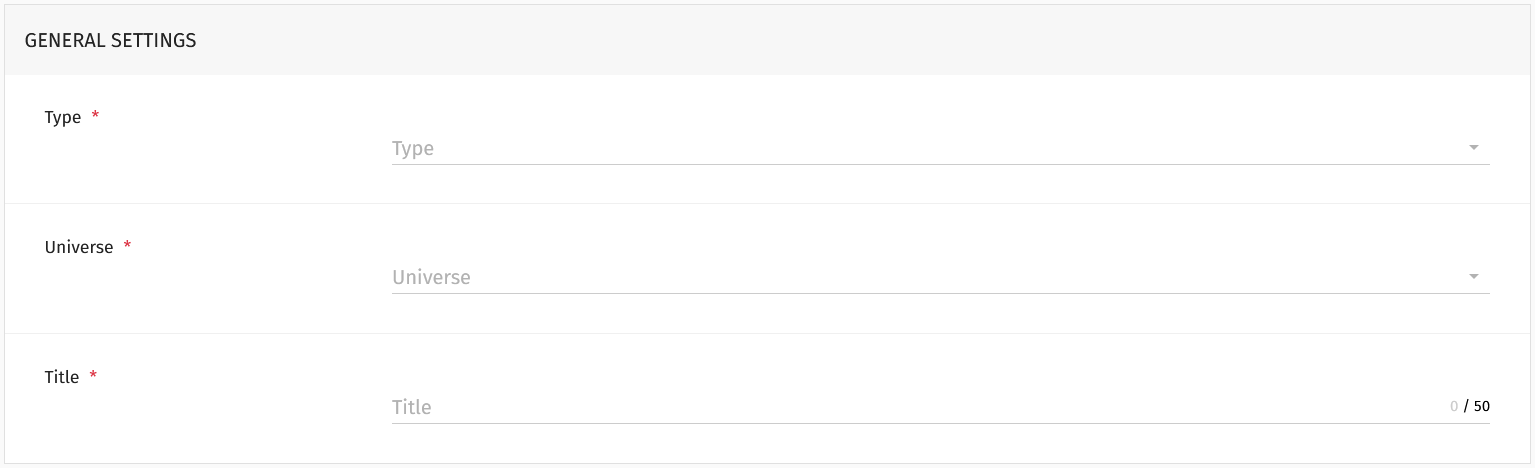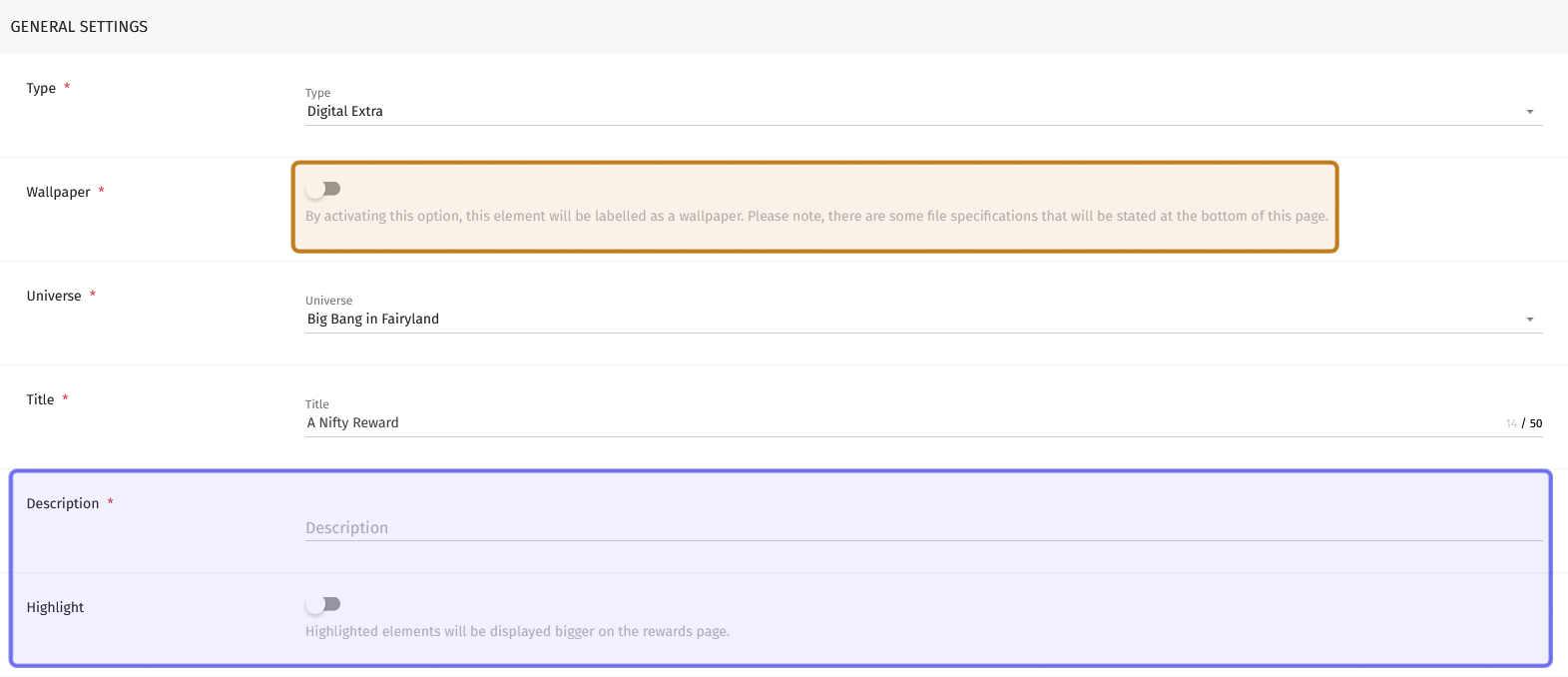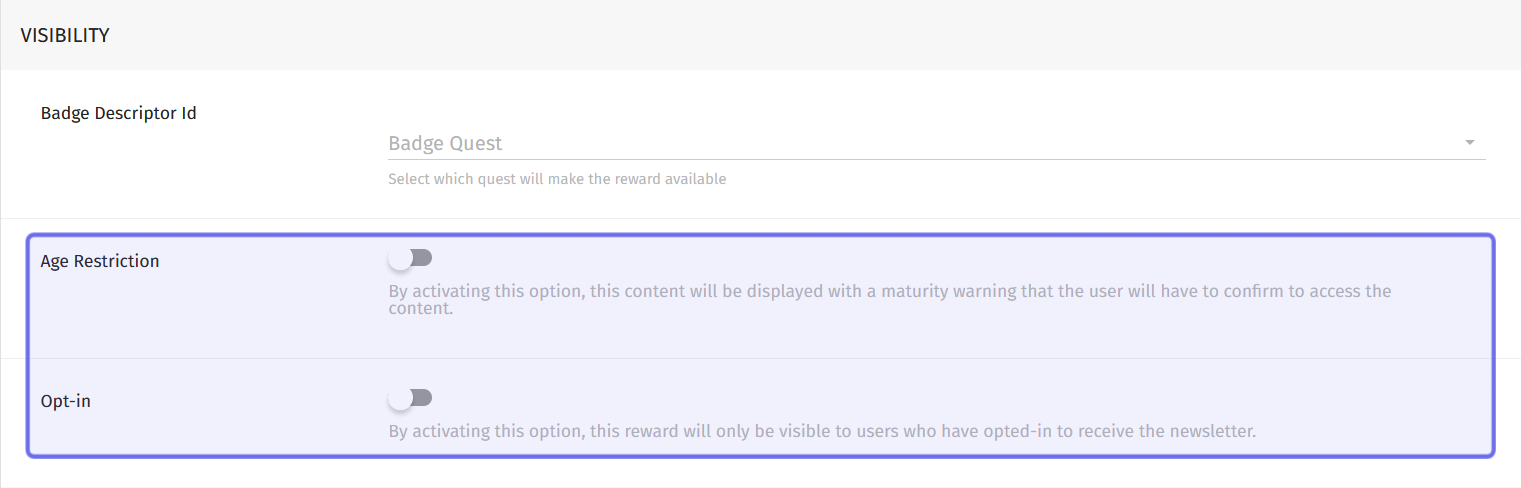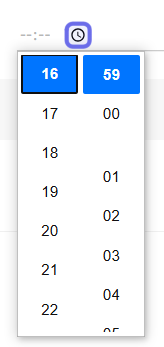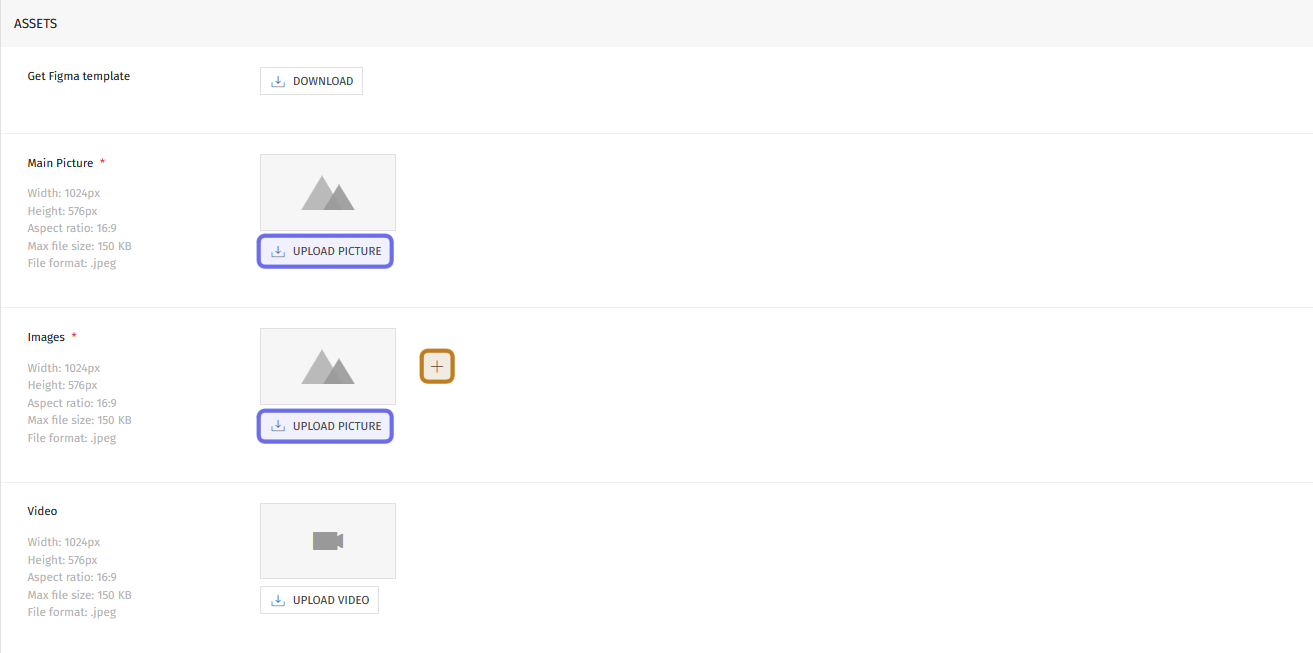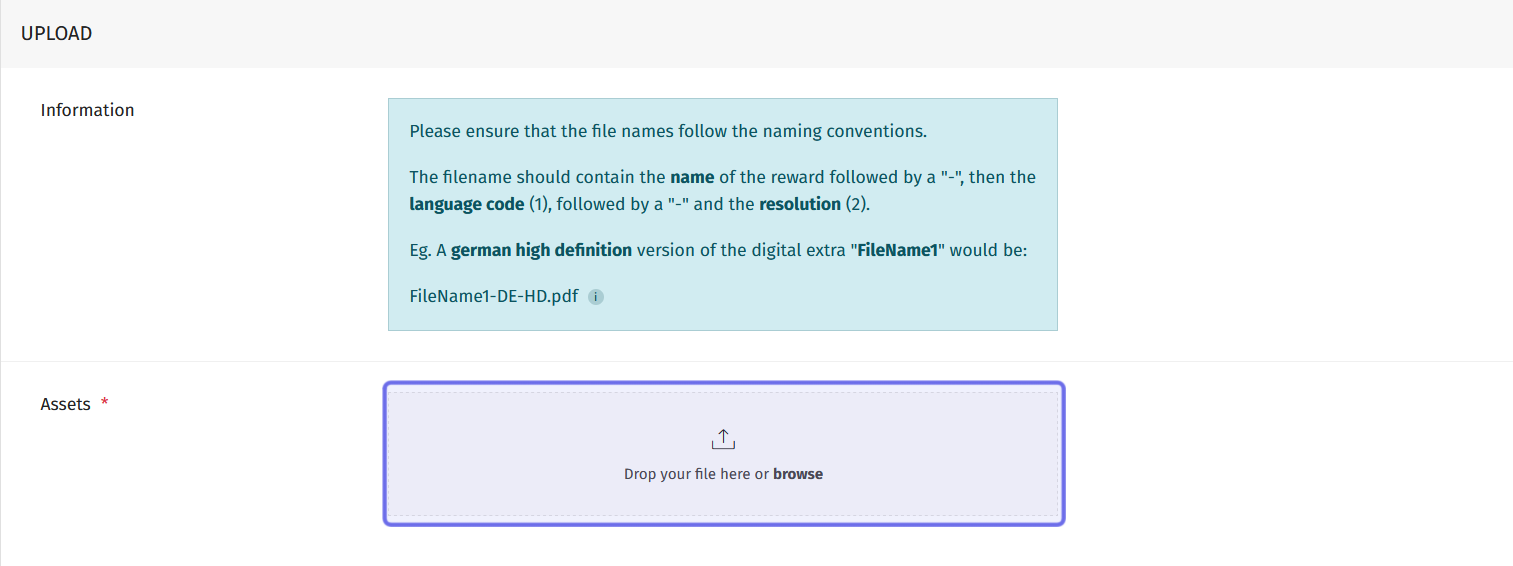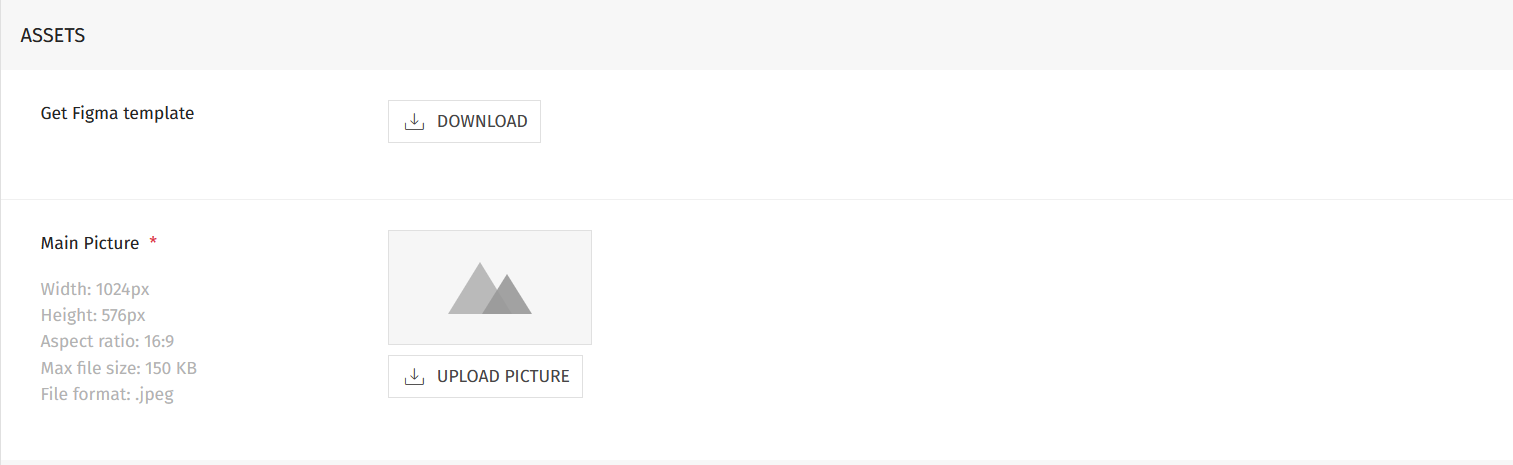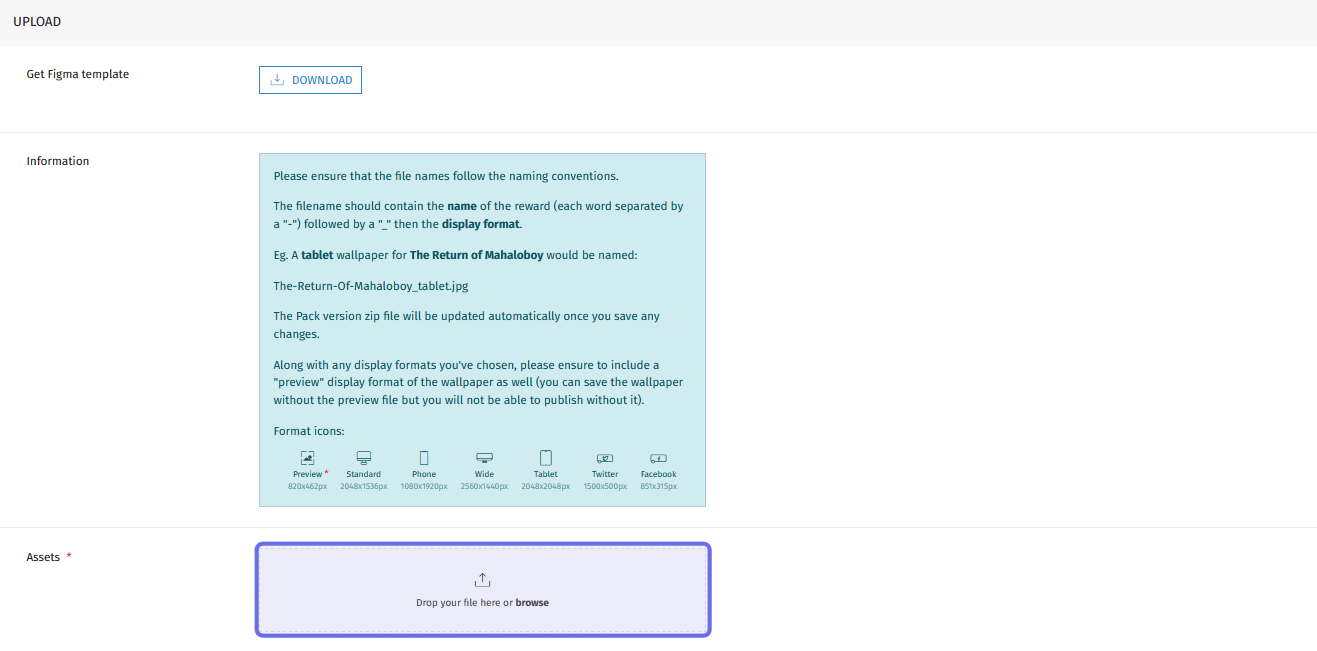How to create a digital extra reward
Who can create digital extra rewards?
Digital extra rewards can be created by users with a Restriction Level of Dev or Admin.
Where do I create a digital extra reward?
Digital extra rewards can be created in the back office. To create a reward, first find the “Gamification” section on the left. Then select “Rewards.”
On the “Rewards” page, click the “Add Reward” button on the right-hand side of the page header. This will open the “New Reward” page where you can create a reward.
The “Add Reward” button in the back office “Rewards” page header is highlighted in purple above.
How do I create a digital extra reward?
When the “New Reward” page opens, it will display a single section: “General Settings.” The page will continue to populate with new fields as you make your settings selections.
To create a digital extra reward, first click on the “Type” dropdown. Select “Digital Extra.”
The screenshot above shows the three fields initially available on the “New Rewards” page.
A toggle will appear below the “Type” dropdown labeled “Wallpaper.” If this is toggled on, there will be specific file requirements when you upload the assets.
Below the toggle is the “Universe” dropdown. Use this dropdown to select which Universe the reward belongs to.
Next, enter a name for the reward in the “Title” field. Once you’ve added a title, several more sections will populate.
Note: The title cannot exceed 50 characters.
The “Wallpaper” toggle is added when “Digital Extra” is selected from the “Type” dropdown. This toggle is highlighted in yellow above. The “Description” text field and “Highlight” toggle will be added to the “General Settings” section once a title is entered. These fields are highlighted above in purple.
Directly below the “Title” field, two fields will be added:
Description is a text field. Enter a short description of the reward here.
Highlight is a toggle. If this is toggled on, this reward’s preview will be displayed larger on the “Rewards” section of the “Profile” page. Click to toggle on.
Below these fields is a section labeled “Visibility.” At the top of this section is a dropdown labeled “Badge Descriptor Id.” This is where you can link the reward to a badge.
The “Visibility” section with the “Age Restriction” and “Opt-in” toggles highlighted in purple.
There are also two toggles in the “Visibility” section. The first is the “Age Restriction” toggle. When this is toggled on, the reward will be marked as mature.
The second is the “Opt-in” toggle. When this is toggled on, only users who have subscribed to your newsletter will be able to view and access this reward. You can select the relevant newsletter from the dropdown that appears when you click the toggle on.
In the next section, you can specify when the reward should be published and when it should be removed from the site. To set a publication date, click the “Start Date” field on the left-hand side of the “Dates” section. This will open a date picker. Select a date from the calendar, then enter the time in the field to the right. You can type in a time using the format HH:MM SS, or you can click on the clock icon to select from a dropdown.
The “Time” field can be filled by clicking on the time selector, highlighted in purple above.
On the right-hand side there is an “End Date” field. If this is a limited time reward, click the “End Date” field to open a date picker. Select a date from the calendar and enter the time.
Note: You don’t need to specify a start or end date. If you enter no dates in this section, the reward will be available immediately upon publication and remain available.
In the next section, you can show off the reward!
Under “Assets,” you first need to add a main picture. Look for “Main Picture” on the left of the “Assets” section. To the right is a grey rectangle with an “Upload Picture” button below. Click to browse and upload the picture that will represent your reward.
The main picture must be a 1024x576px .jpeg under 150KB. If you need help formatting an image, you can download the Figma template at the top of the “Assets” section.
If you toggled on the “Wallpaper” toggle in the “General Settings” section, click here to proceed.
Below “Main Picture,” you will see “Images” with a second grey rectangle and “Upload Picture” button to the right. Click to browse and upload an additional image to show off the reward. If you want to add further images, click the plus button to the right of the grey rectangle.
You can optionally upload a video. To add a video, look below “Images.” You will see a “Video” label with file requirements on the left and a grey rectangle to the right. Click the “Upload Video” button below the rectangle to browse and upload your video.
The “Upload Picture” buttons in the “Assets” section are highlighted in purple above. The plus sign to add additional images is highlighted in yellow.
Below the “Assets” section, give credit to the creators! There are two text fields. In the top field, enter the developer. In the bottom field, enter the publisher.
Then it’s time to upload your digital extras!
The field used to drag and drop or browse and upload a digital extra is highlighted here in purple.
Scroll to the section labeled “Upload.” At the bottom of this section is a grey box with the text “Drop your file here or browse.” Drag and drop a file here, or click to browse and upload.
There are no file type restrictions, but uploads must follow a specific naming convention, as defined in the information box at the top of the section. To name a file, you’ll need the language code and resolution acronym.
Note: Asset files should follow the convention “AssetName-LanguageCode-ResolutionAcronym.”
Some common language codes and resolutions are listed below:
Language | Code | Language | Code |
Brazilian Portuguese | BR | Korean | KR |
Chinese (Simplified) | CHS | Polish | PL |
Chinese (Traditional) | CHT | Russian | RU |
English | EN | ||
Spanish | ES | Resolution | Acronym |
German | DE | High Resolution | HD |
French | FR | Medium Resolution | MD |
Italian | IT | Standard Resolution | SD |
Repeat the process to upload multiple assets with different languages and/or resolutions.
Once you’ve uploaded the assets, you’re ready to save or publish the reward!
At the top of the page you’ll see two buttons on the right-hand side. Click “Save” to save the reward as a draft. Click “Publish” to publish the reward to the front end.
Note: If you have set a specific publication date, clicking “Publish” will not immediately display the reward on the front end. It will not be visible until the specified date and time.
How do I upload wallpaper assets?
If “Wallpaper” is toggled on, you will only see the Figma “Download” button and a single “Upload Picture” button under “Assets.” Once you upload the reward’s main image, scroll down to the next section.
Shown above is the “Assets” section as it appears if the “Wallpaper” toggle is on.
Note: You will not be able to add additional images or video to a wallpaper digital extra reward.
In the “Credits” section, give some acknowledgement to the creators! Enter the developer in the top field, and the publisher in the bottom field.
Then, it is time to upload your wallpaper assets!
The last section on the page is the “Upload” section. Wallpaper assets must adhere to one of seven specific formats. If you need help formatting assets, click the “Download” button at the top of the section for a Figma template.
The field used to drag and drop or browse and upload a wallpaper asset is highlighted above in purple.
You can upload assets using the grey box at the bottom of the section. Either drag and drop files, or click to browse and upload.
Note: The “Upload” section also includes an information box with further details on file resolution and naming conventions.
A wallpaper asset must be a JPEG or PNG with one of the following display formats:
820 x 642px (Preview)
2048 x 1536px (Standard)
1080 x 1920px (Phone)
2560 x 1440px (Wide)
2048 x 2048px (Tablet)
1500 x 500px (Twitter/X)
851 x 315px (Facebook)
Note: At present, a file formatted for X should use “Twitter” in the file name.
Each asset should follow the same naming convention: “Asset-Name_format.” Each word in the asset name should be separated by a dash (-), and the display format name should be preceded by an underscore (_).
Repeat the process to upload as many display formats as you’d like to include in the digital extra reward. You do not need to include every display format, but you will not be able to publish to the front end without a “Preview.”
Once you’ve got your wallpaper pack together, it is time to save or publish the reward!
At the top of the page you’ll see two buttons on the right-hand side. Click “Save” to save the reward as a draft. Click “Publish” to publish the reward to the front end.
Note: If you have set a specific publication date, clicking “Publish” will not immediately display the reward on the front end. It will not be visible until the specified date and time.