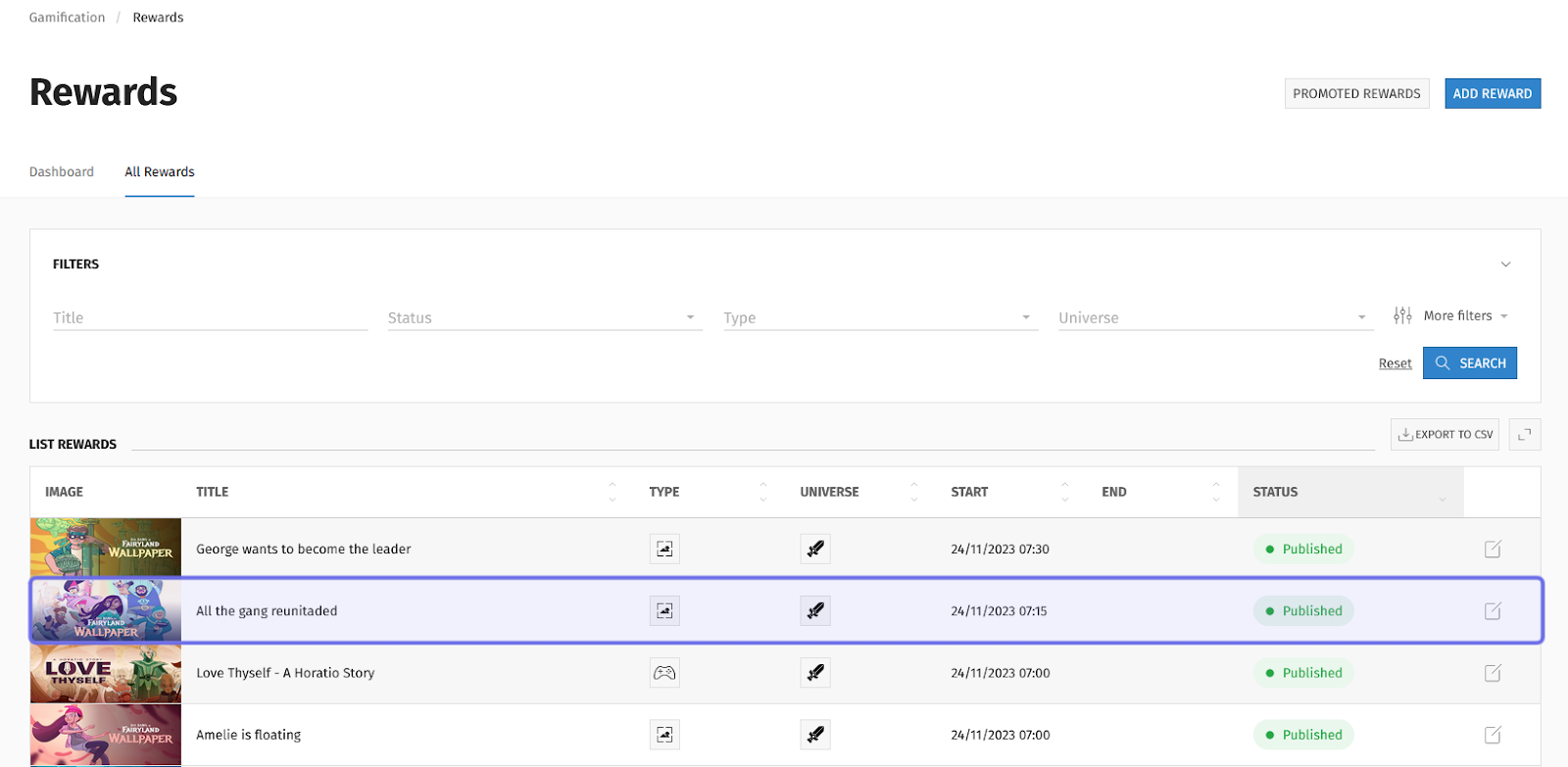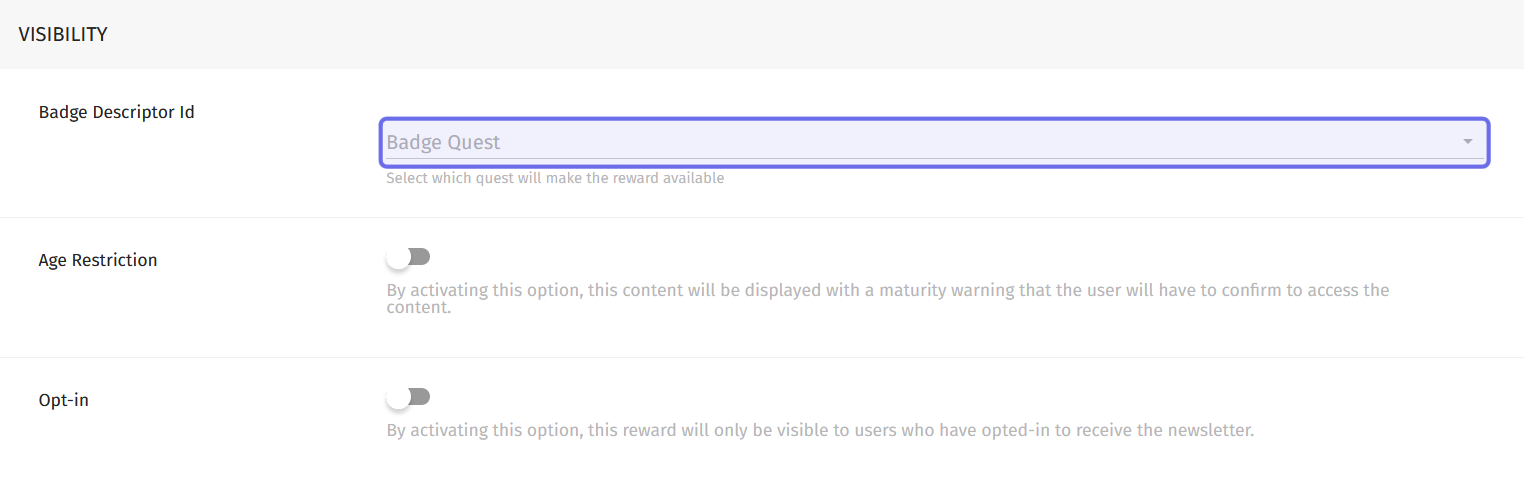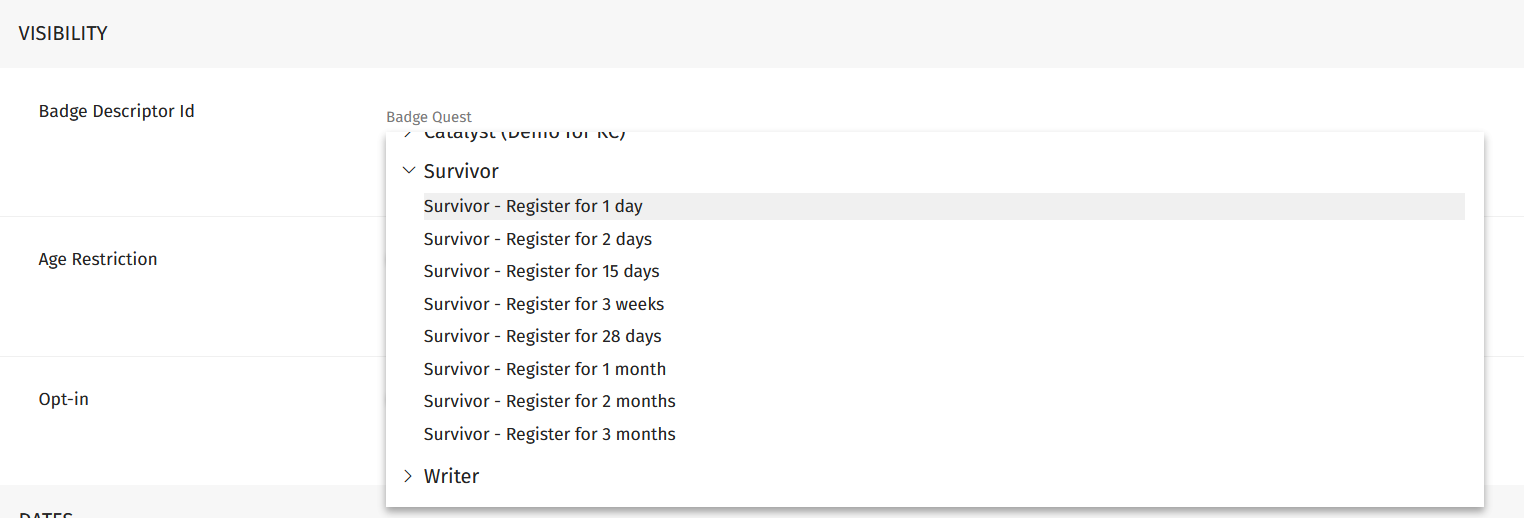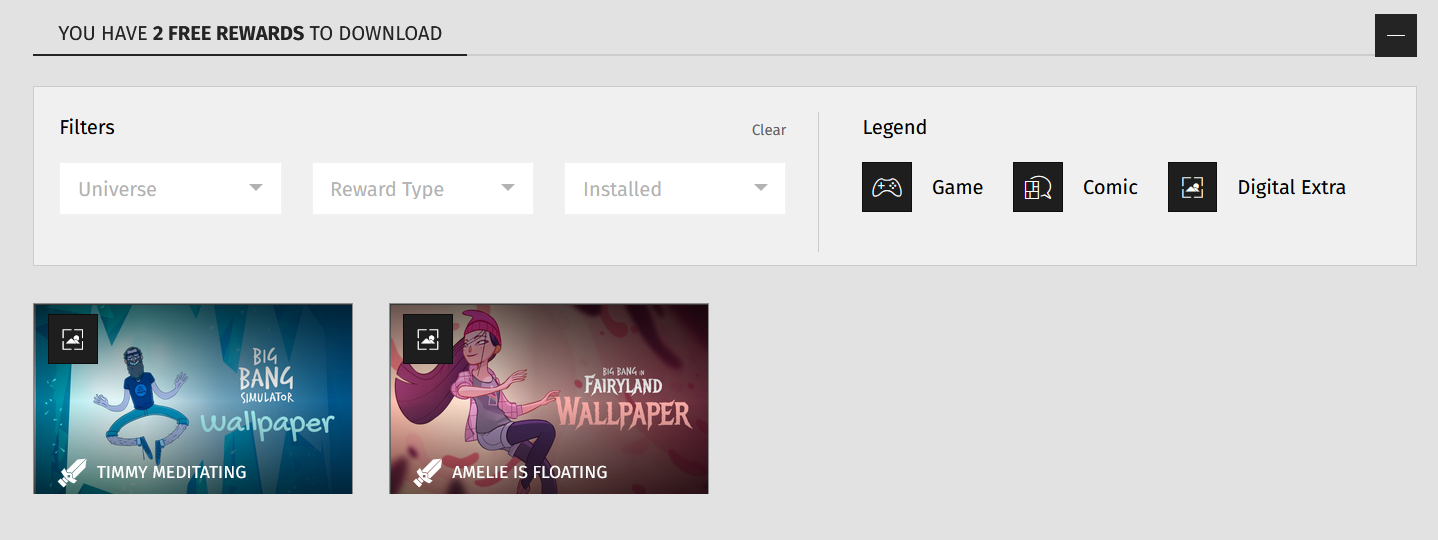How to link a reward to a badge?
Who can link a reward to a badge?
Devs and Admins can link rewards to badges.
Where do I link a reward to a badge?
To find an existing reward in the back office, open the “Gamification” dropdown on the left. Select “Rewards.” Then, click the “All Rewards” tab to see a list of all rewards.
The “All Rewards” tab in the “Rewards” page header is highlighted in purple above.
Note: You are also able to select a badge when creating a game, comic, or digital extra reward.
How do I link a reward to a badge?
Click on a row in the list of rewards in order to access that reward’s settings. At the top of the reward’s page, you will see its title and a graph of views.
A row representing a single reward in the list of rewards is highlighted in purple.
Scroll down past the “Reward Insight” graph and the “General Settings” section until you see “Visibility.” At the top of this section you will see the “Badge Descriptor Id” dropdown.
The “Badge Descriptor Id” dropdown found in the “Visibility” section is highlighted above in purple.
This dropdown lists all of the Studio’s badges. Click on the dropdown then select a badge name. This will open a list of that badge’s associated quests.
An open “Badge Descriptor Id” dropdown is captured above. The “Survivor” badge is open, displaying quests for all eight badge ranks.
Select the quest you want the reward to be linked to from the dropdown. (If a badge has multiple ranks, the quests are listed in ascending rank order.) When a user completes that badge quest, they will be able to access the reward on their profile under “Rewards.”
Note: The quests assigned to ascending ranks are not necessarily dependent on each other. In that case, a user will be able to display the highest rank of a badge they have unlocked, but may not have access to rewards linked to quests for lower ranks of the same badge.
This screenshots shows earned rewards available for download on a user’s profile.
Lastly, click “Save” to confirm the change. The “Save” button remains at the top of the page as your scroll. It will be located on the right-hand side.
Note: You can add a reward to each rank of a badge by completing this process for each rank and reward.