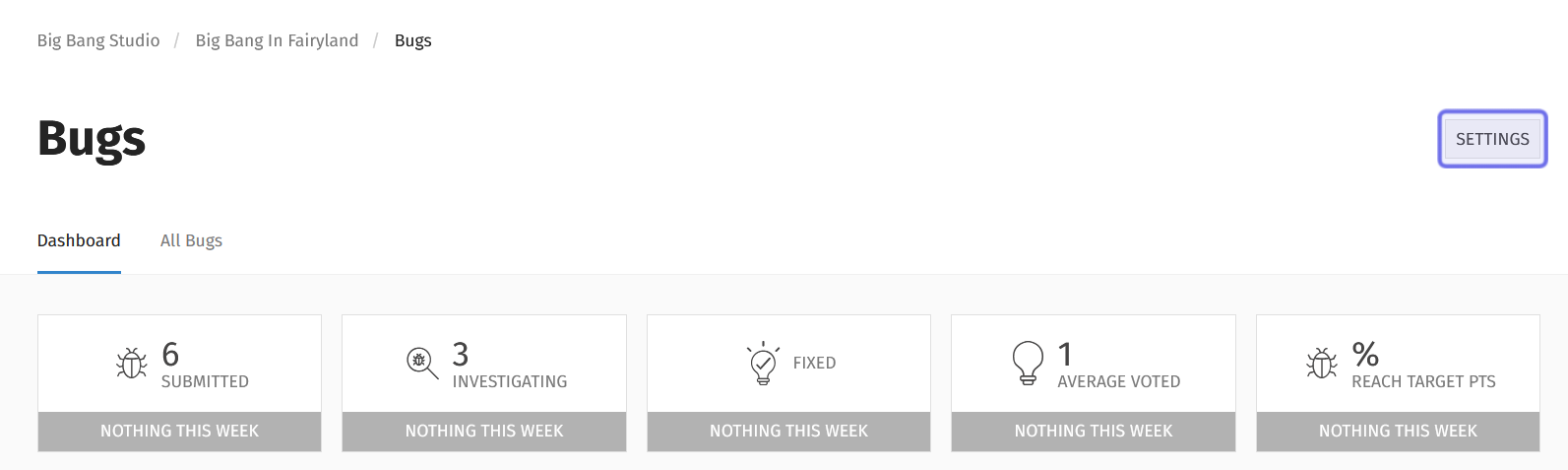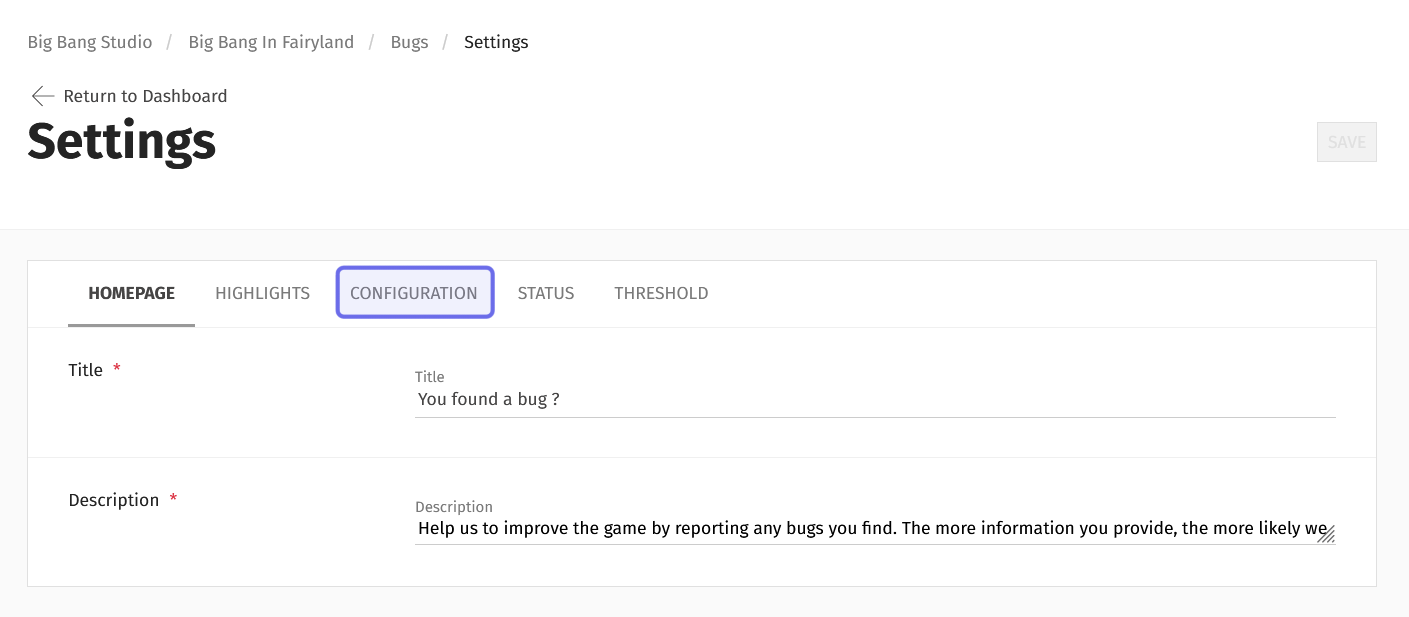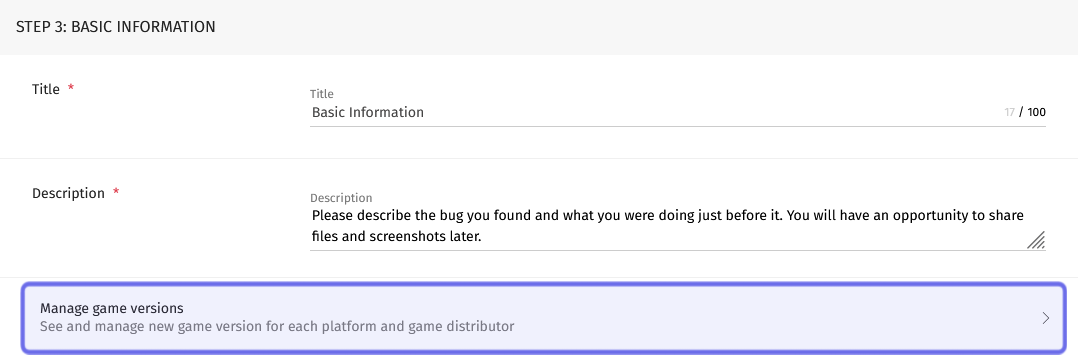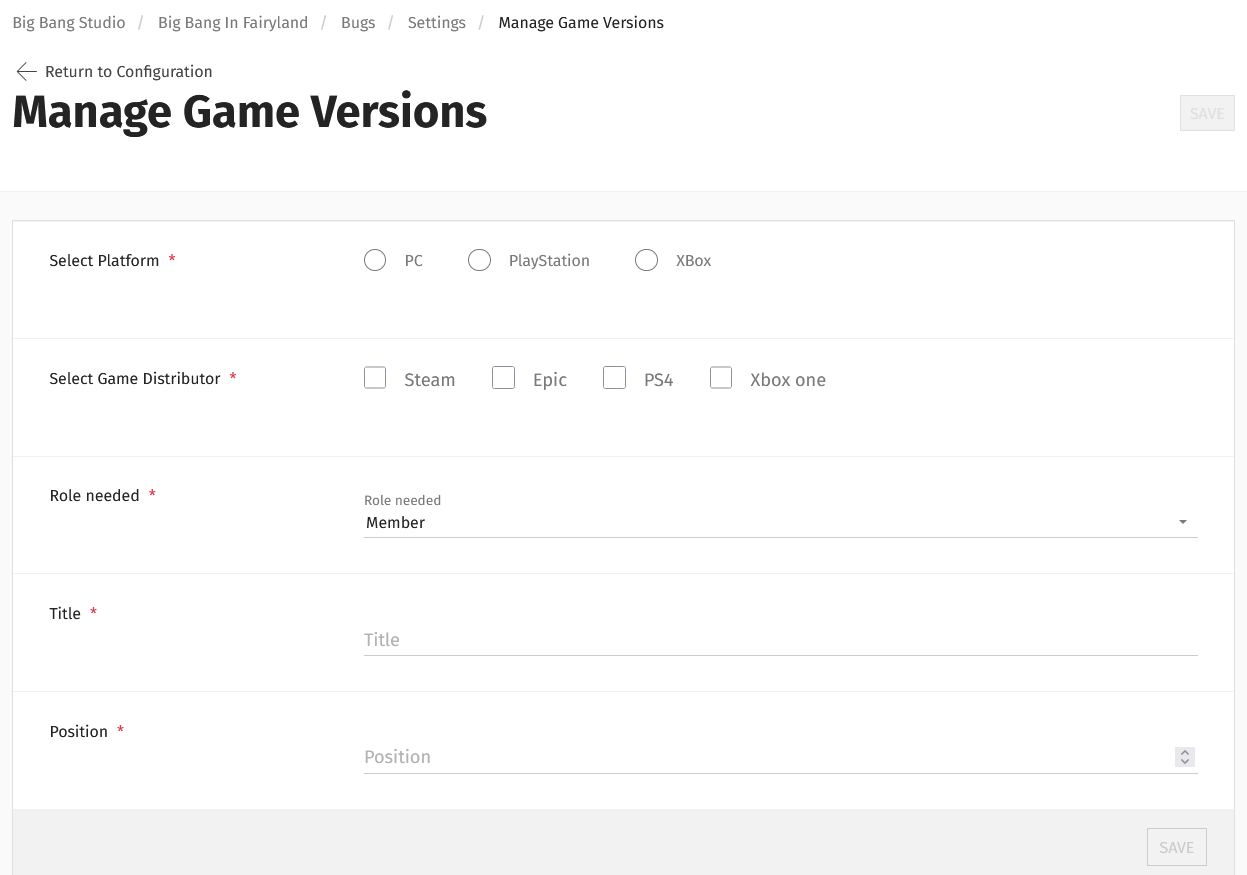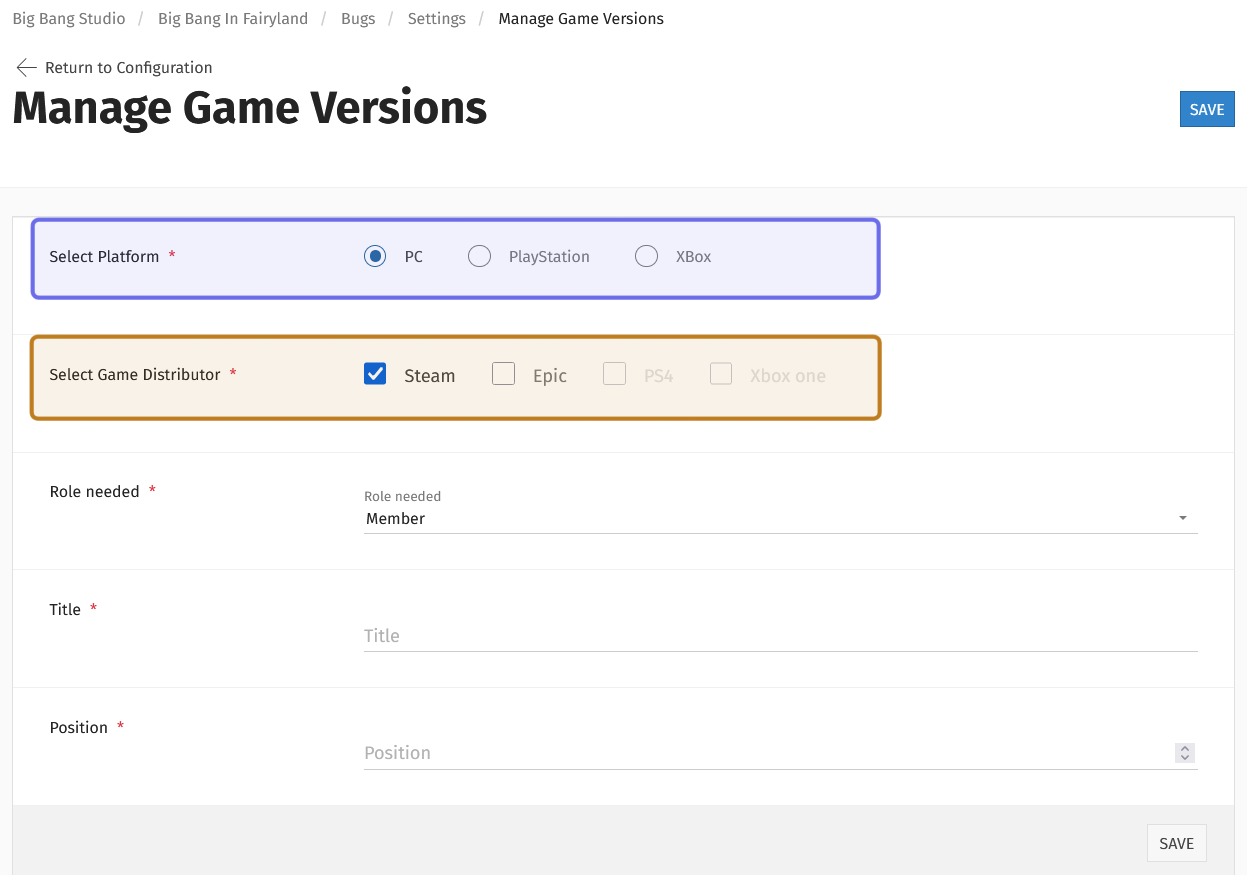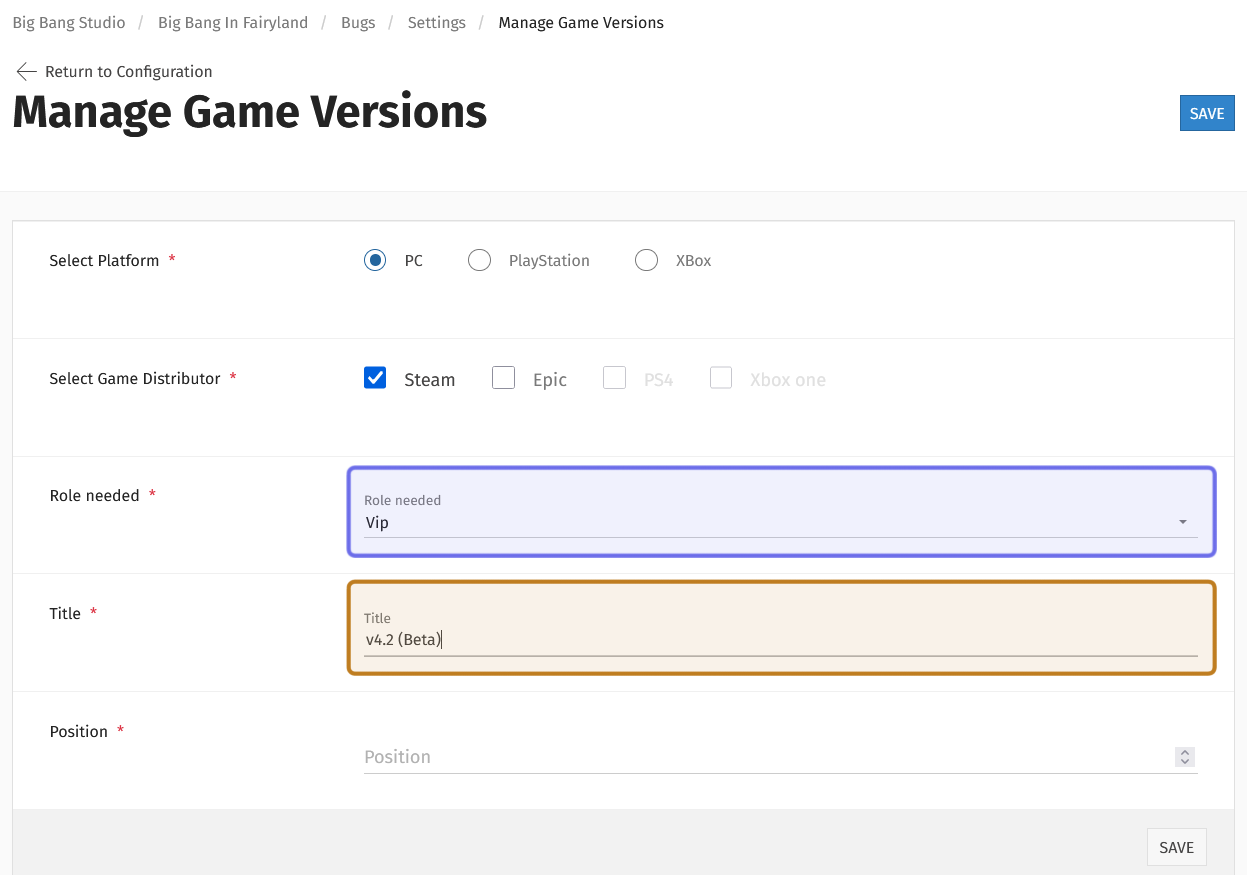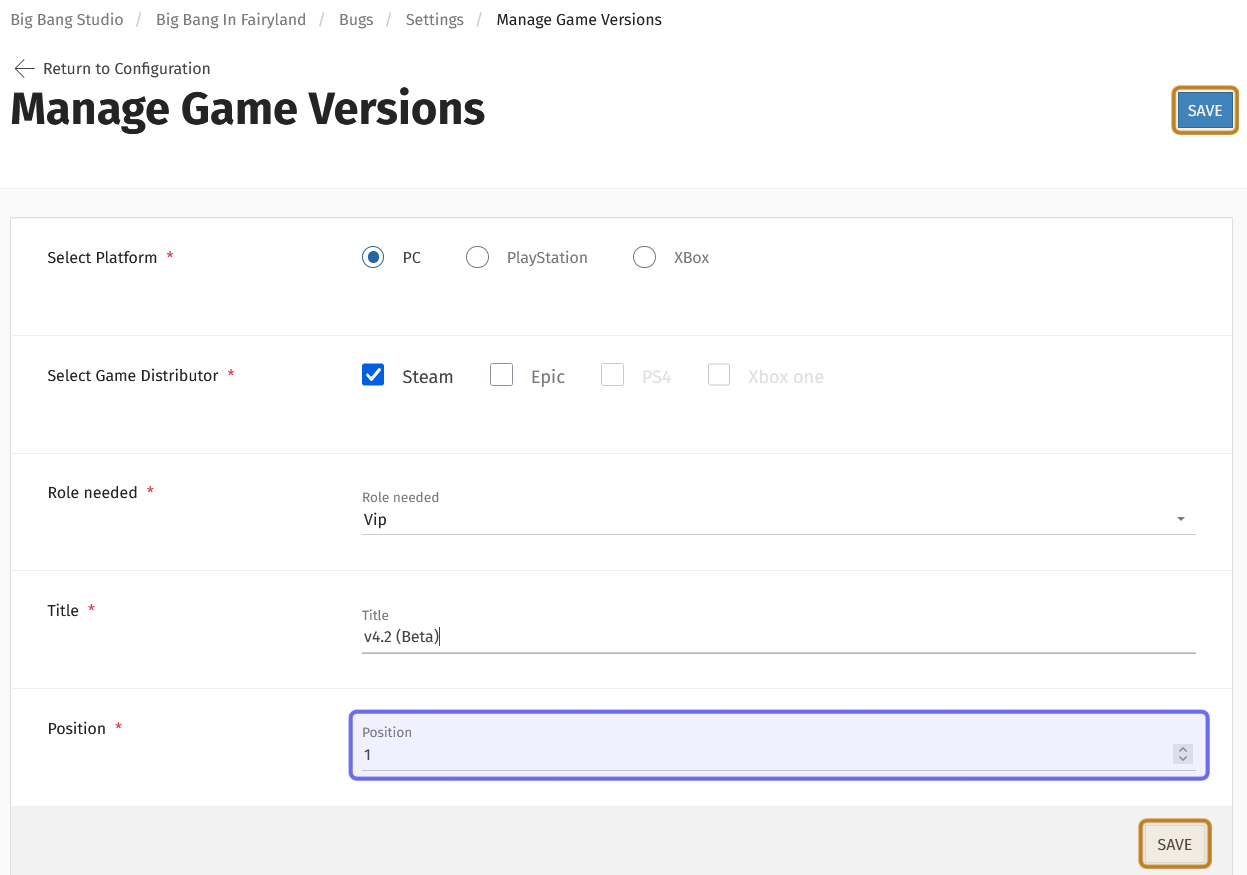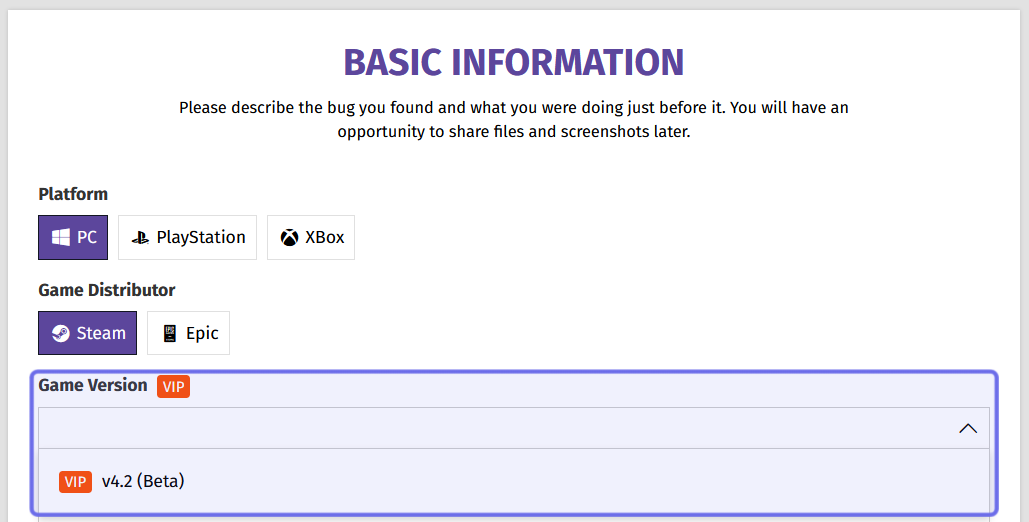How to manage game versions in the “Bugs” feature settings
Who can manage game versions in the “Bugs” feature’s settings?
Where to manage game versions in the “Bugs” feature’s settings
Editing and deleting game versions in the “Bugs” feature’s settings
Who can manage game versions in the “Bugs” settings?
Devs and Admins can update the “Bugs” feature settings, including managing game versions.
Where do I manage game versions in the “Bugs” settings?
You can find the “Bugs” feature settings in the back office. Find the Universe you need in the “Manage” menu and locate the “Bugs” feature. You will land on the “Bugs” dashboard.
There is a “Settings” button in the page header on the right-hand side. Click the “Settings” button.
The “Settings” button is shown highlighted in purple.
This will take you to the “Bugs” feature settings.
How do I add a new game version in the “Bugs” settings?
The “Bugs” feature settings has several tabs. To find game versions, select “Configuration.”
The “Settings” page is shown above. The “Configuration” tab is highlighted in purple.
The “Configuration” tab is where you can make changes to the bug report flow. Scroll through the sections until you see “Section 3: Basic Information.”
The “Manage game versions” option is at the bottom of this section. Click to go to the “Manage Game Versions” page.
The “Step 3: Basic Information” setting under the “Configuration” tab is shown above. Click “Manage game versions,” highlighted here in purple, to add a new game version.
At the top of the “Manage Game Version” page are the fields needed to add a new game version option on bug reports in the front end.
Note: If you have already added game versions, you can scroll down to see a list at the bottom of the page.
The “Manage Game Versions” page has a section to add a new game version at the top of the page.
To add a new game version, first select the platform.
When you choose a game platform, some options will be greyed out in the next field. Select the game distributor from the remaining options.
Note: If you need to add additional platforms or game distributors, contact your account manager.
The “Select Platform” options are shown here highlighted in purple. The “Select Game Distributor” options are highlighted in yellow.
Next, choose an option from the “Role needed” dropdown. If all players should have access, select “Member.”
Then, enter a name for the game version in the “Title” field. This is what users will see on the front end.
The “Role needed” dropdown is highlighted above in purple. The “Title” field is highlighted in yellow.
Lastly, you can indicate where in the front-end dropdown you want this version to appear. Enter an integer in the “Position” field. You can use the arrows on the right to change the number by increments of one.
Note: You can also scroll down and click the “Reposition” button to graphically rearrange game versions.
Once you’ve filled out all fields, click the “Save” button.
There are two “Save” buttons on the “Manage Game Versions” page. You can find one just below the “Position” field. The other is at the top of the page to the right of the page title.
The “Position” field is shown here highlighted in purple. Both “Save” buttons are highlighted in yellow.
The new version will now be available in the “Game Version” dropdown on the front end.
This screenshot shows part of the “Basic Information” section when creating a bug report on the front end. The “Game Version” dropdown is highlighted in purple.
Can I edit or delete a game version in the “Bugs” settings?
You can also update or delete a game version on the “Manage Game Versions” page. Scroll to the bottom of the page. There you will see a list of all game versions.
To the right of a game version name are two icons: a square with a line through it and a trash can.
The above example shows a list of all PC versions. The “Edit” button is highlighted in purple. The “Delete” button is highlighted in yellow.
The square with a line through it is the “Edit” button. Click this button to re-open the options in the section above. You can edit any field.
To confirm the change(s), click the “Update” button below the “Position” field.
The trash can is the “Delete” button. Click this button to remove a version from the list. A pop-up will appear. Click “Delete” again to confirm.