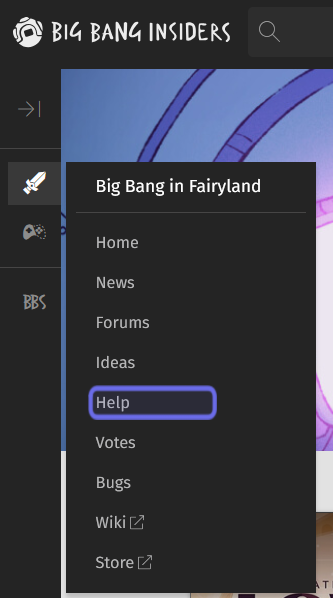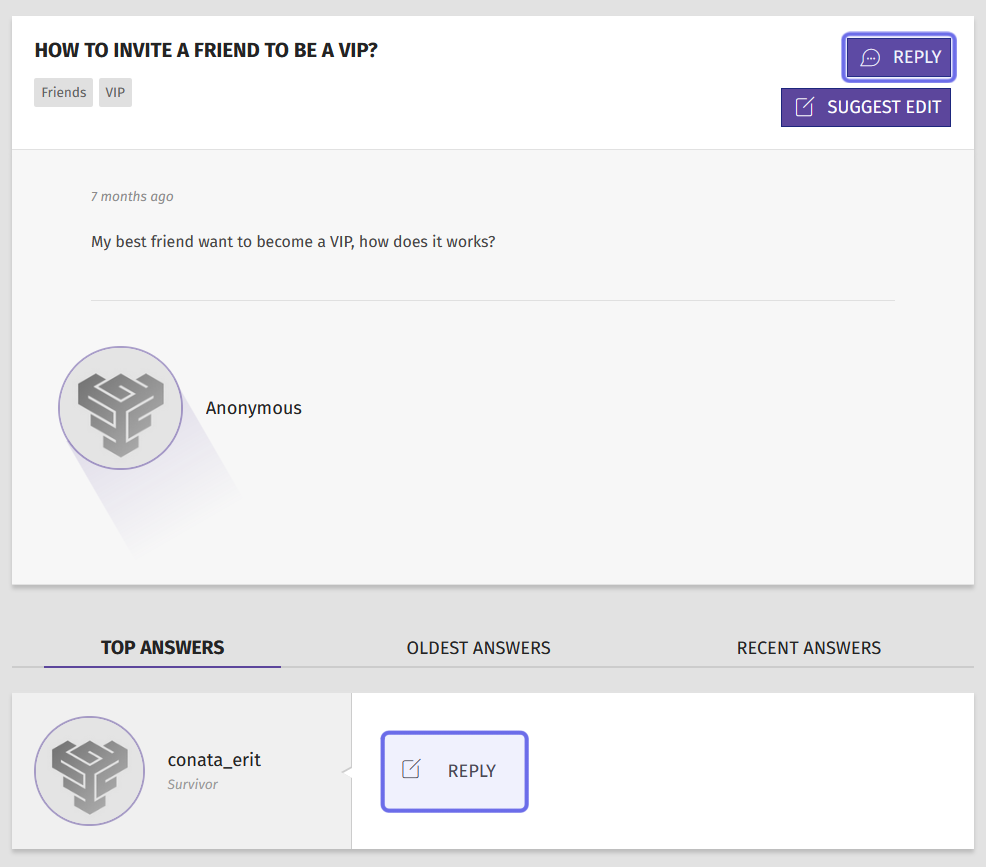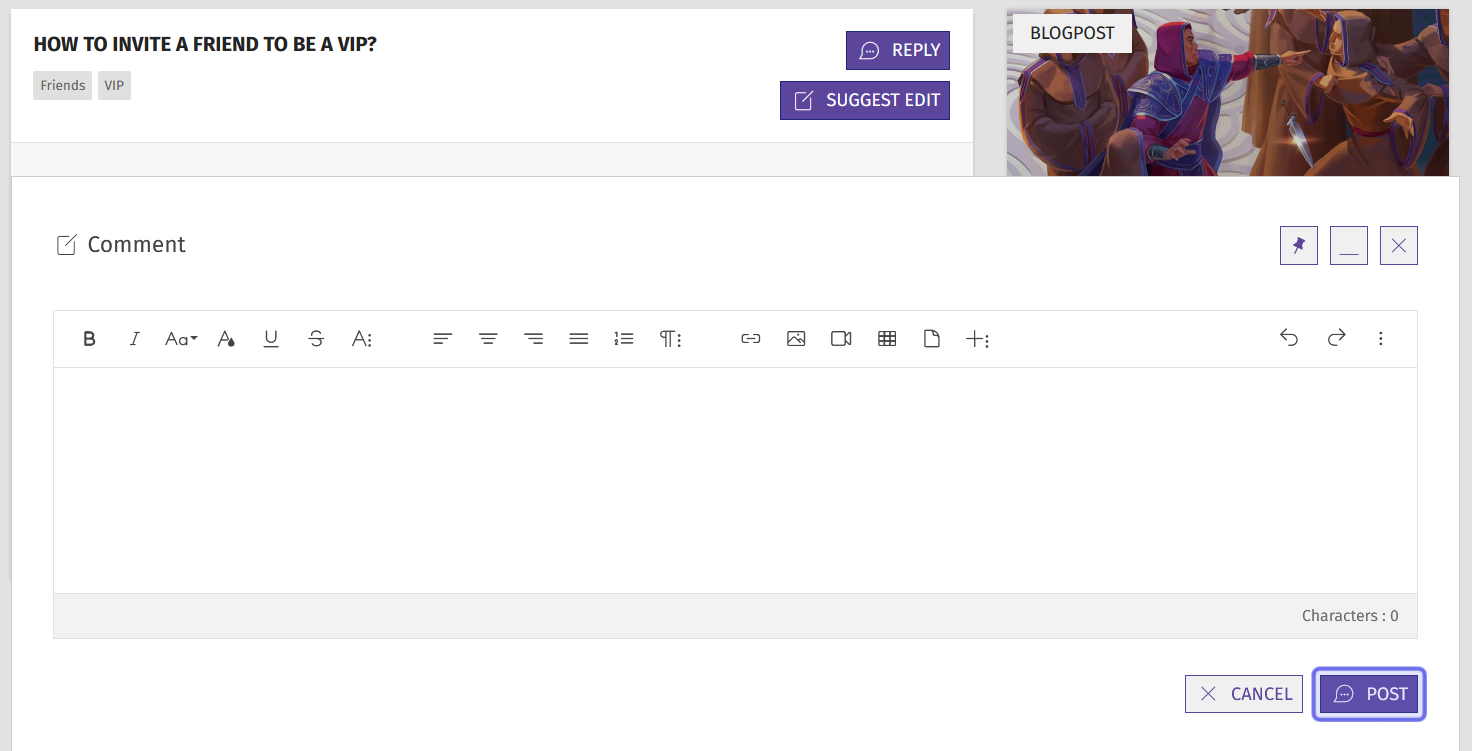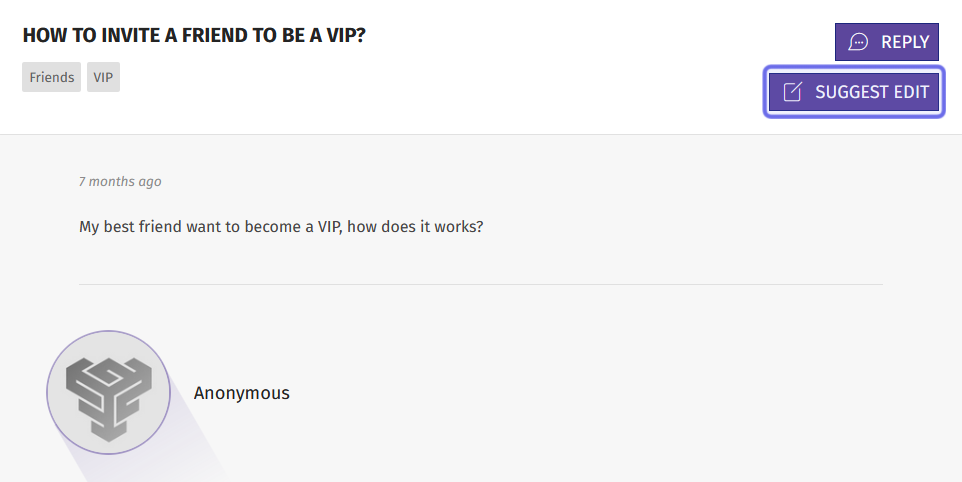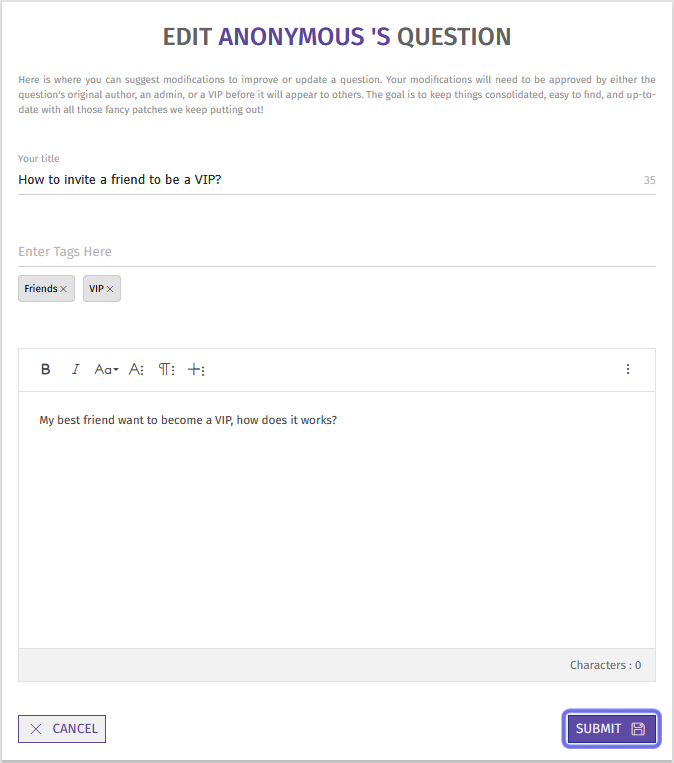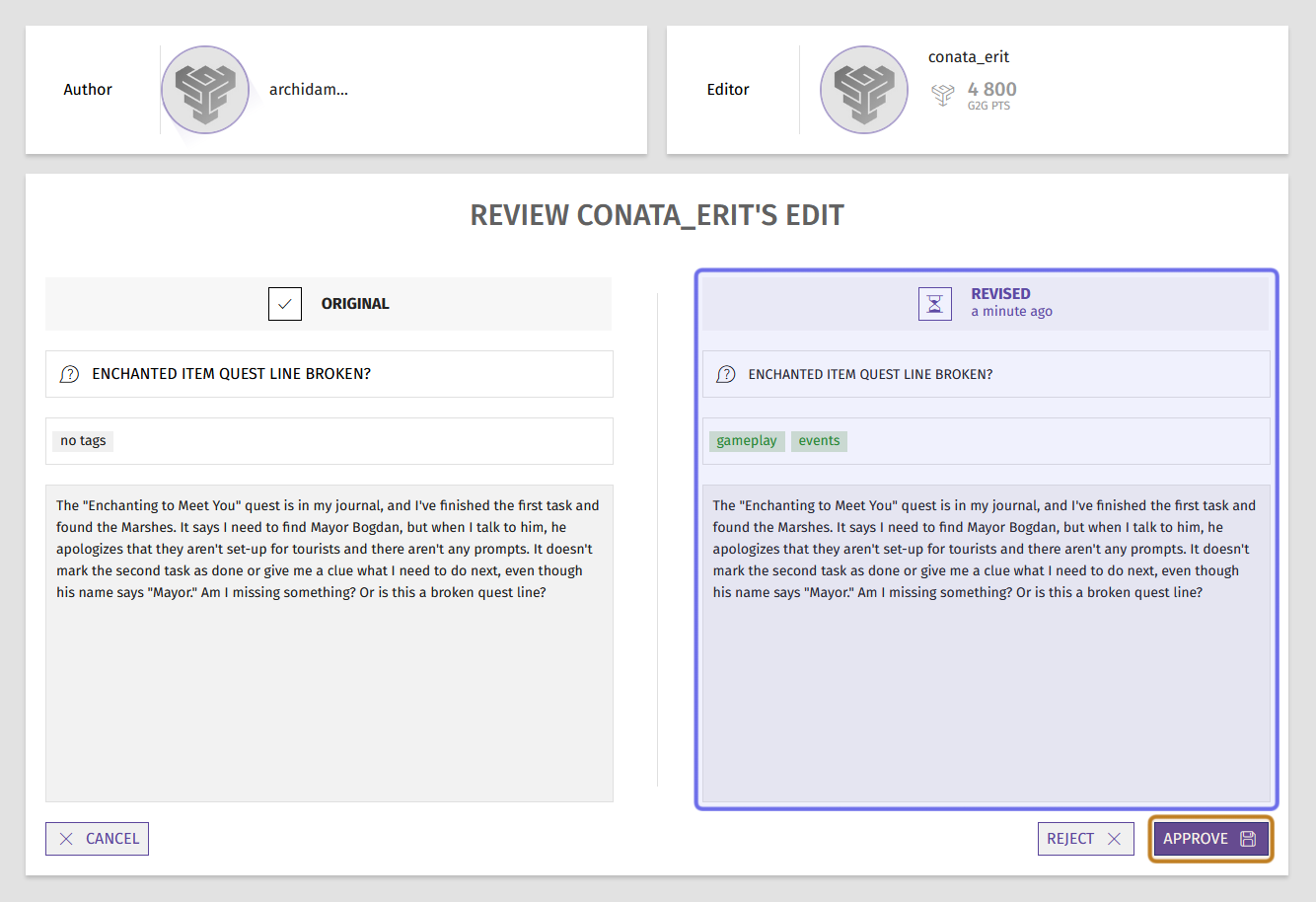How to reply to a question
Who can reply to a question?
Any registered user can answer a question.
Where do I reply to a question?
First navigate to a Universe’s “Help” page. You can find “Help” through the front-end Side Navigation. If a Universe has the “Help” feature enabled, you will see “Help” in the Universe’s submenu. Click on “Help” to go to the “Help” page.
A Universe’s “Help” link in the Side Navigation is highlighted above in purple.
You can also reach the “Help” page by clicking on “Help” in a Universe’s page menu.
You can browse or search for a question on the “Help” page.
Click on the question you want to reply to. This will take you to that question’s page.
How do I answer a question?
If you want to answer another user’s question, you can leave a reply. Start by clicking on the “Reply” button. You can find the “Reply” button above the question body on the right-hand side.
There is another “Reply” button below the answers posted by other users. You can scroll through to see how other users have replied, and then click the “Reply” button near the bottom of the page.
A question’s two “Reply” buttons are highlighted in purple above.
Clicking the “Reply” button opens a text editor. Enter your reply in the text box.
The text editor that appears when a user clicks “Reply” is shown above. The “Post” button is circled in purple.
When you’re finished typing your response, click “Post.”
Your reply will be added beneath the question. It may even be selected as the “Best Answer!”
Can I edit another user’s question?
You might find you have something to add to another user’s question, such as updating an element that has since been patched. In that case, you can suggest an edit.
Note: If you are a Dev or an Admin, you can edit another user’s question directly.
To suggest an edit, click the “Suggest Edit” button. You can find it beneath the “Reply” button to the right of the question title.
The “Suggest Edit” button on a question is outlined in purple above.
An edit page will open that includes fields for the title, tags, and question body. Make the changes you would like to suggest.
Note: When suggesting an edit, make the revision directly rather than leaving a suggestion. For example, if the author made a typo, correct the typo; don’t leave a note that says, “(this is a typo).”
A question’s edit page is shown above. A member can edit and hit “Submit” to suggest an edit. The “Submit” button is highlighted in purple.
Once you’ve made your suggested edits, click the “Submit” button below the text box.
The question author will receive a notification that another user has suggested an edit to their question.
An example of the notification a question author will receive.
When the author clicks on the notification, they will be taken to a review page that compares the original question on the left with your edited version on the right.
An example of the review page where a question author can see another user’s recommended changes. The revised version is highlighted in purple. The “Approve” button is highlighted in yellow. To its left is the “Reject” button.
The question author can then decide whether to approve or reject your suggestion by selecting either “Reject” or “Approve” beneath the revised version. If they click “Approve,” the question will be updated with the revisions you made.