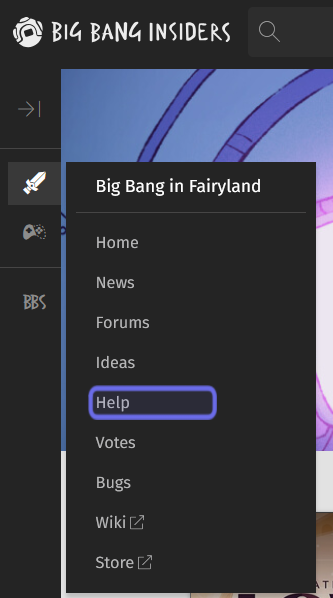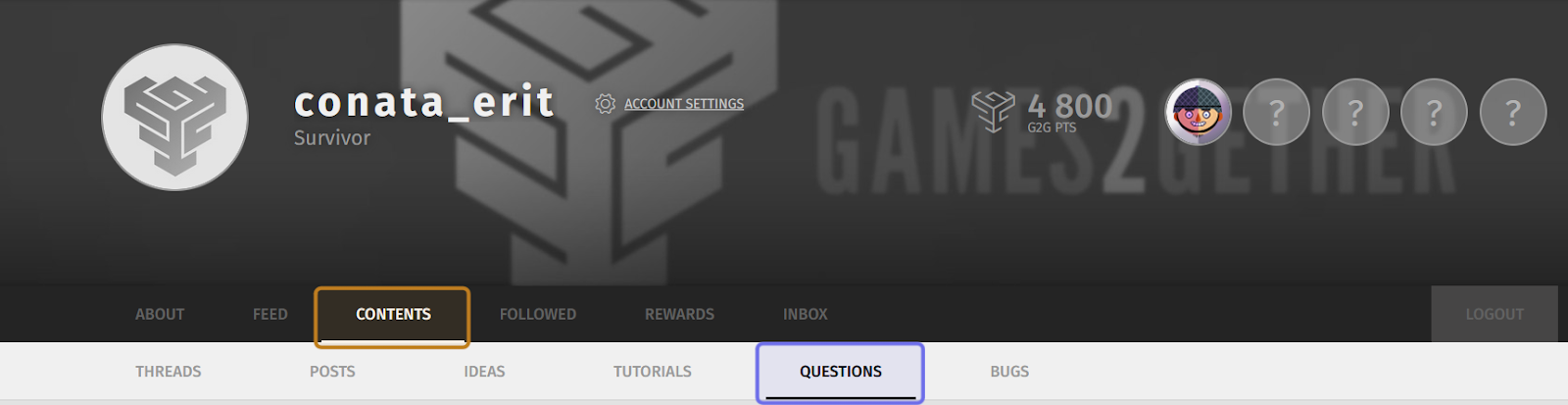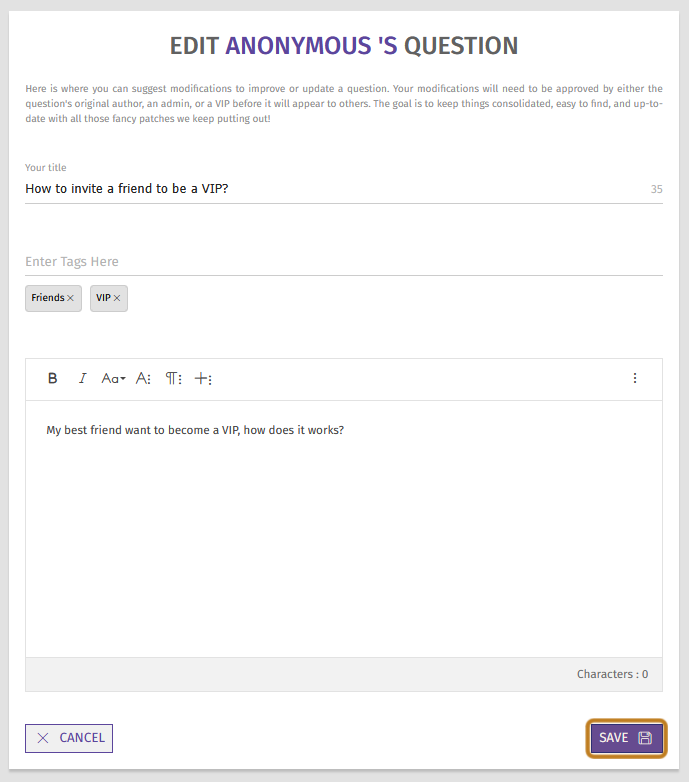How to edit / delete a question ?
Who can edit and delete “Help” questions?
All members can edit and delete questions that they created.
Users with a Restriction Level of Dev or Admin can edit and delete all questions.
Where can I edit or delete a question?
To find a question, first navigate to a Universe’s “Help” page. You can find the “Help” page through the front-end Side Navigation. If a Universe has the “Help” feature enabled, you will see “Help” in the Universe’s submenu. Click on “Help” to go to the “Help” page.
A Universe’s “Help” link in the Side Navigation is highlighted above in purple.
You can also reach the “Help” page by clicking on “Help” in a Universe’s page menu.
You can browse by clicking the “Browse All Questions” button or search for a question. Then, click on the question you want to edit or delete.
Quickly find questions you’ve posted
Questions that you have posted to the “Help” page can be found on your profile. First, open the user menu by clicking on your avatar in the navigation bar at the top of any page.
Select “Profile” from the menu. Below the header with your username and badges you will see a horizontal menu. Select “Contents” from the menu. This will open a submenu.
Select “Questions” from the submenu. This will display all questions that you have created. Click on the question you would like to edit or delete.
The “Profile” header, page menu, and submenu are shown above. “Contents” in the page menu is highlighted in yellow. “Questions” in the submenu is highlighted in purple.
How do I edit a question?
Once on a question’s page, look to the right of the question title. Below the “Reply” button, you will see the question’s “Actions” menu. On the right-most side of the “Actions” menu is the “Edit” button. The “Edit” button looks like a square with a line through it.
A question’s action bar is shown above. The “Edit” button is highlighted in yellow.
Click the “Edit” button. This will open an edit page with all the same fields as the “Create Question” page.
Next make the desired changes. You can update the title, add or remove tags, and update the body text using the compact text editor.
Once you’ve updated the question, click the “Save” button. You can find the “Save” button below the text editor on the right-hand side. The updated version of this question will now be available on the “Help” page.
The edit page for a question is shown above. The “Save” button is highlighted in yellow.
How do I delete a question?
To delete a question, locate the question’s “Actions” menu. It can be found below the “Reply” button at the top of the question. The “Delete” button looks like a trash can.
A question’s “Actions” toolbar with the “Delete” button highlighted in yellow is shown above.
Click the “Delete” button. The post will no longer be available to most users. It will be visible with a “Deleted” tag to Admins, Devs, and the question author.
A deleted question as it appears on the “Browse All Questions” page to Admins, Devs, and the question’s author.
Can I restore a deleted question?
Yes! Admins, Devs, and a question’s author can restore a deleted question.
To restore a deleted question, navigate back to the question page. Look for the check mark in the question’s top-right corner. It replaces the “Reply” button at the top of a question.
The title of a deleted question is shown above. The “Restore” button, which looks like a check mark, is seen on the right highlighted in yellow.
Click to restore the question. It will again be visible to all members.