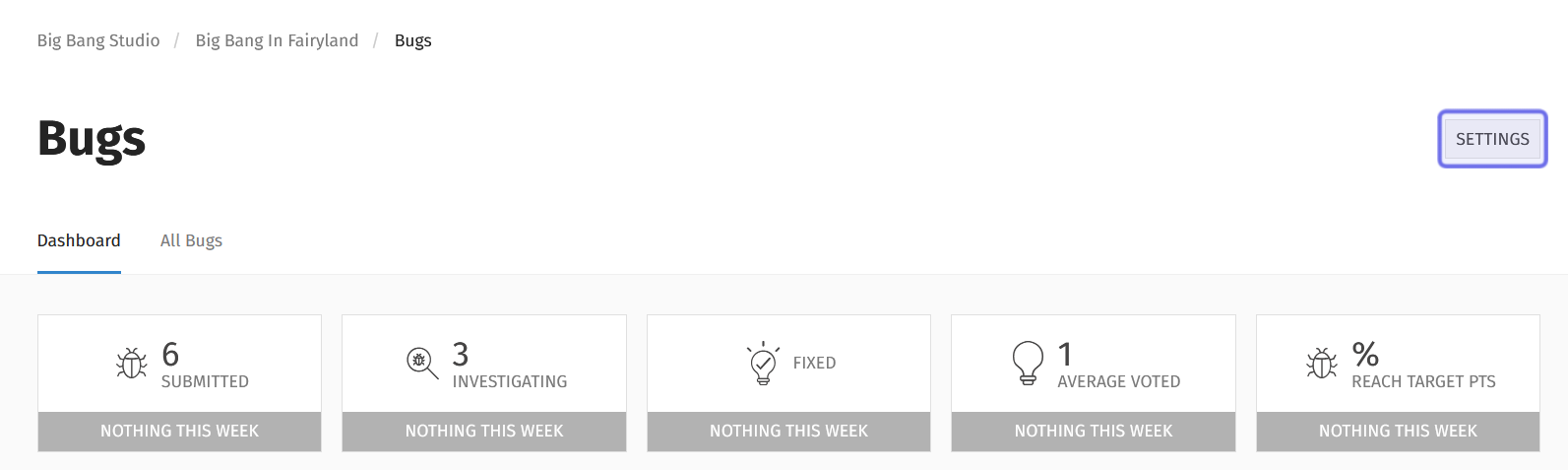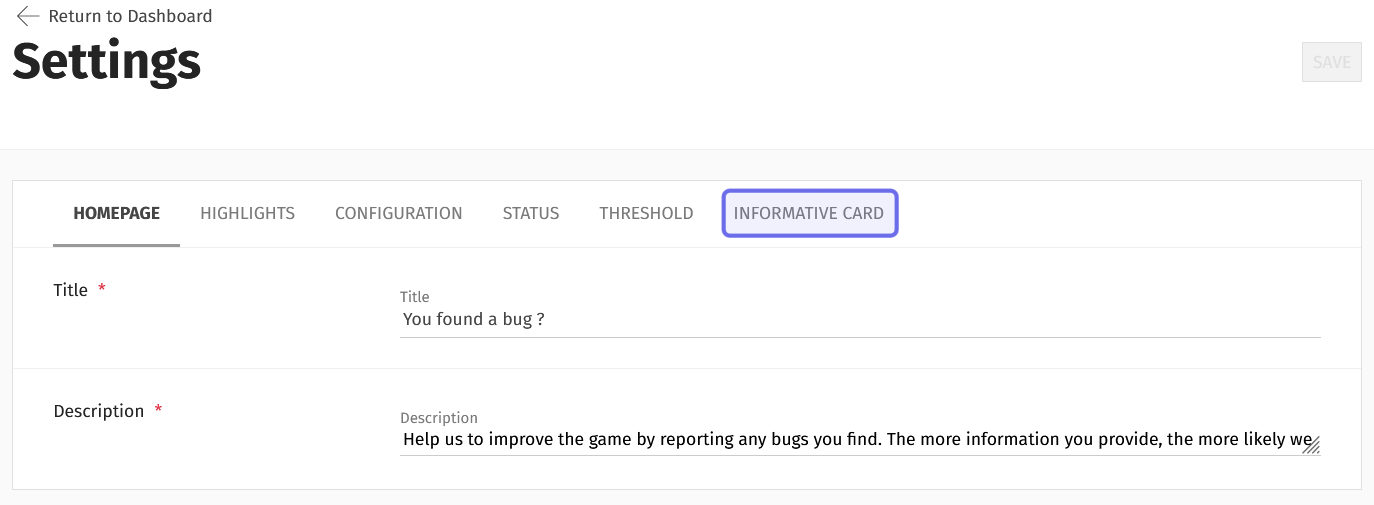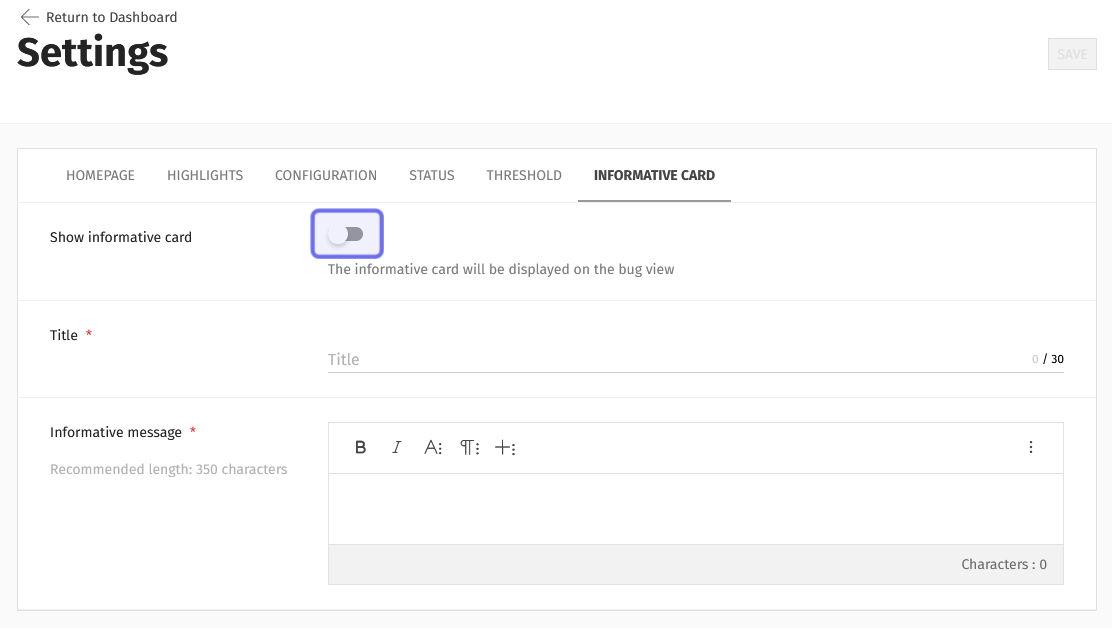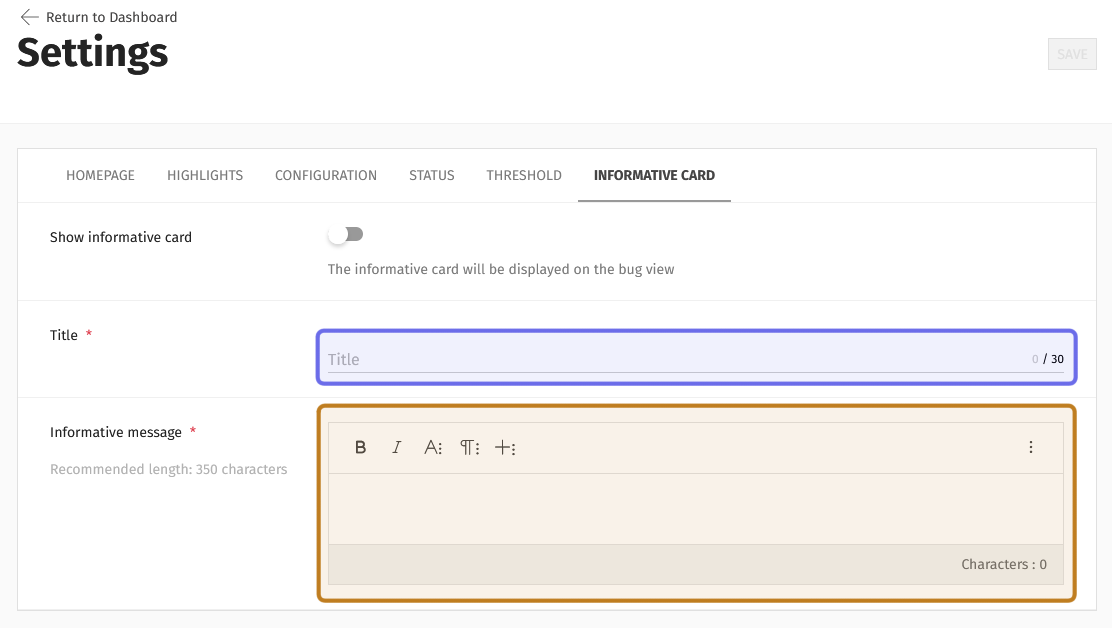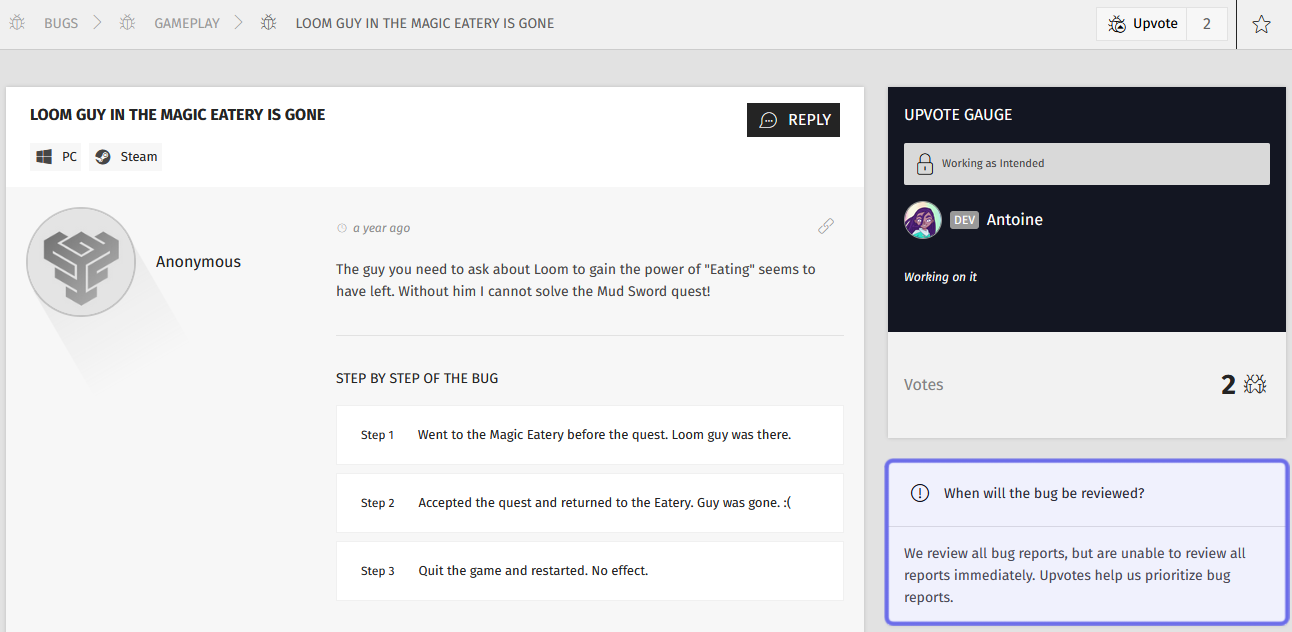How to add or edit the “Bugs” feature’s informative card?
Who can edit the informative card?
Admins and Devs can add or remove an informative card to the “Bugs” feature through the back office.
Where do I edit the informative card?
You can find the “Bugs” feature settings in the back office. Find the relevant Universe in the “Manage” menu and locate the “Bugs” feature. You will land on the “Bugs” dashboard.
There is a “Settings” button in the page header on the right-hand side. Click the “Settings” button.
The “Settings” button is shown highlighted in purple.
This will take you to the “Bugs” feature settings.
How do I edit the informative card?
At the top of the “Bugs” feature settings is a horizontal bar of tabs. The rightmost tab is “Informative Card.”
Click the “Informative Card” tab.
The “Bugs” feature’s “Settings” page is shown above.
The “Informative Card” tab is highlighted in purple.
Under the “Informative Card” tab, you will see a toggle labeled “Show informative card.” Click to toggle on.
Note: If “Show informative card” is not toggled on, text added in this tab will not be displayed on the front end.
The “Show informative card” toggle is highlighted in purple above.
It is currently toggled off, so no informative card will appear on the front end.
Beneath the toggle is the “Title” field. Enter a title for your informative card here. This will be displayed on the front end at the top of the card next to a “!” symbol. The title cannot exceed 30 characters.
Then, add your informative message into the compact text editor below the “Title” field.
Note: Media fields are disabled in the informative card’s text editor. The informative card only supports formatted text.
The informative message is intended to help direct users to use best practices and to set expectations. This text might encourage users to upvote, to share reproduced bugs, and/or to give an idea of how long it will be before the bug they reported is looked into.
The two fields that make up the “Informative Card” content are highlighted above. The “Title” field is in purple. The “Informative message” field is in yellow.
When you’re satisfied with your message, click the “Save” button on the right side of the page header.
Users will now see the informative card on the front end when looking at a specific bug.
An example of an individual bug report on the front end.
The “Informative Card” is highlighted in purple.