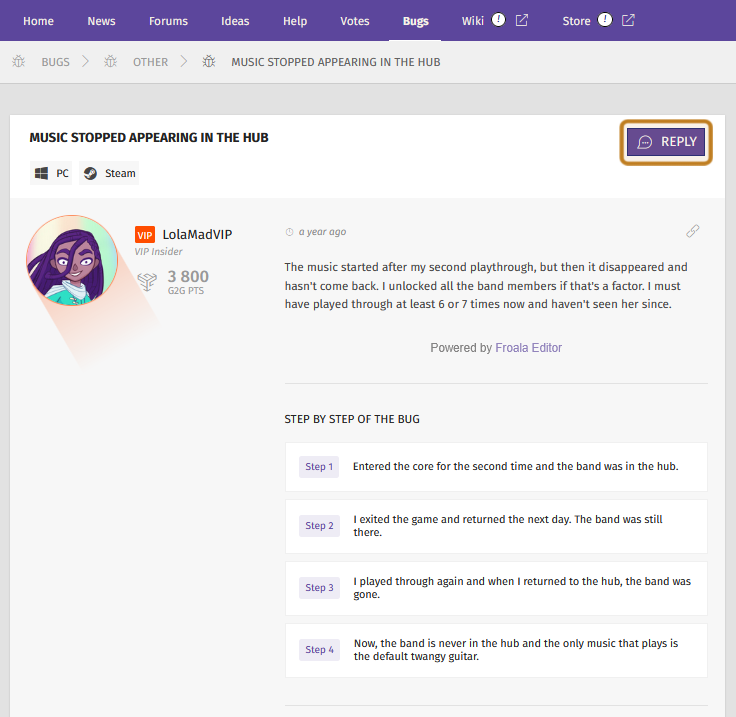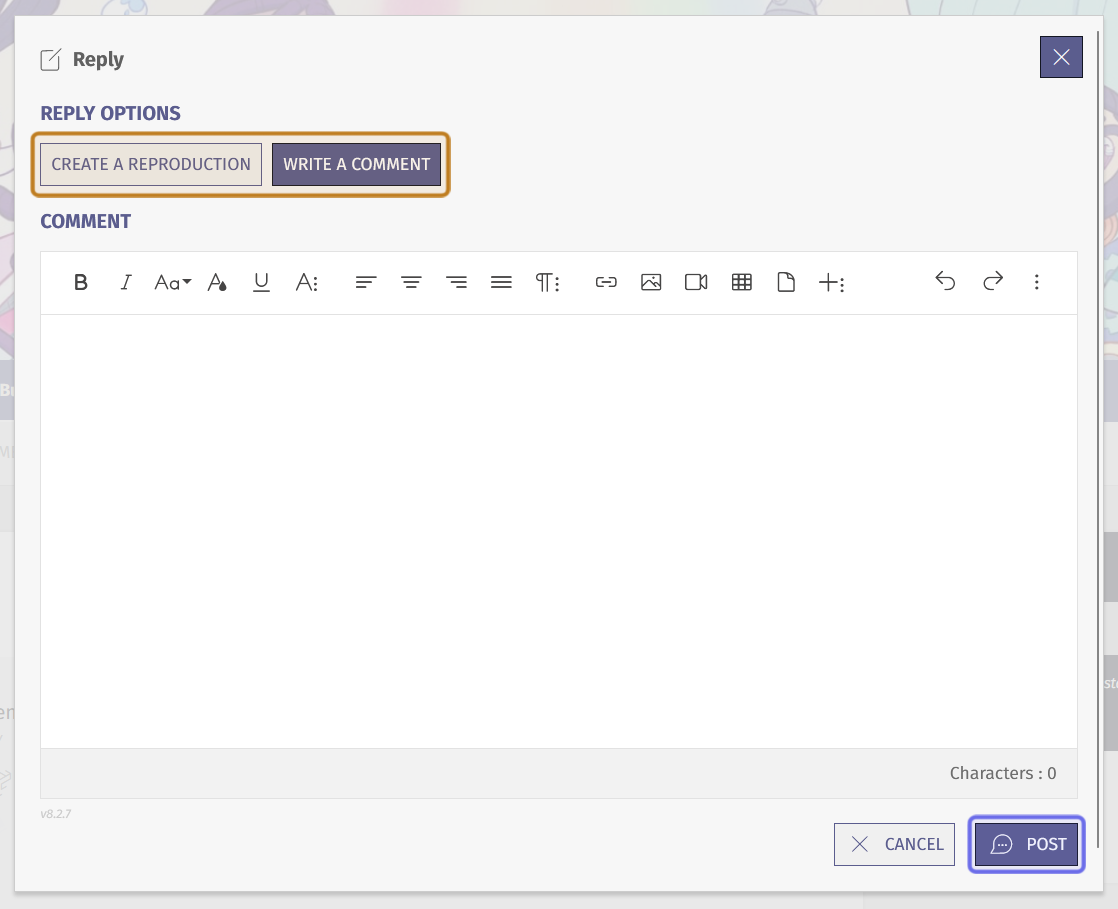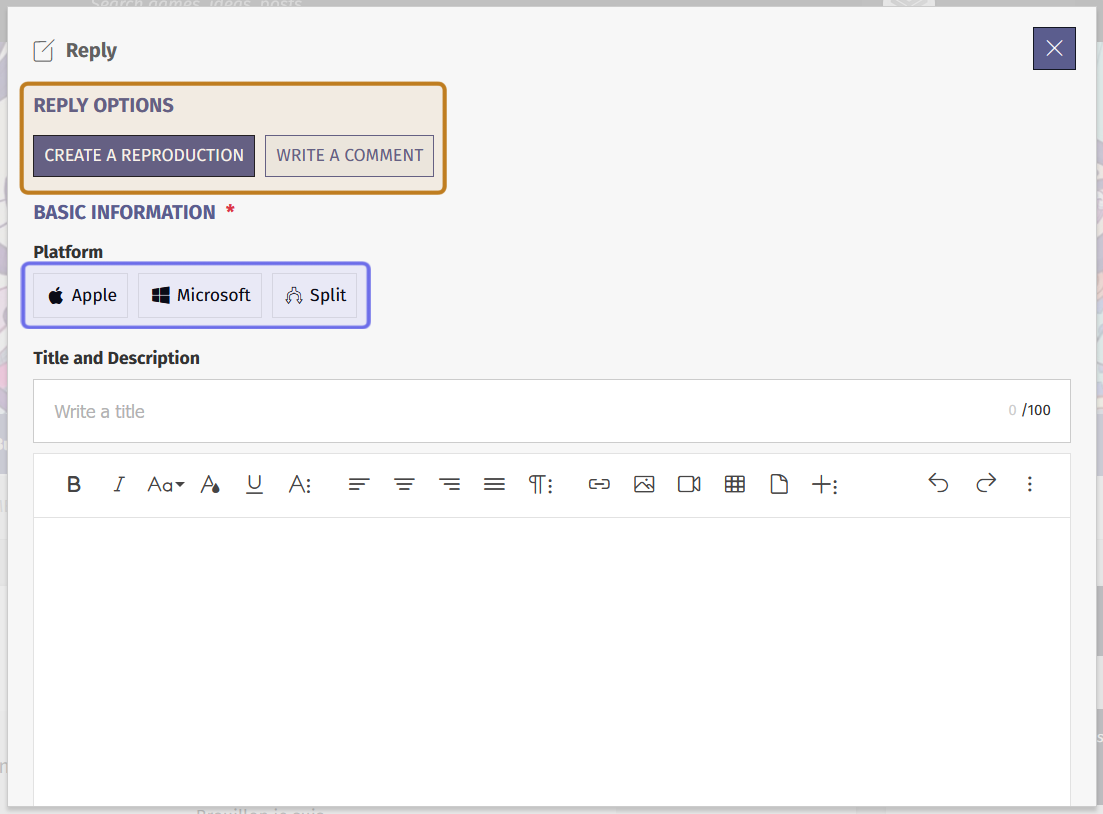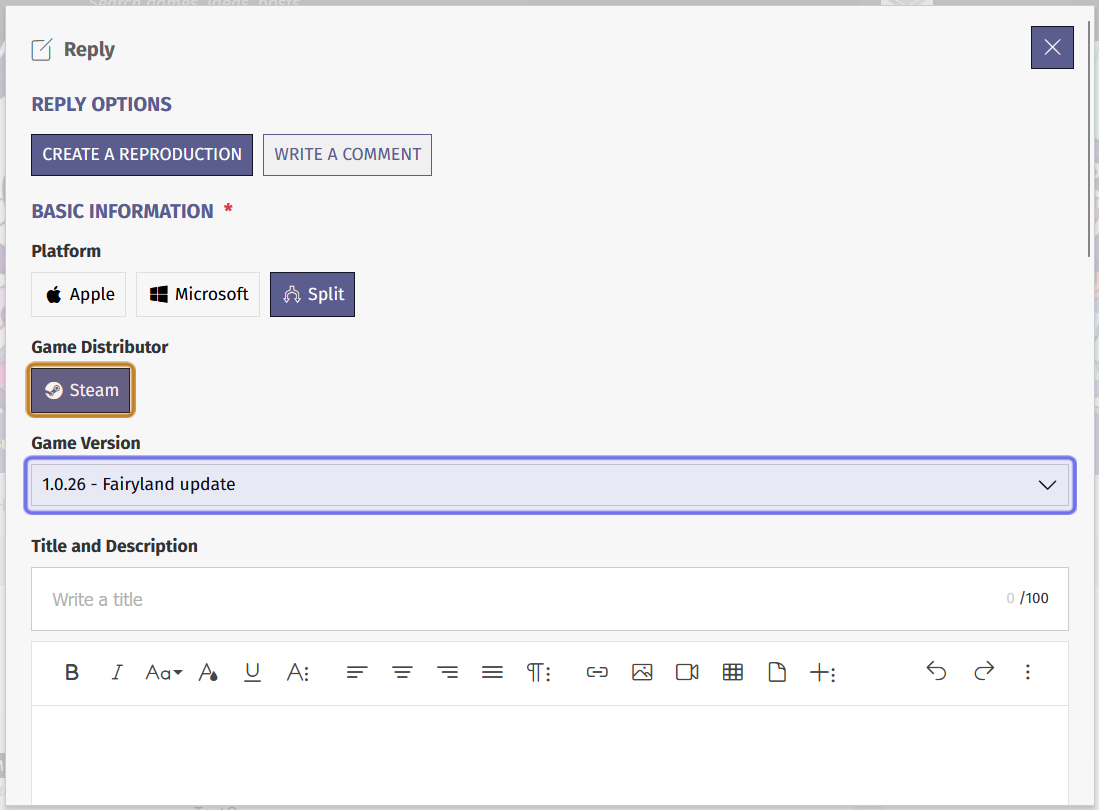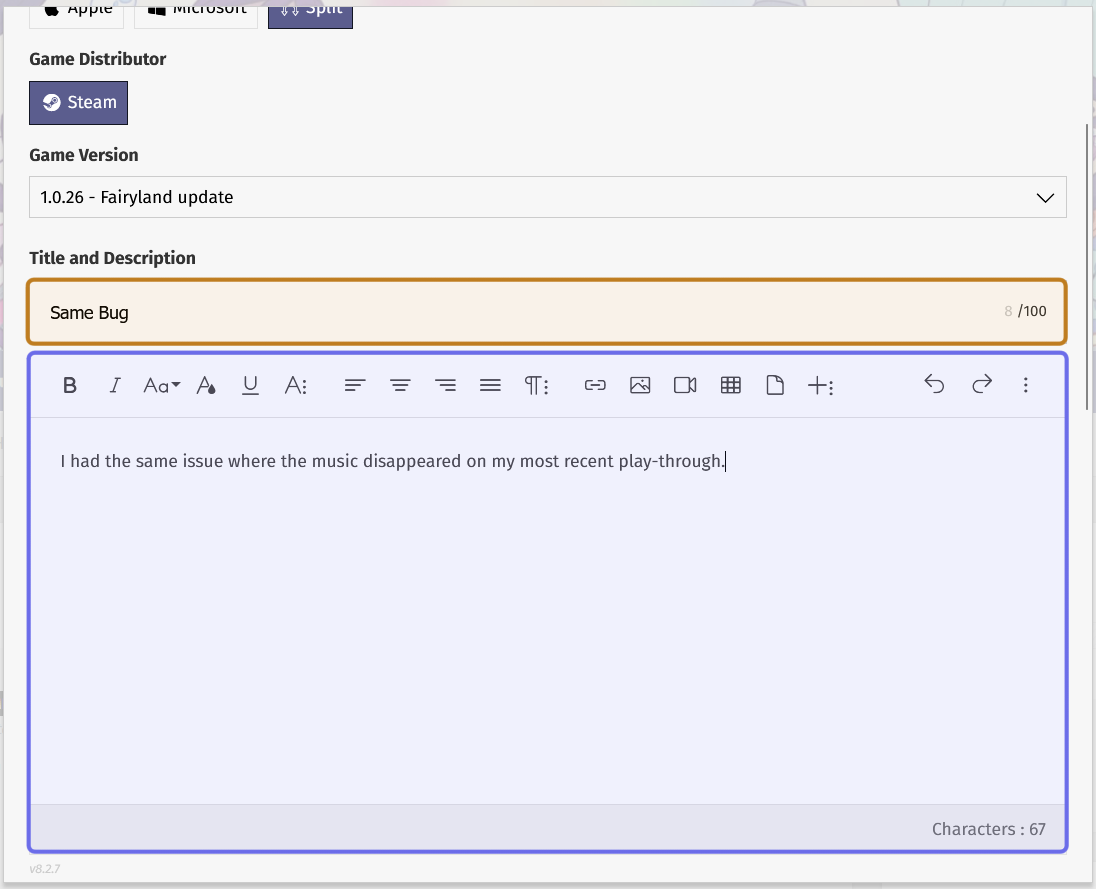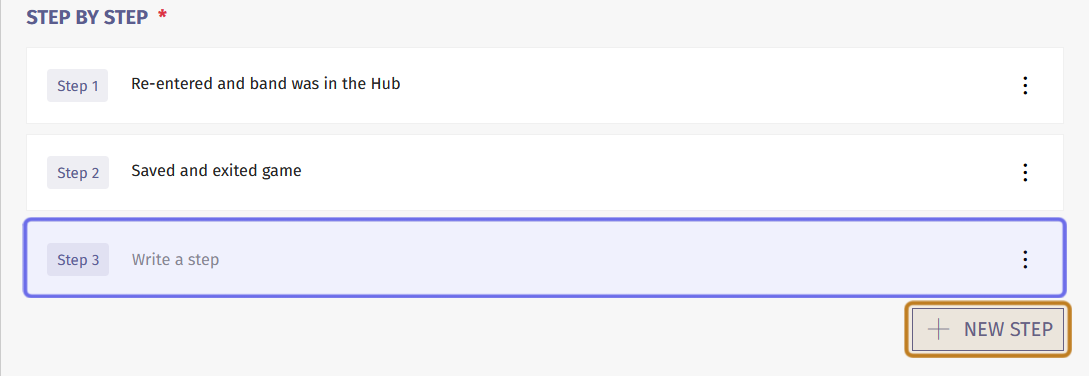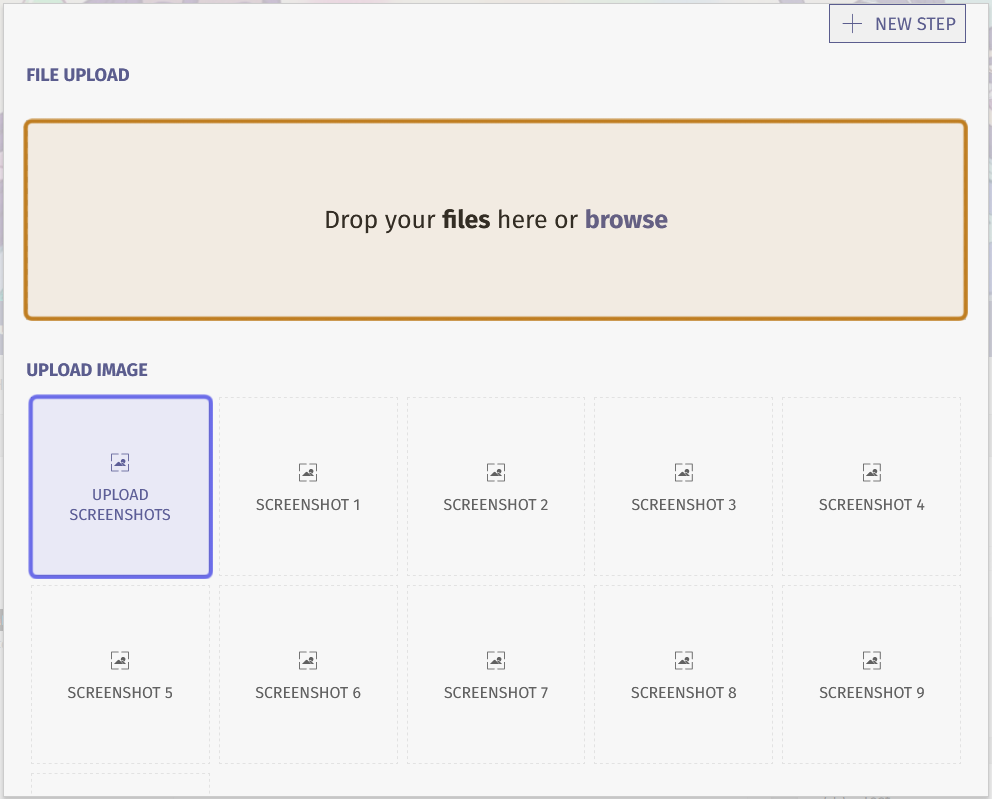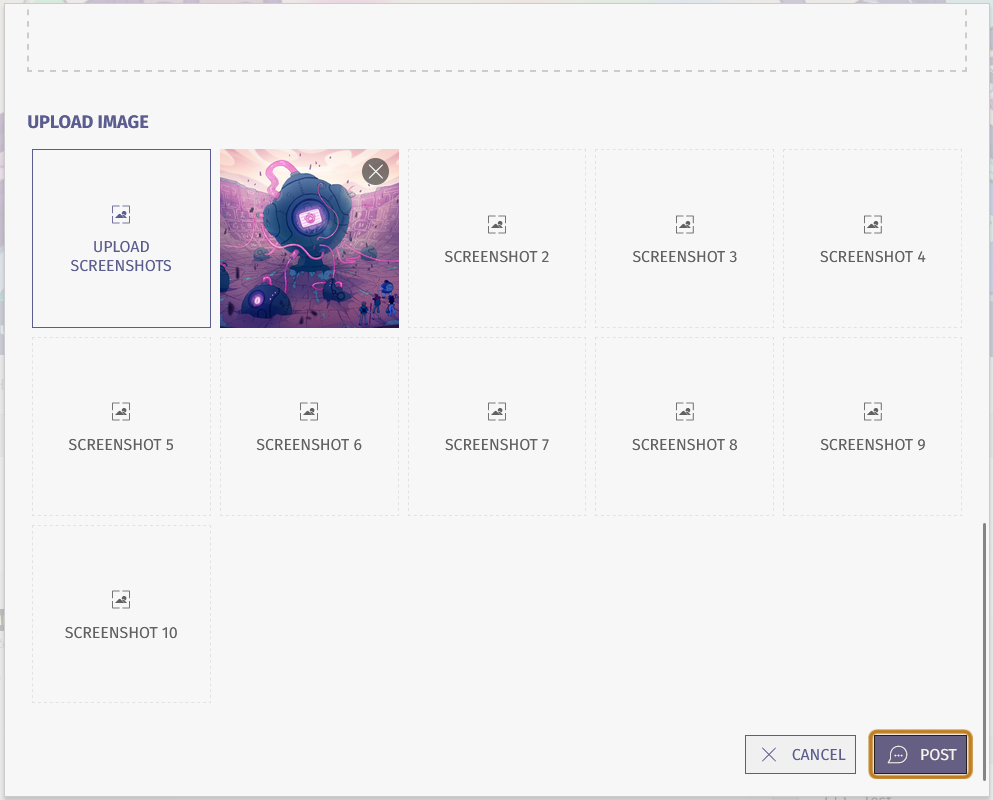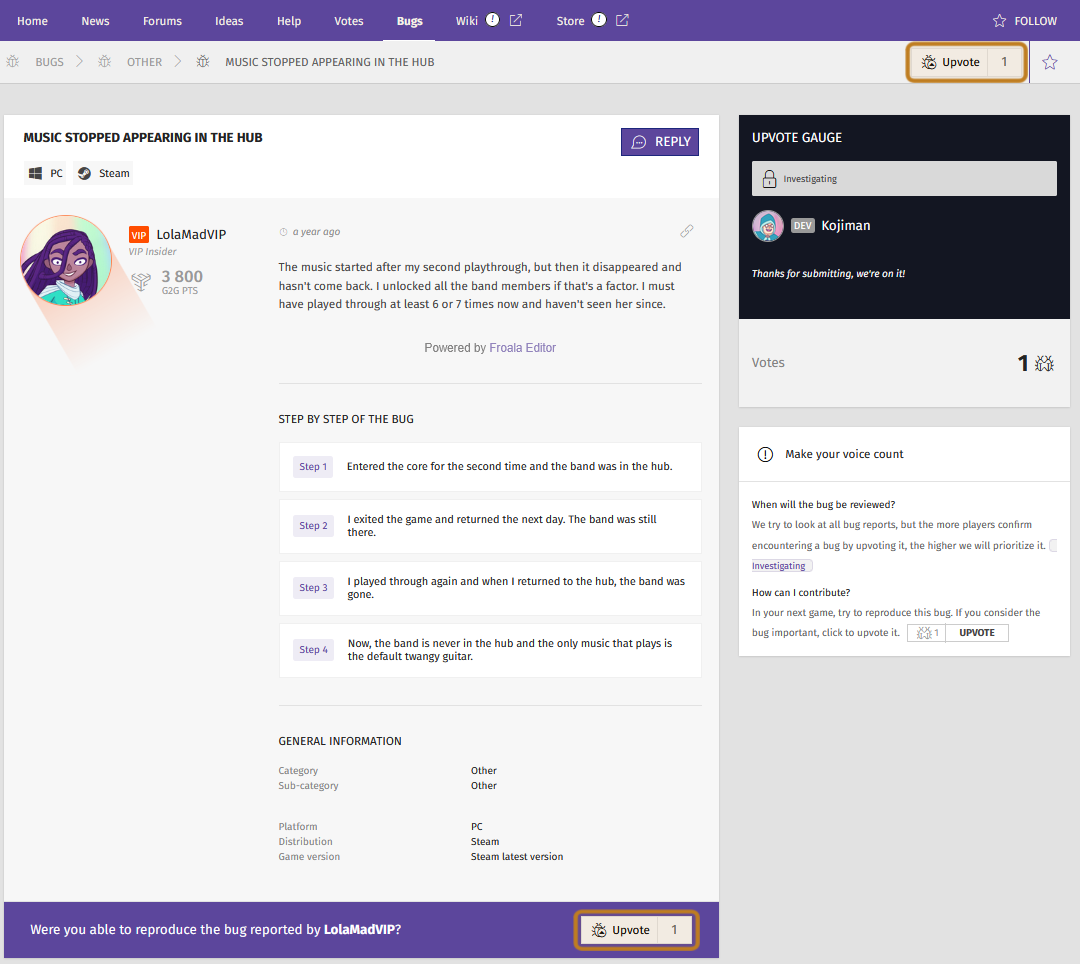How to create a bug reproduction or comment on a bug report
Who can reproduce a bug or comment on a report?
All registered users can leave a comment or reproduction on a bug report.
Where do I reproduce a bug or comment on a report?
Navigate to a bug report’s individual page to reply to a bug. To find the individual page, go to the Universe’s “Bugs” feature on the front end. Then, search for the relevant bug. Click on the bug title to go to the bug report’s individual page.
You will see a “Reply” button at the top of the bug report and to the right of the bug title. Click on the “Reply” button to add a comment or to report that you have reproduced the bug.
An original bug report is shown above. The “Reply” button is outlined in yellow.
You can also scroll down the page and click the “Reply” button below the bug report.
How do I comment on a bug report?
After hitting the “Reply” button, a window will pop up with two buttons beneath the text “Reply Options.” By default, the reply option selected will be “Create a Reproduction.” If you would like to report an instance of the same error, follow the instructions to create a reproduction below.
To leave a comment, click “Write a Comment.” The reproduction options will be removed, leaving only the compact text editor.
The window that pops up when you click “Reply” on a bug report is pictured above. The options to choose a type of reply are highlighted in yellow. Here, “Write a Comment” is selected.
The “Post” button is outlined in purple.
Enter your comment in the text editor. When you are happy with your text, click the “Post” button in the bottom-right of the window.
Your comment will be added to the thread below the bug report.
How should I report that I’ve reproduced a bug?
If you have encountered a bug that another user has already reported, it is useful to reply to the bug report with a reproduction. Reproductions help the devs investigate the possible causes for bugs and seek out solutions.
Creating a reproduction is a similar process to creating a bug report, but the reproduction will be added to the thread beneath the bug report.
When you click the “Reply” button, the option to create a reproduction will be selected by default. Beneath “Reply Options,” there should be a “Basic Information” section showing game platforms. If you don’t see the option to select a platform, make sure “Create a Reproduction” is selected at the top of the window.
You will need to include the platform, game distributor, and game version you were using when you encountered the bug. Start by clicking on the platform you were using.
The window that pops up when you click “Reply” on a bug report is shown above. The options to choose a type of reply are highlighted in yellow. Here, “Create a Reproduction” is selected. The platform options are highlighted in purple.
The options to choose a distributor and version will appear as you make selections. Click on a distributor, and then select a version from the “Game Version” dropdown.
Note: Some versions may be hidden from users depending on their Restriction Level.
In the above screenshot, the “Game Distributor” options are highlighted in yellow. The “Game Version” dropdown is highlighted in purple.
Next, use the “Title and Description” text fields to give your bug reproduction a title and provide a short description. You will be able to report additional details in the fields below the text editor.
Type the title in the single line text field. There is a character limit of 100 characters.
Then, add your description in the compact text editor.
Some fields of the “Reply” window are shown above. The “Title” field is highlighted in yellow. The text editor is highlighted in purple.
Below the compact text editor, you can add a step-by-step of how you encountered the bug. Explaining the steps can be especially helpful when the devs try to reproduce the bug themselves.
Note: Admins can deactivate the “Step by Step” section. In that case, make sure you have fully described the bug under “Description.”
To add a step-by-step, enter the first step in the single line text field labeled “Step 1.”
Then, click the “New Step” button and enter the next step into the text field that appears.
Repeat this process until you have added all the steps you took that triggered the bug.
The “Step by Step” section of the “Reply” window is shown above. The “New Step” button is highlighted in yellow. The field to add a new step is highlighted in purple.
Once you’ve explained the process, you can upload files and screenshots to provide additional documentation.
Use the rectangle that reads “Drop your files here or browse” to drag and drop or to open a file browser to upload save or log files.
Note: There may be restrictions on what files you are able to upload. These are determined by the site administrators.
To add screenshots, use the square labeled “Upload Screenshot.” Click to open a file browser. Then select the screenshot to upload.
The options to upload files and media to a bug reproduction are shown above. The field to upload reports and save files is highlighted in yellow. The field to upload screenshots is highlighted in purple.
When your bug reproduction is ready, click the “Post” button in the bottom right of the window.
The reproduction will be added as a reply below the original bug report.
The “Upload Image” section is shown above with one screenshot uploaded. The “Post” button that submits the reproduction as a reply is highlighted in yellow.
How do I upvote a bug?
If you don’t have a comment or reproduction to add, but want the bug to be investigated, upvote it! Upvoting a bug helps it meet the investigation threshold and bring it to the devs’ attention.
To upvote, just click “Upvote!”
You can find an “Upvote” button below the bug report, underneath the “General Information” summary. There is also an “Upvote” button below the page menu on the right-hand side.
A bug report on the front end is pictured above. The “Upvote” buttons are highlighted in yellow.