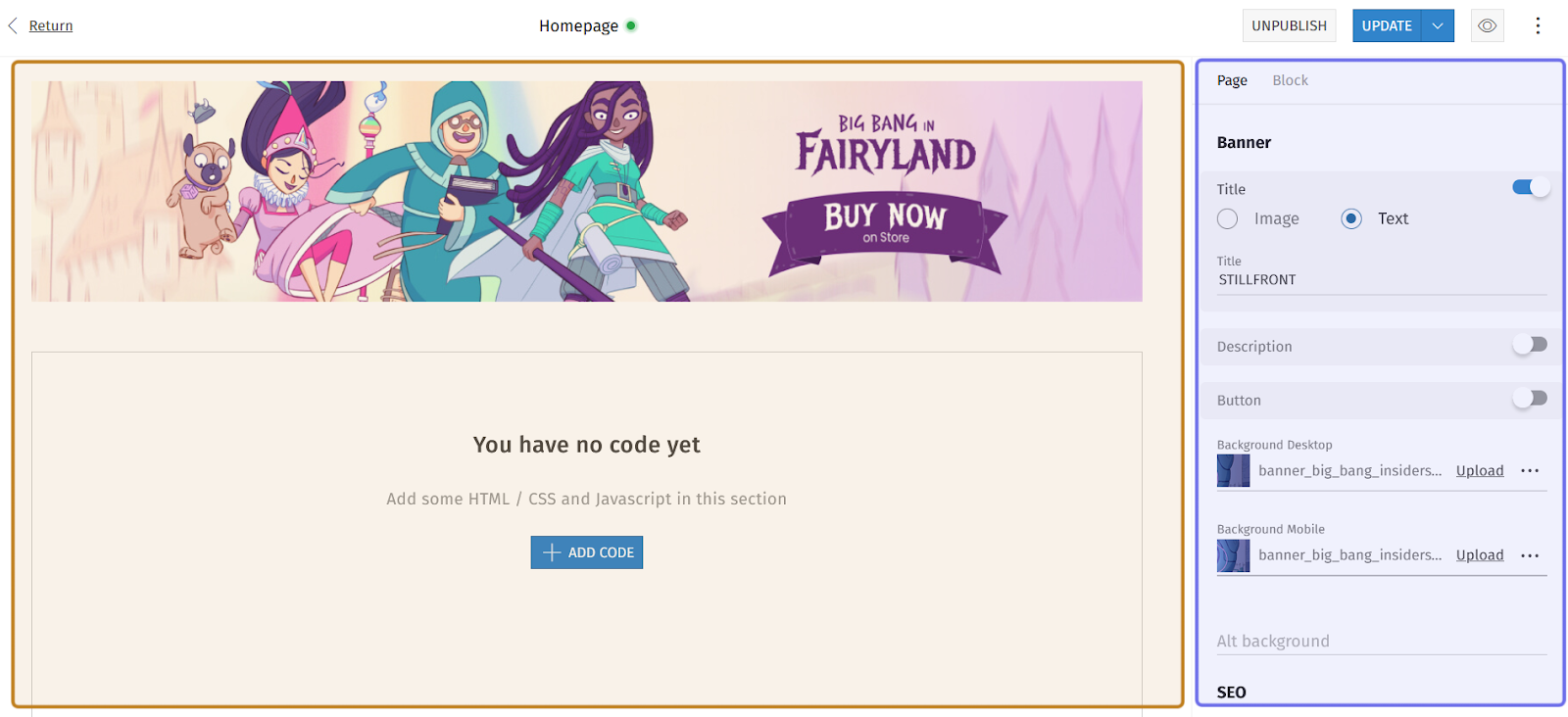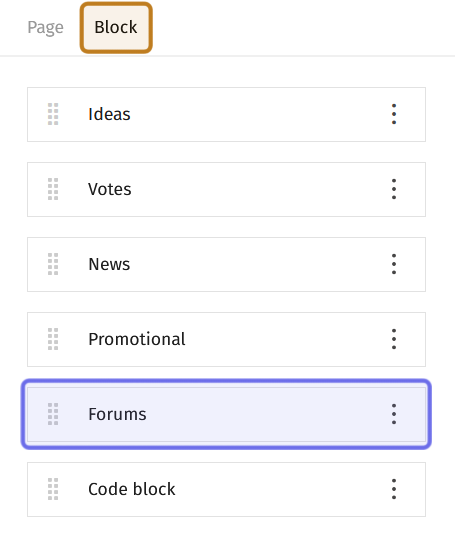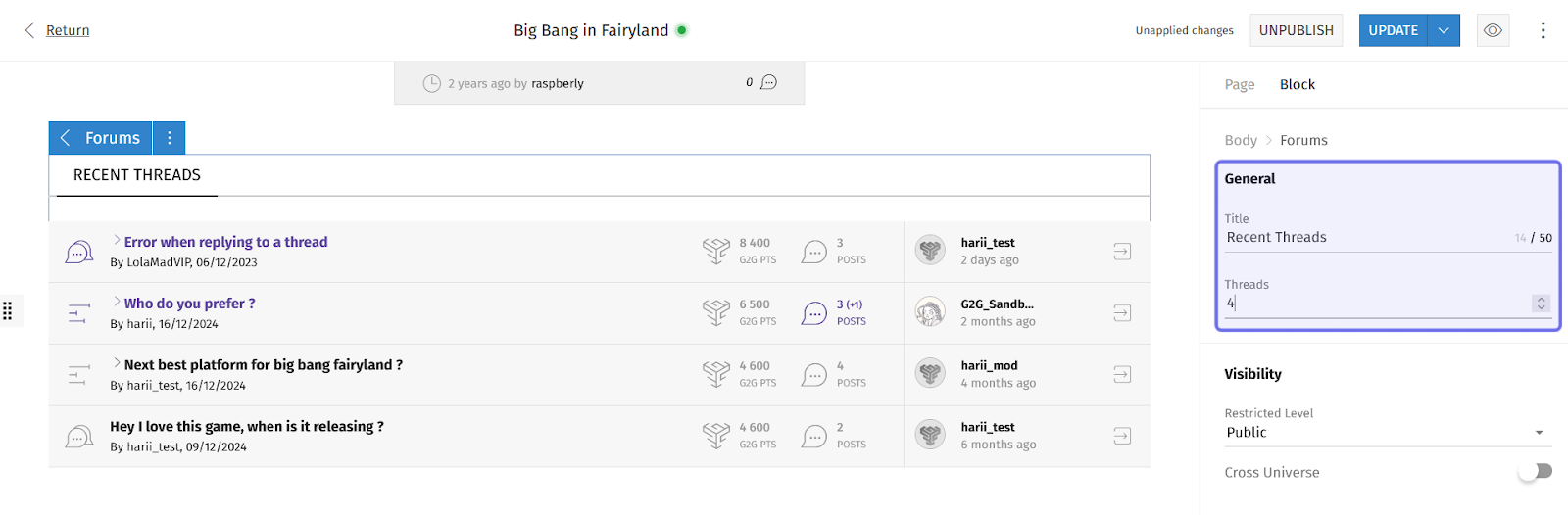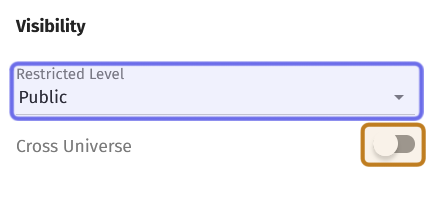How to modify a “Forums” CMS block
Who can modify a “Forums” block?
Devs and Admins can modify CMS blocks.
Where can I modify a “Forums” block?
You can add and modify blocks in the CMS. Find the CMS for the landing page and for Universe and Studio home pages in the back office.
Once you are on the CMS page with the “Forums” block you want to modify, you will see a graphical representation of the block layout on the left and a side panel on the right.
An example of the CMS is pictured above. The graphical layout is highlighted in yellow. The side panel is highlighted in purple.
You can open the options to modify a block in the side panel on the right.
How do I modify a “Forums” block?
Click on the “Forums” block you want to modify in the graphical layout to open the edit options in the side panel.
You can also click on the “Block” tab in the side panel to access options to edit a block. Under the “Block” tab you will find a list of all of the page’s blocks in the order they appear on the page. Click on “Forums” to access the edit options for that block.
Note: You can modify the “Forums” block when you first add a new block.
An example of the “Block” tab in the layout side panel is shown above. The “Block” tab is highlighted in yellow. The bar representing the “Forums” block is highlighted in purple. Click this bar to access the edit options for that block.
The side panel will display two sections: “General” and “Visibility.”
The top field in the “General” section is “Title.” Type a title for the block, such as “More threads” or “Recent threads.” This will appear above the list of forum threads displayed in the block. There is a 50 character limit.
The second field in the “General” section is “Threads.” This field takes an integer that indicates how many recent threads the block should display. You can type a number into the field or use the vertical arrows on the right side of the field to change the number of threads displayed by increments of one.
A “Forums” block in the graphical layout is shown on the left and in the side panel on the right. The side panel’s “General” section is highlighted in purple.
The “Visibility” section also has two fields: a dropdown and a toggle.
The “Restricted Level” dropdown allows you to limit who can see the block when it is displayed on the front end. Click on the dropdown and select the lowest Restriction Level you want to be able to see the block from the list. The block will be visible to this Restriction Level and above.
If you leave the “Restricted Level” dropdown at its default value of “Public” all page visitors will be able to see the block.
Note: Displaying a large number of threads may impact page load time.
The “Cross Universe” toggle at the bottom of the side panel’s “Block” tab impacts which threads will be displayed. If this is toggled off on a Universe’s home page, the “Forums” block will only display threads for that Universe. If “Cross Universe” is toggled on, the “Forums” block will display recent threads specific to the Universe and recent cross-universe threads.
Click to toggle on. The toggle is on when it is on the right-hand side and not greyed out.
A “Forums” block’s “Visibility” section. The “Restricted Level” dropdown is highlighted in purple. The “Cross Universe” toggle is highlighted in yellow. In the image above, this is toggled off.
Once you have modified the block, click the “Update” button to publish the changes on the front end.
The “Update” button takes the place of the “Publish” button in the top-right corner of the CMS page. Following the same process as scheduling publication, you can also schedule an update.