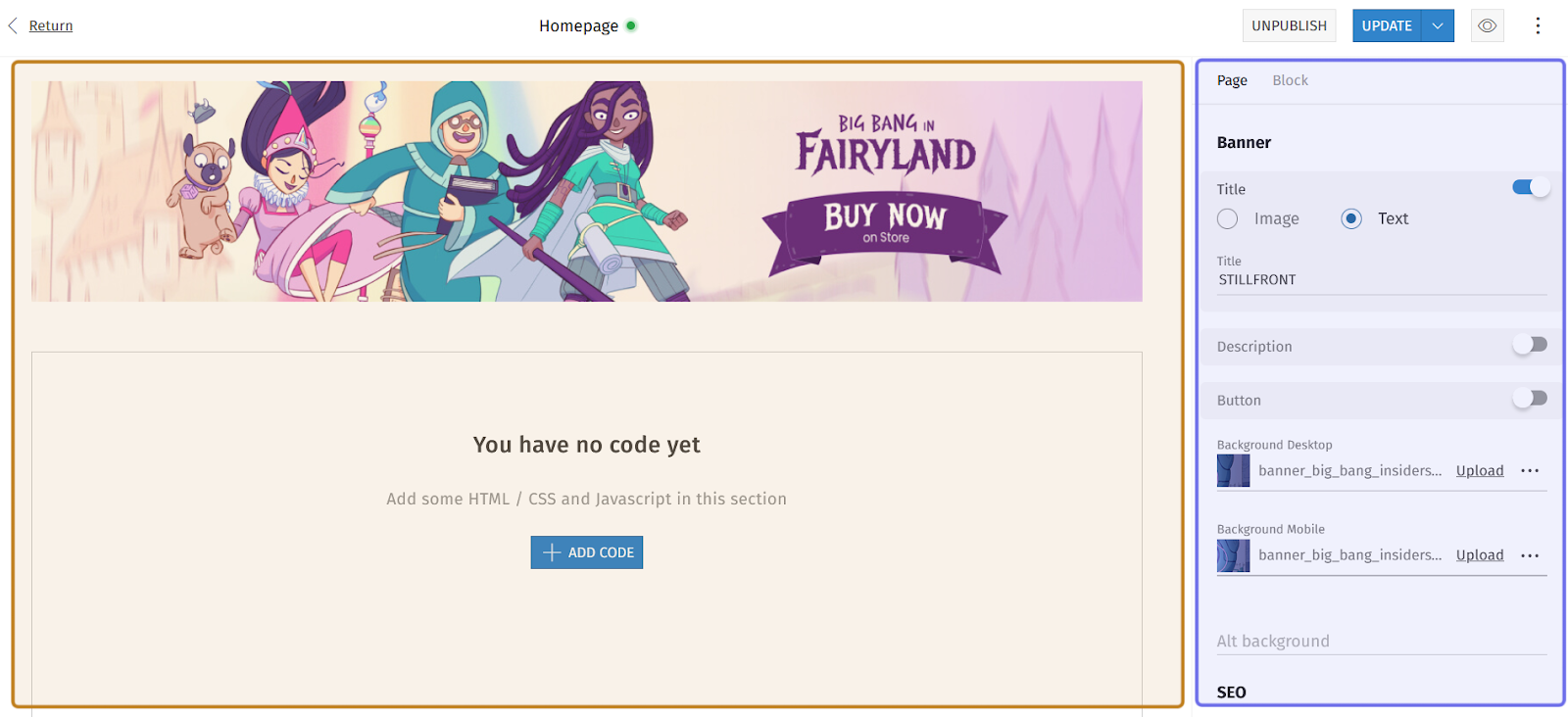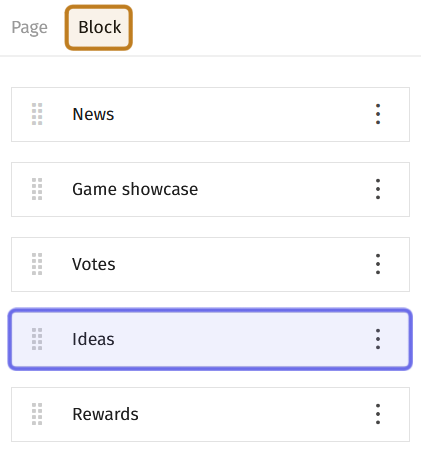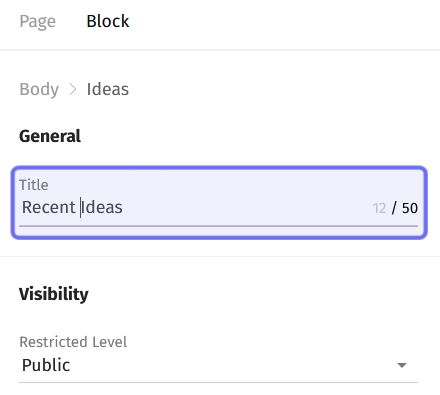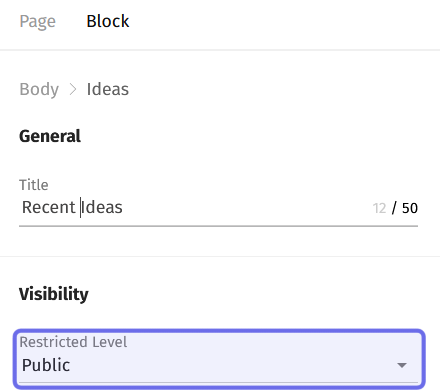How to customize an “Ideas” CMS block
Who can customize an “Ideas” block?
Devs and Admins can modify CMS blocks.
Where can I customize an “Ideas” block?
You can add and modify blocks in the CMS. Find the CMS for the landing page and for Studio and Universe home pages in the back office.
Once you are on the CMS page with the “Ideas” block you want to customize, you will see a graphical representation of the block layout on the left and a layout side panel on the right.
An example of the CMS is pictured above. The graphical layout is highlighted in yellow. The side panel is highlighted in purple.
The options to edit the block will be in the side panel on the right.
How do I customize an “Ideas” block?
Click on the “Ideas” block you want to customize in the graphical layout to open the edit options in the side panel.
You can also click on the “Block” tab in the side panel to access a block’s customization menu. A list of that page’s blocks is under the “Block” tab.
Click on “Ideas” to access the edit options for that block.
Note: You can modify the “Ideas” block when you first add a new block.
An example of the “Block” tab in the CMS side panel is shown above. The “Block” tab is highlighted in yellow. The bar representing the “Ideas” block is highlighted in purple. Click this bar to access the edit options for that block.
The side panel will display two sections: “General” and “Visibility.” The “General” section contains the “Title” field.
Enter a title for the block, such as “Recent Ideas.” There is a 50 character limit.
The “Title” field in an “Ideas” block side panel is highlighted in purple above.
The “Visibility” section contains the “Restricted Level” dropdown, which allows you to limit who can view the block on the front end.
Click on the dropdown and select the lowest Restriction Level you want to be able to see the block. The block will be visible to this Restriction Level and above.
If you leave the “Restricted Level” dropdown at its default value of “Public,” all page visitors will be able to see the block.
The “Restricted Level” dropdown is highlighted in purple above.
Once you have modified the block, click the “Update” button to publish the changes on the front end.
The “Update” button takes the place of the “Publish” button in the top-right corner of the CMS. Following the same process as scheduling publication, you can also schedule an update.