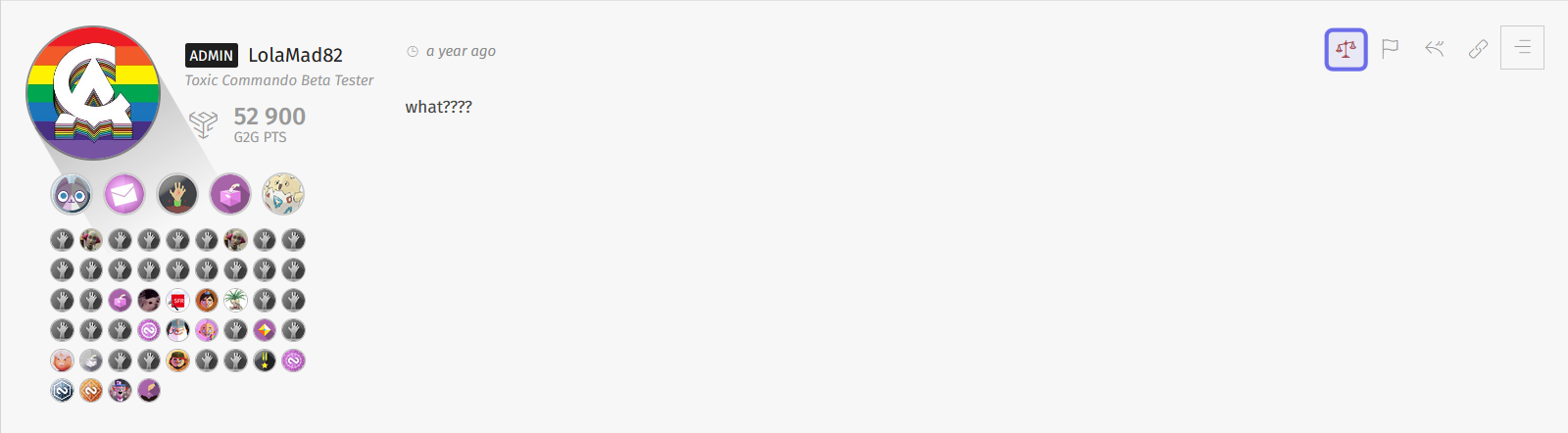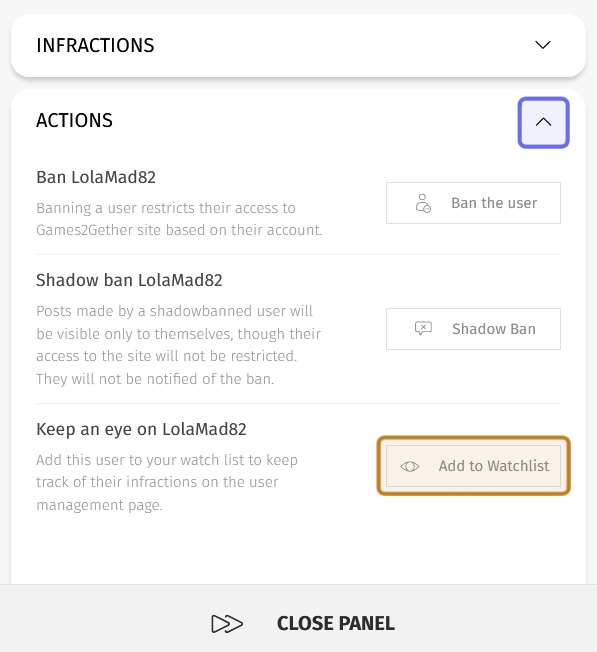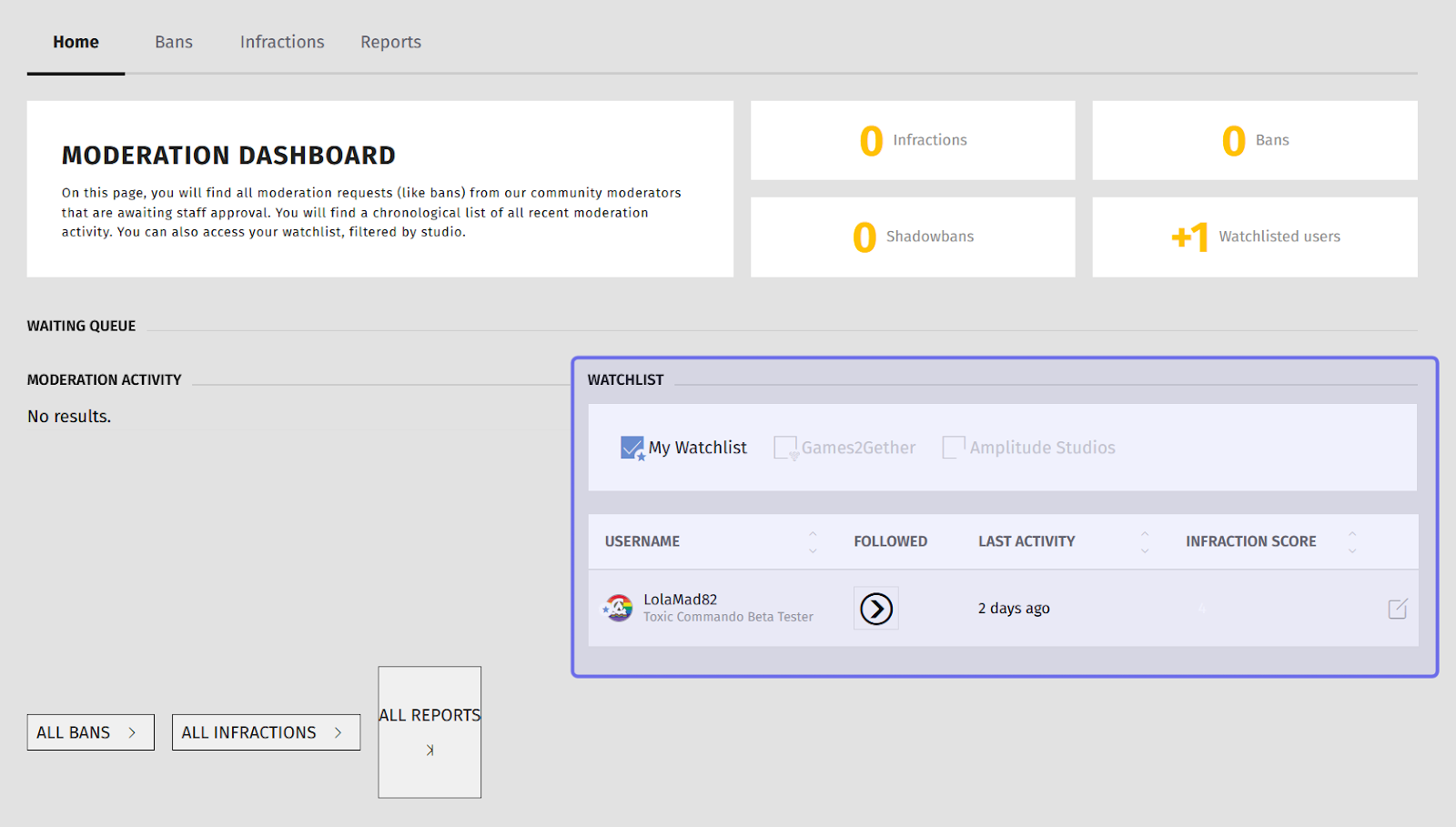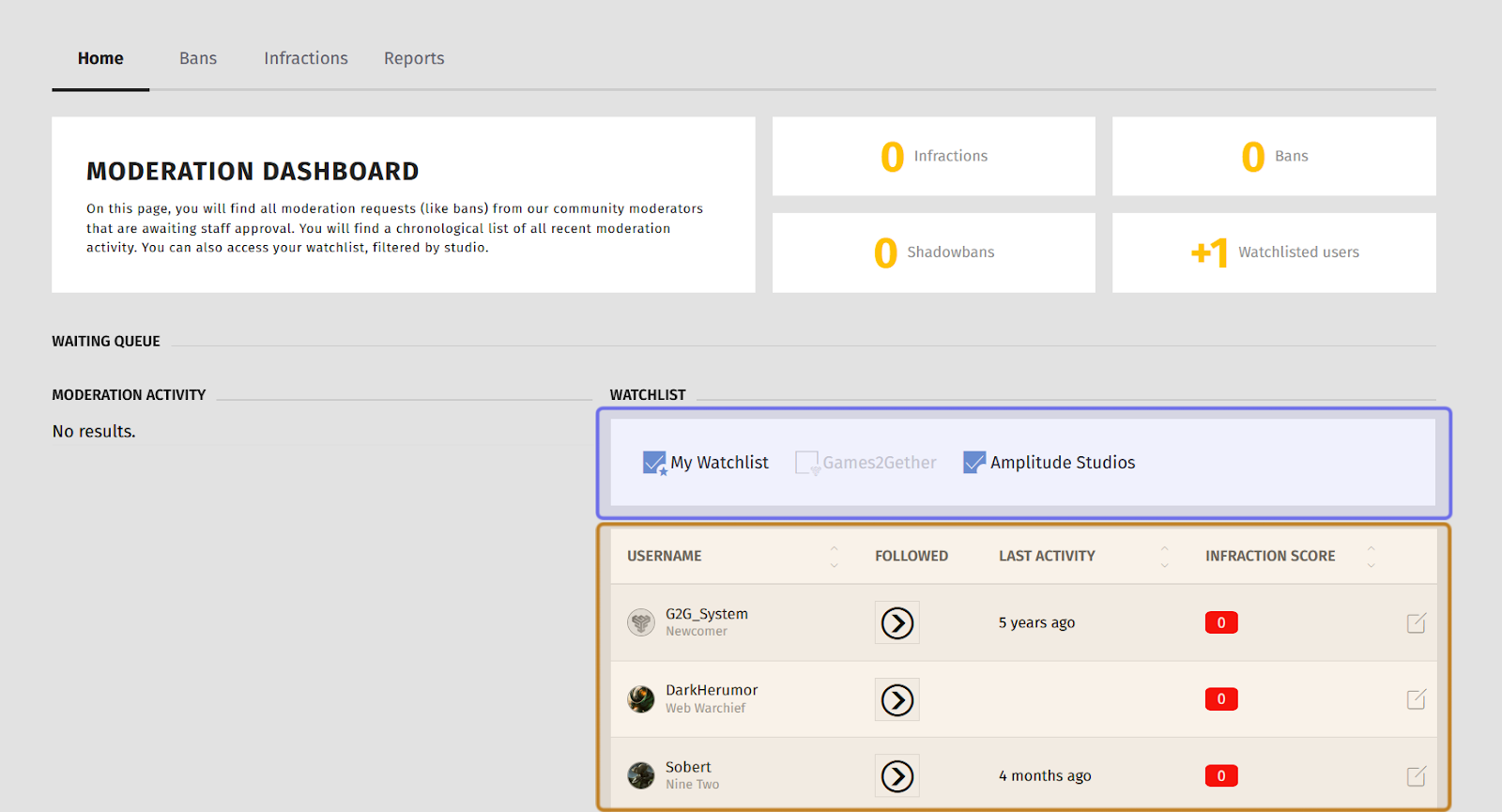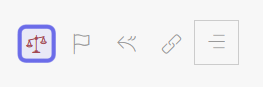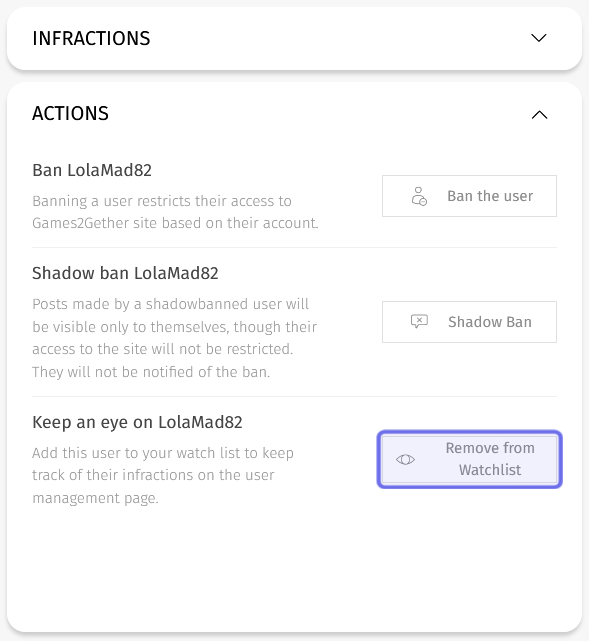How to use watchlist ?
Who can add a user to the watchlist?
Admins, Devs, and Moderators can add a user to their watchlist.
Where can I add a user to the watchlist?
Moderation tools are found in the front end’s “Moderation” side panel. You can access the “Moderation” side panel from any piece of content posted by a user, such as an idea or a post on a thread.
Open the side panel by clicking on the “Moderation panel” button.
The “Moderation panel” button is a red balancing scales icon.
The “Moderation panel” button looks like red balancing scales. It can be found in an “Actions” toolbar, typically on the right-hand side of a post.
How do I add a user to the watchlist?
When you encounter a concerning post by a user you want to keep an eye on, click the post’s “Moderation panel” button to open the “Moderation” side panel.
The “Moderation panel” button is in a post’s top right, highlighted above in purple.
Click “Actions” in the side panel to expand the “Actions” section. The “Actions” section is where you can find the option to ban the user, shadowban the user, or add the user to the watchlist.
At the bottom of the expanded “Actions” section, you will see “Keep an eye on [user].” Click the “Add to Watchlist” button on the right.
The “Moderation” side panel’s expanded “Actions” section is shown above. The arrow that expands or collapses the section is highlighted in purple. The “Add to Watchlist” button is highlighted in yellow.
The user will be added to your watchlist. You will be notified whenever that user posts a new piece of content.
Note: When you add a user to your watchlist, it is also added to the Studio’s watchlist. You can view all users watched by an Admin, Dev, or Moderator on the “Moderation” dashboard.
How can I view the watchlist?
Users with the necessary Restriction Level can access the “Moderation” dashboard from the user menu. Click on your avatar in the top-right, then select “Mod Dashboard.”
This will take you to the “Home” tab of the “Moderation” dashboard. You can find the watchlist in the dashboard’s lower right.
The watchlist under the “Home” tab of the “Moderation” dashboard is shown highlighted in purple above.
By default, the watchlist only shows users whom you have watched. You can use the checkboxes above the list of watched users to instead view all watched users.
To see users other moderators have added to the watchlist, click the checkbox for the Studio whose watched users you want to view. You can select multiple Studios.
The Studio a watched user is associated with is determined by the post the moderator used to open the “Moderation” side panel and add the user to the watchlist. The user will be listed under whichever Studio they posted the flagged content in.
The Studio checkboxes are shown highlighted in purple above. The list of watched users associated with that Studio is highlighted in yellow.
How do I remove a user from the watchlist?
To remove a user from the watchlist, first find a piece of content that user has posted. You can find content created by a user on their profile under the “Contents” tab.
Once on a post by the watched user, click the “Moderation panel” button.
A post’s “Actions” panel is shown above. The “Moderation panel” button is highlighted in purple.
Expand the “Actions” section in the “Moderation” side panel, as you would to add a user to the watchlist.
Then, click the “Remove from Watchlist” button found at the bottom of the “Actions” section. The user will be removed from the watchlist.
The “Remove from Watchlist” button in the “Actions” section of the “Moderation” side panel is highlighted in purple above.