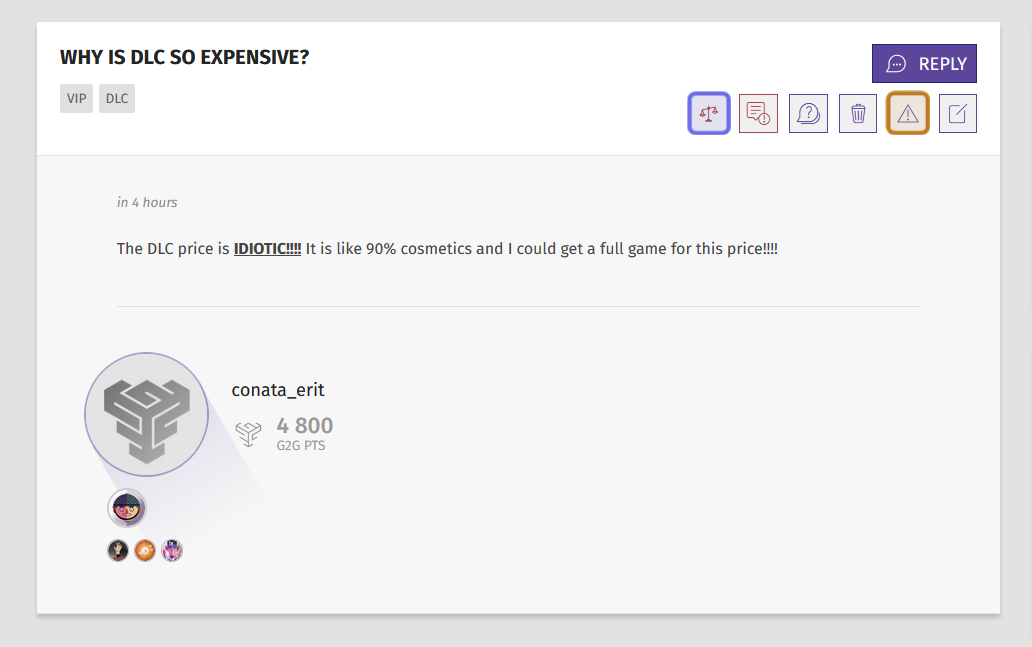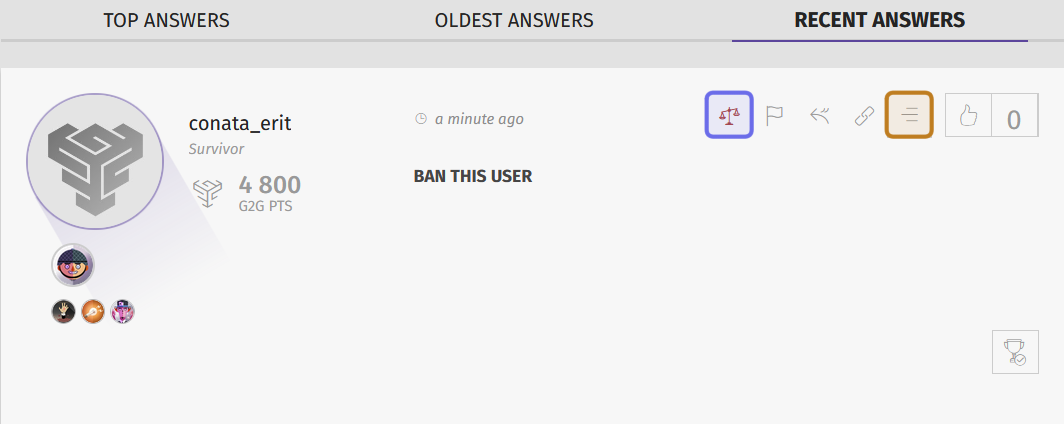How to moderate the “Help” feature
Who can moderate the “Help” feature?
Users with a Restriction Level of Moderator or higher can moderate questions.
What tools are available to moderate questions?
The Games2gether platform has several tools to moderate questions. The following tools are available through the moderation side panel.
Moderation Messages allows moderators to flag an issue and restrict the visibility of a question without using the Moderation Panel.
Infractions describe behaviors that go against your community guidelines. Use infractions to warn users or to kick off the ban process.
Shadowbans reduce the visibility of a user’s content. Shadowbanned users can post as usual, but their ideas and comments are not visible to other users.
User Bans restrict a user’s engagement with the community. Essentially, it sets the platform to “view only” for the user.
Watchlist gives moderators a way to keep an eye on users who have been reported or whose behavior has been concerning.
How do I moderate a question?
Moderating a question
You can moderate a question from the question’s page. A question’s page includes the original question and any responses that have been left. You can browse questions from the “Help” page or search for specific questions.
The “Moderate” button is located at the top of a question under the “Reply” button. There you will find a collection of buttons that makes up the question’s “Actions” toolbar.
The “Moderation panel” button is a red balancing scales icon. You will only see this icon in the “Actions” toolbar if you have the appropriate Restriction Level. Click on the “Moderation panel” button to open the “Moderation” side panel.
The “Moderation panel” button is highlighted in purple.
The “Moderation Message” button is highlighted in yellow.
You can also find the “Moderation Message” button in the “Actions” toolbar. It looks like a warning triangle. Click this button to add a message for other moderators and to remove the post from view.
Moderating a response to a question
You can also moderate the responses to a question. First, locate the “Actions” toolbar on the right-hand side of the response. It is at the top and to the left of the “thumbs up” icon.
Inside the “Actions” toolbar is a red scale icon. This is the “Moderation panel” button. Click to open the “Moderation” side panel.
The “Moderation panel” button is highlighted in purple.
The button to expand the “Actions” toolbar is highlighted in yellow.
To find the “Moderation Message” button, click the hamburger (three lines) button to the left of the thumbs up. This will expand the “Actions” toolbar. You will now be able to see the warning triangle “Moderation Message” button. Click to add a message for other moderators and to remove the post from view.