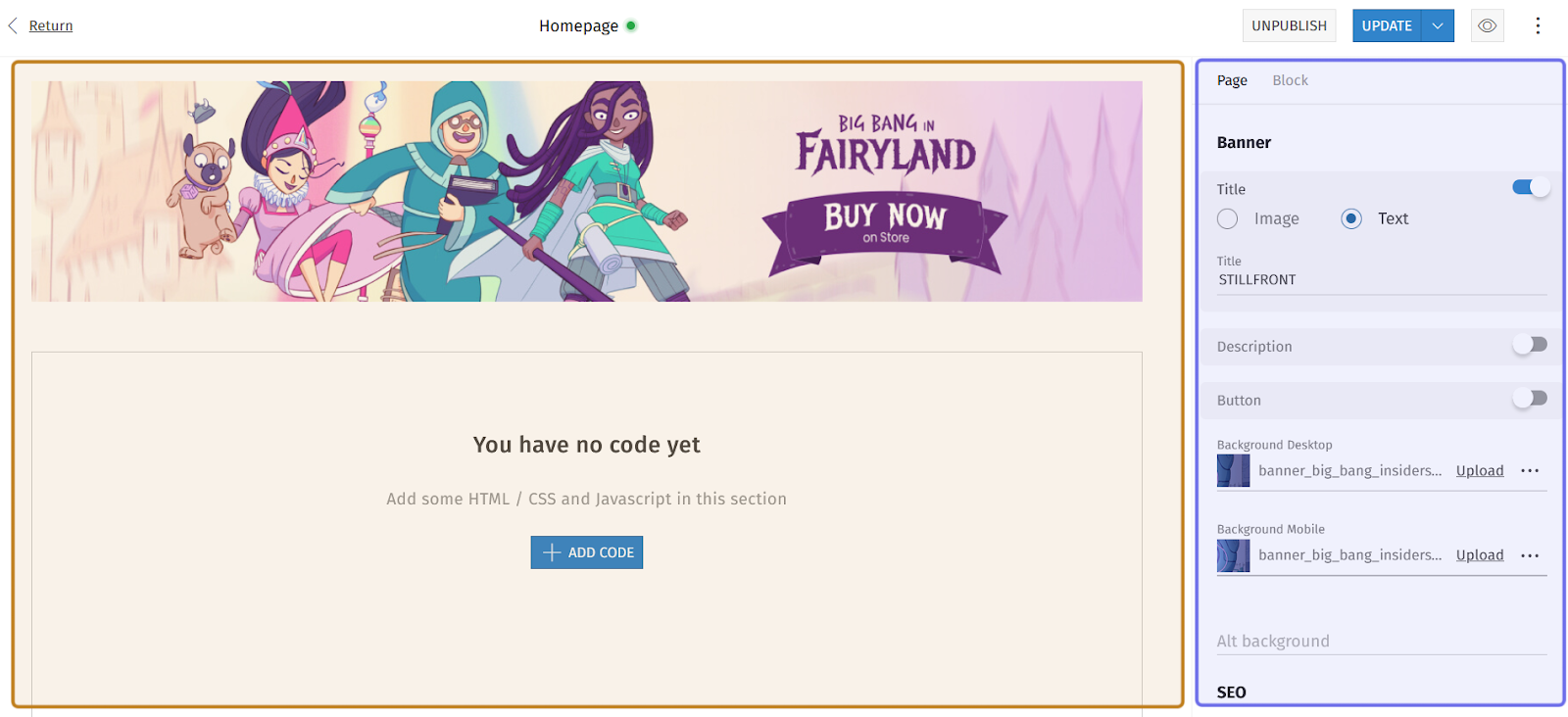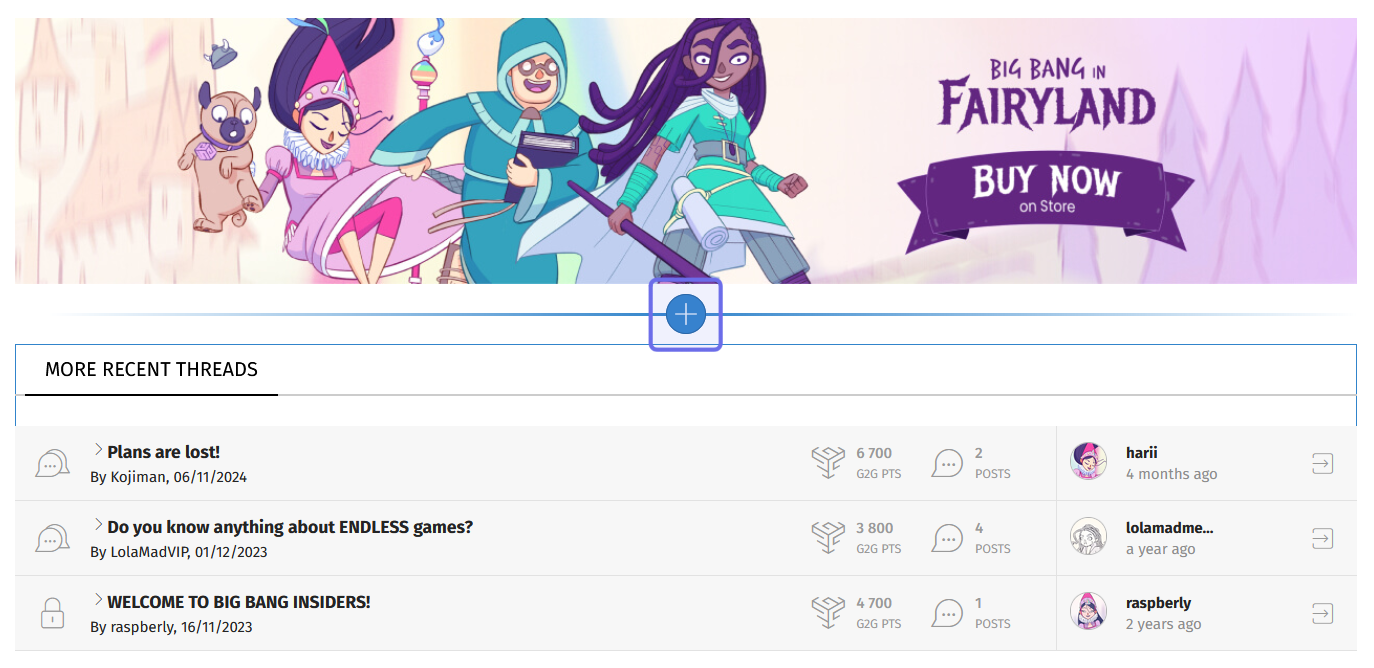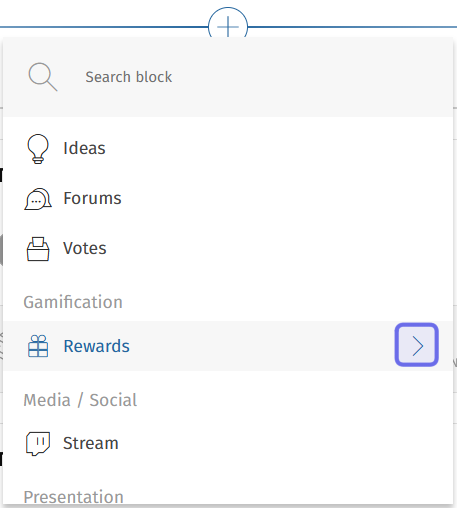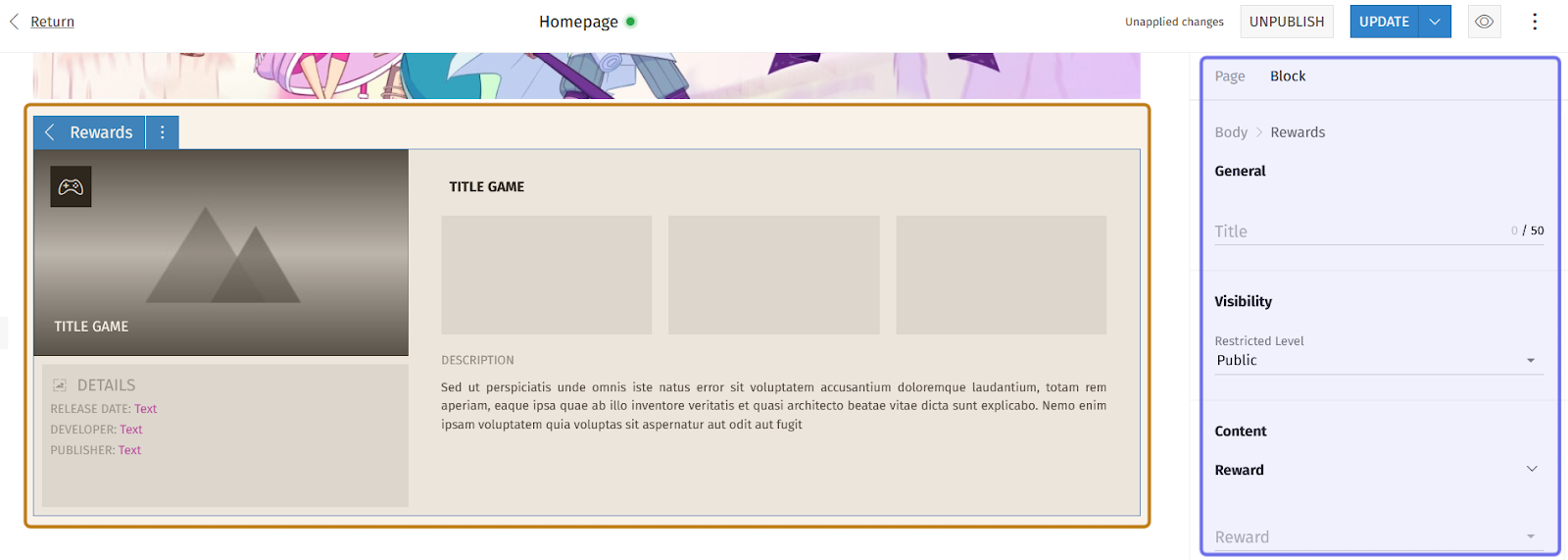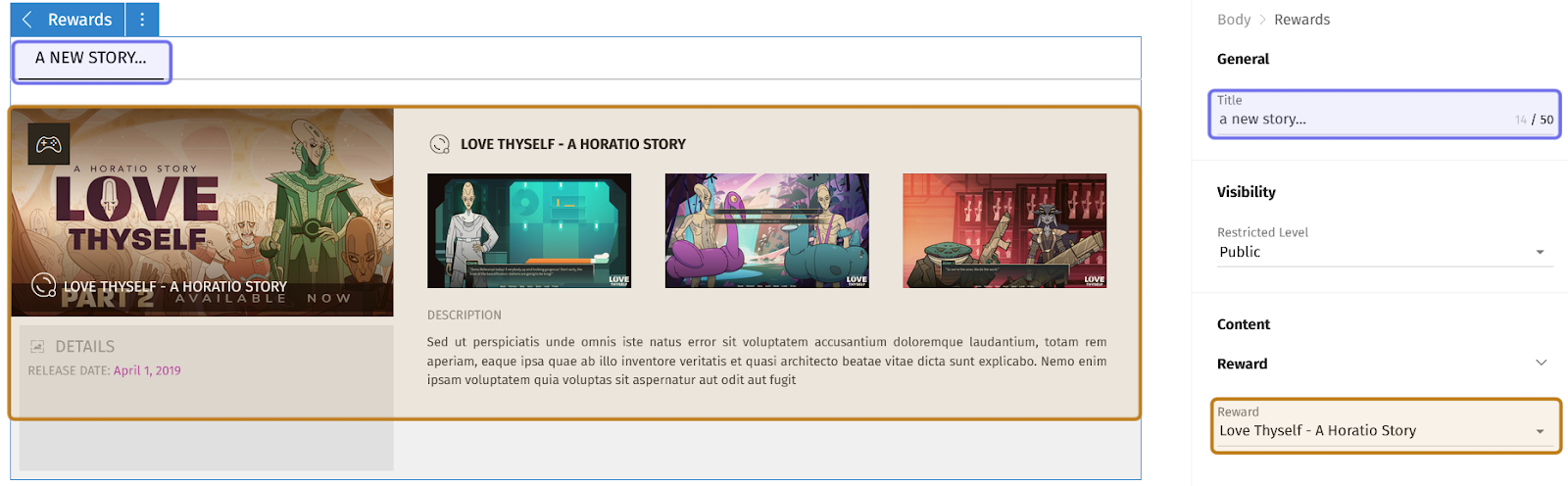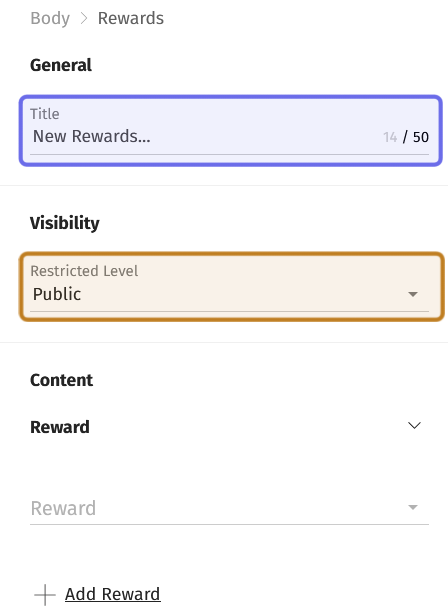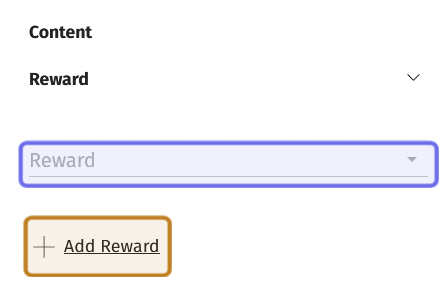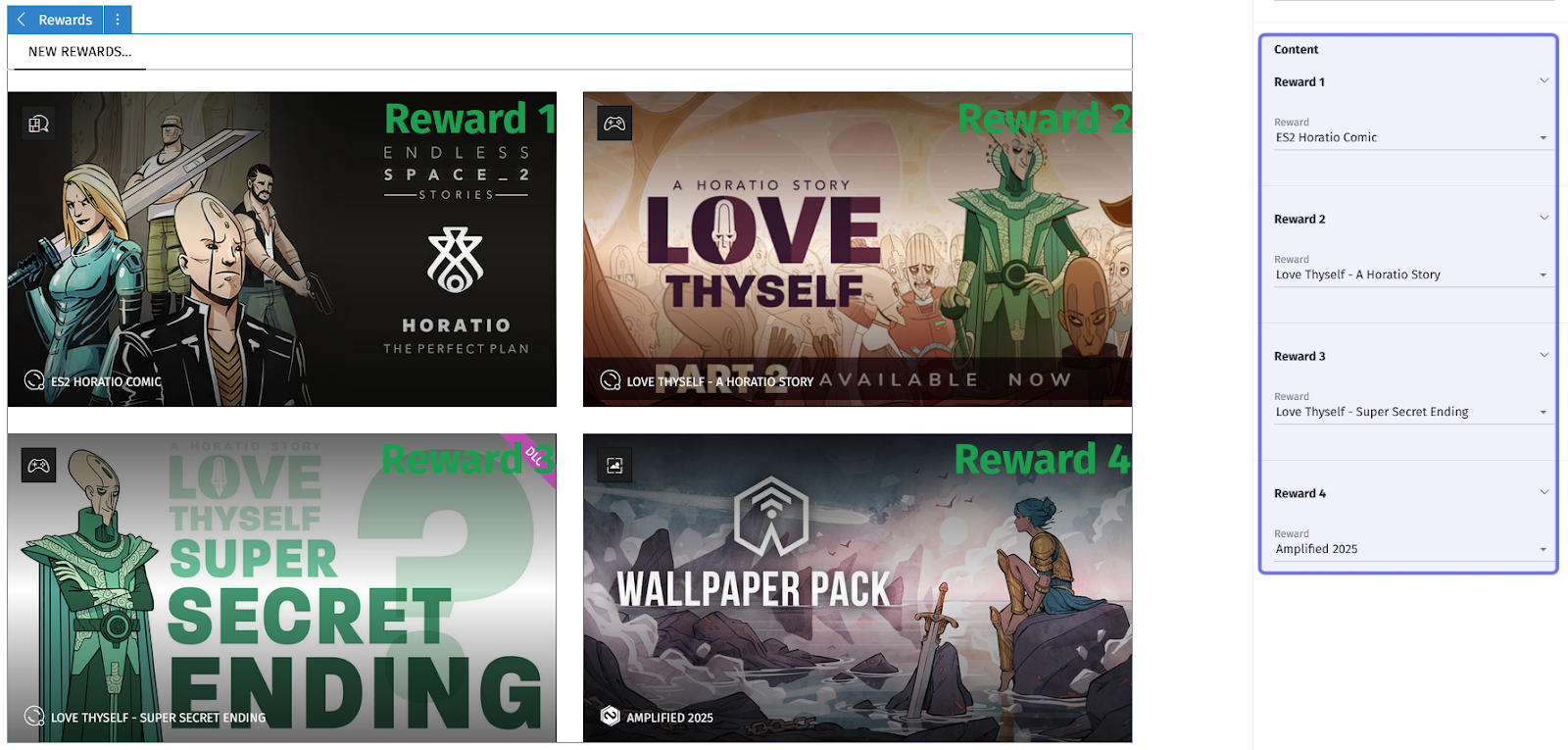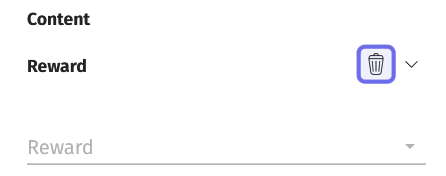How to modify a “Rewards” feature block?
Who can add a new “Rewards” block?
Devs and Admins can add a new feature block in the CMS.
Where can I add a new “Rewards” block?
You can add new feature blocks in the CMS. Find the CMS for the landing page and for Universes in the back office.
Once you are on the CMS page for the page you want to modify, you will see a graphical representation of the block layout on the left and a layout side panel on the right.
An example of the CMS is pictured above. The graphical layout is highlighted in yellow. The side panel is highlighted in purple.
How do I add a new “Rewards” block?
To add a new block to a page, click the “+” button. Hovering over any block in the graphical layout view on the left will bring up the button.
An example of the graphical layout of the CMS is above. The “+” button to add a new block is highlighted in purple.
Clicking the “+” button will open a menu. Scroll down to find “Rewards.” There is an arrow on the right.
The “Rewards” option in the “+” menu is shown above. The arrow that opens the submenu is highlighted in purple.
Click the arrow. This will open a submenu with two options: “Full-reward” and “Multi-reward.”
Select “Full-reward” to create a new block that showcases a single reward. Select “Multi-reward” to create a new block that can showcase up to four rewards.
A new block will be added in the location of the “+” button when you select either “Full-reward” or “Multi-reward.”
Note: You can also use the menu search bar to find and select an option. If you type “reward” in the search bar, it will return the “Full-reward” and “Multi-reward” options.
Click the new block or select the “Block” tab from the side panel on the right to see the options for editing the block’s content.
Full-Reward
A “Full-reward” block in the graphical layout is highlighted in yellow above. The associated fields in the side panel are highlighted in purple.
At the top of the side panel you will see a section labeled “General.” Enter a title for the block by typing in the “Title” text field. There is a 50 character limit.
Note: As you fill out the fields, the block preview in the graphical layout will update.
Below “General” is the "Visibility" section. This has one dropdown. It is set to “Public.” By default, the block will be visible to all page visitors. If you want to hide the block from some visitors, choose a Restriction Level from the dropdown. Only visitors with that Restriction Level or above will be able to view the block.
Below “Visibility” you can select the reward you want to feature. Click the “Reward” dropdown. This will open a list of all of the Studio’s rewards.
Choose a reward from the list. The block will populate with the information shared when the reward was created.
The block title in the graphical layout and side panel are highlighted in purple. The “Reward” dropdown in the side panel and its preview in the graphical layout are highlighted in yellow.
Multi-reward
As with the “Full-reward” block type, at the top of the side panel is a section labeled “General” above a section labeled “Visibility.”
Start populating the new block by typing a header for the block into the “Title” text field. There is a 50 character limit.
Next, select a “Restriction Level” from the dropdown in the “Visibility” section. If you want the block to be visible to all page visitors, you can leave it at the default setting of “Public.” Otherwise, select the lowest Restriction Level you want to be able to view the block. It will be visible to users with that Restriction Level or higher.
The side panel for a “Multi-reward” block is pictured above. The “Title” field is highlighted in purple. The dropdown in the “Visibility” section is highlighted in yellow.
Below “Visibility” is the “Content” section. Here you can populate the block with up to four rewards.
Click the dropdown labeled “Reward.” This will open a list of all of the Studio’s rewards.
Select the reward you want to feature from the dropdown. This reward will appear on the leftmost side of the block.
To add another reward, click “+Add Reward” at the bottom of the side panel. Then select the next reward you want to feature from the new “Reward” dropdown.
The “Content” section in the side panel is shown above. The “Reward” dropdown for the first reward is highlighted in purple. The option to add another reward is highlighted in yellow.
Repeat this process to add a third and/or fourth reward. As you add rewards, the block preview on the left will update with each reward’s main picture. The rewards will be ordered horizontally left-to-right as you add them.
The “Content” section for a populated “Multi-reward” block is highlighted in purple above. The corresponding block preview is shown on the lefthand side. Each image is labeled with the associated reward number.
Once you have selected the reward(s) you want to highlight, remember to update the page!
Note: Want to check out your changes before making them live? Look for the eye icon in the top right of the page. Click the eye to open a new window that shows what your pending changes will look like on the front end!
Can I edit a reward’s content in the CMS?
You cannot edit a reward’s content through the CMS. The block draws its content from the information added when the reward was created. To change the content, you will need to edit the game, comic, or digital extra reward directly.
How do I change, delete, or rearrange rewards in a “Rewards” block?
You can change what reward is showcased by selecting a new reward from a “Reward” dropdown.
If you want to delete one of the rewards in a “Multi-reward” block, hover over the “Reward” dropdown. A trashcan icon will appear above the dropdown on the right.
Click the trashcan icon to delete that reward.
A “Reward” dropdown in the “Content” section of a “Rewards” block is shown above. The “Delete” button is highlighted in purple.
You cannot rearrange the order of rewards in the “Multi-reward” block. However, you can re-select rewards from the “Reward” dropdowns so that they appear in the desired order.
You could also delete rewards in a “Multi-reward” block and add rewards back using the “+Add Reward” button in the desired order to re-arrange how the rewards are displayed in the block.
Don’t forget to update after making changes!