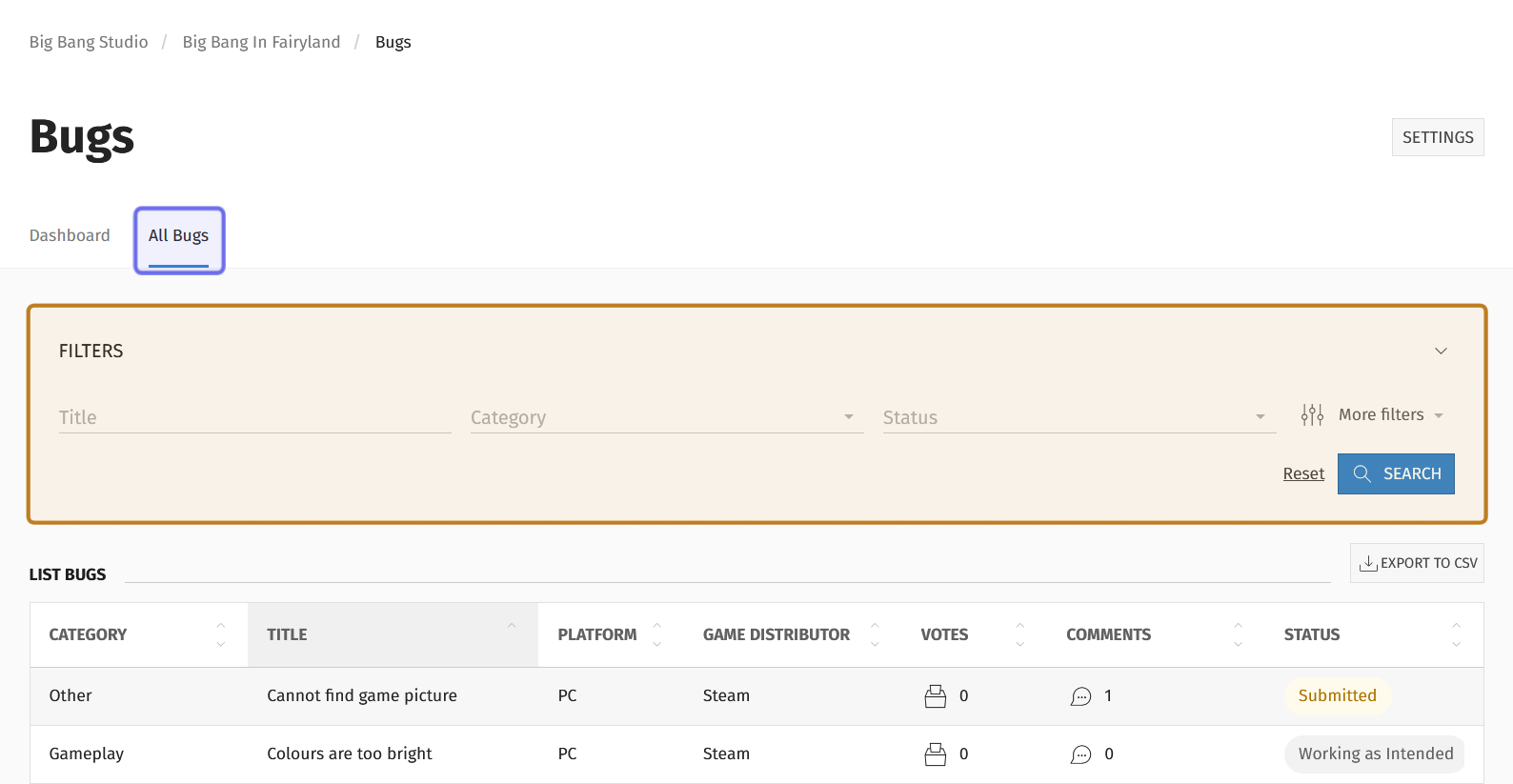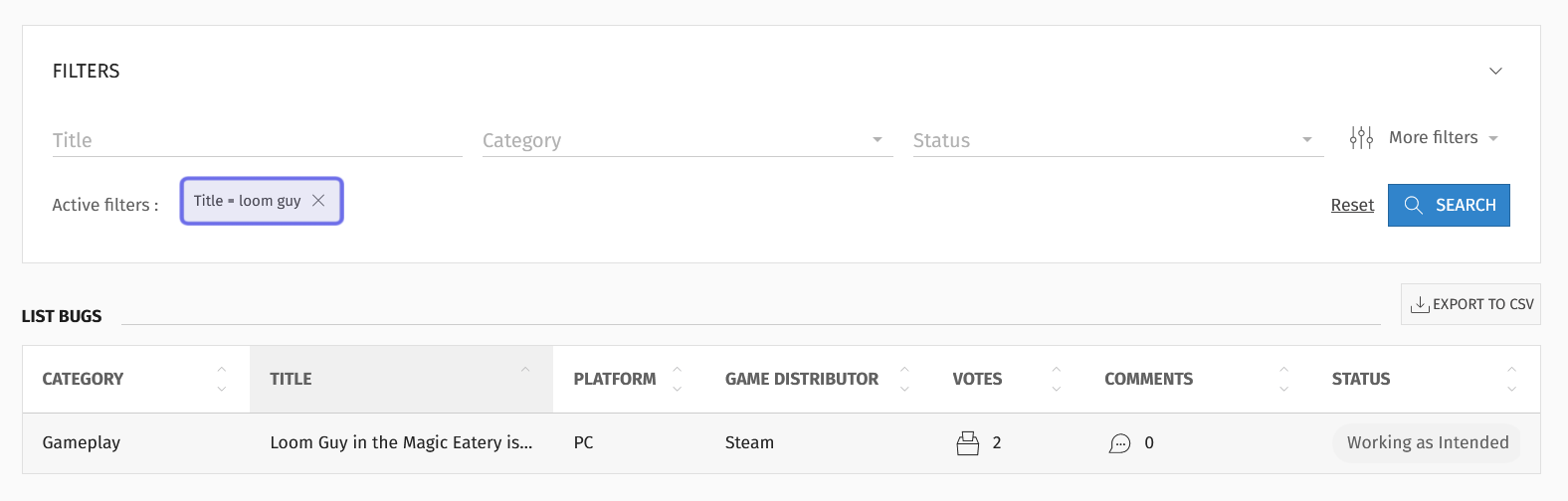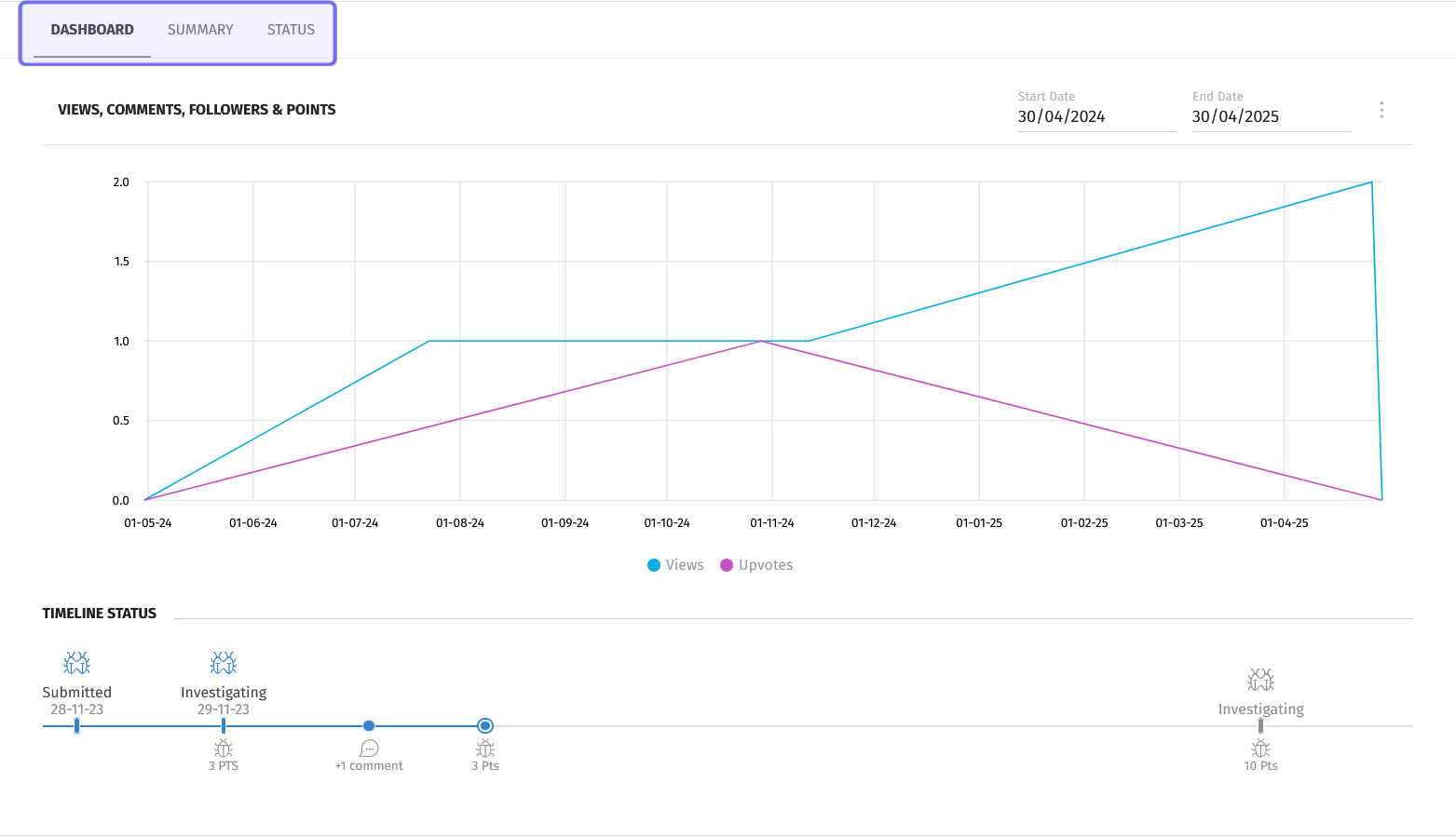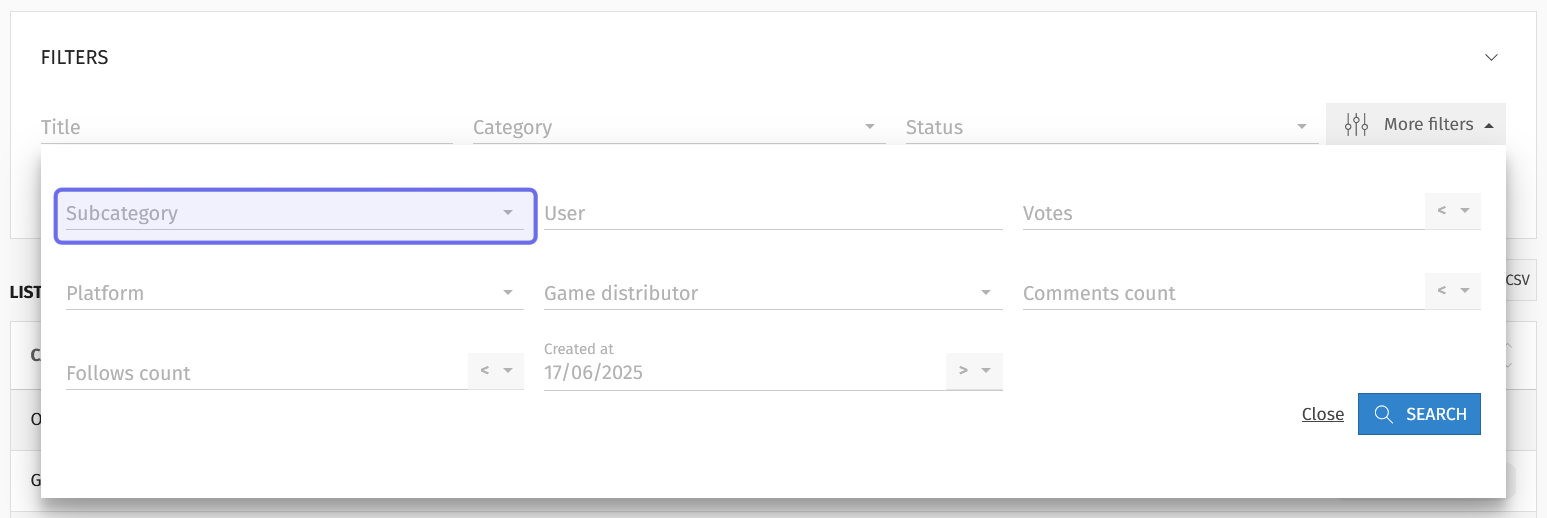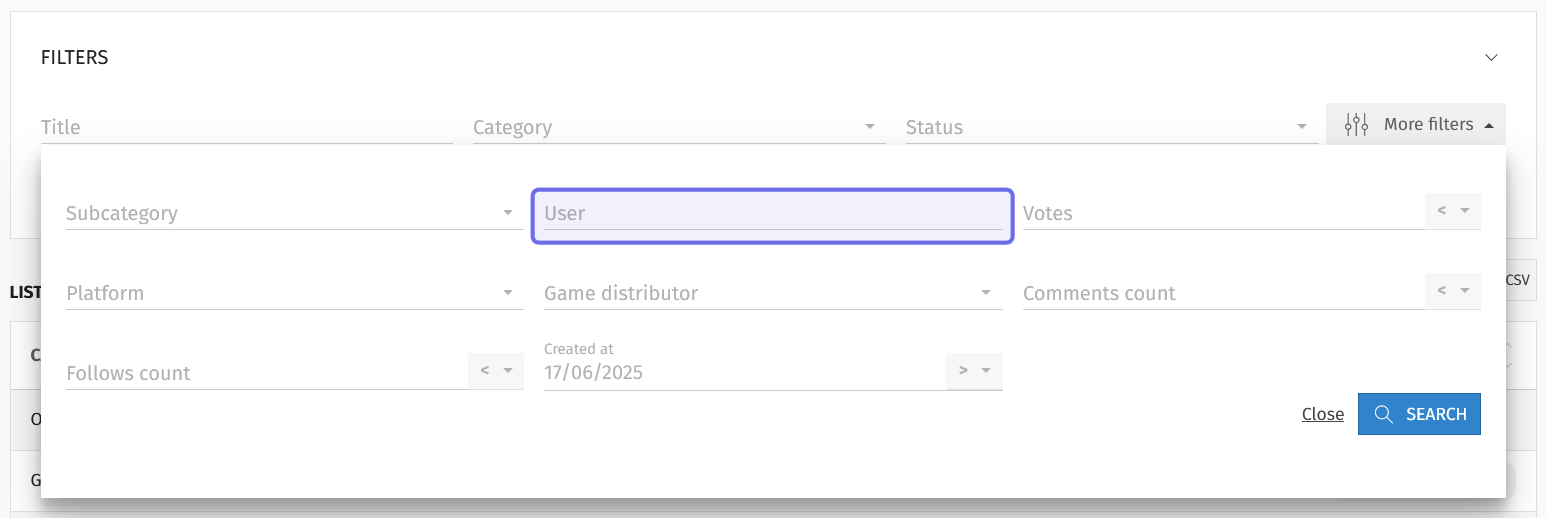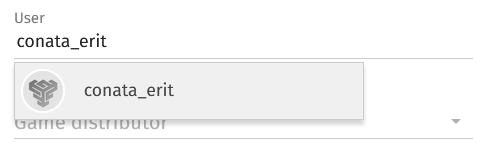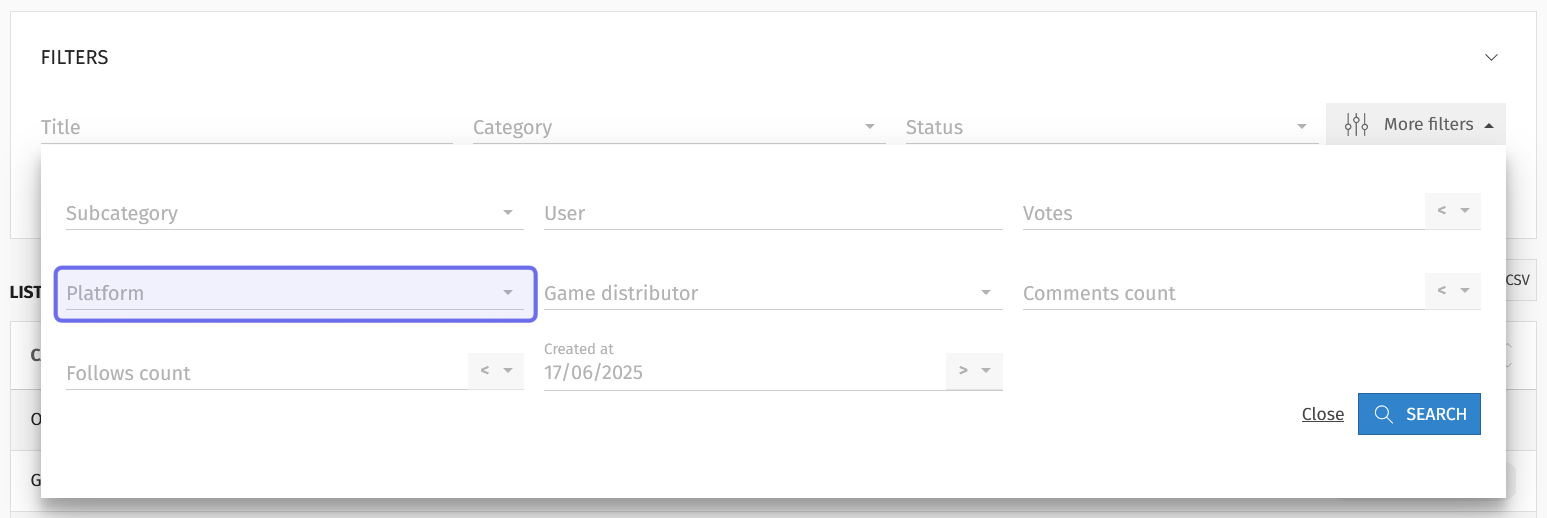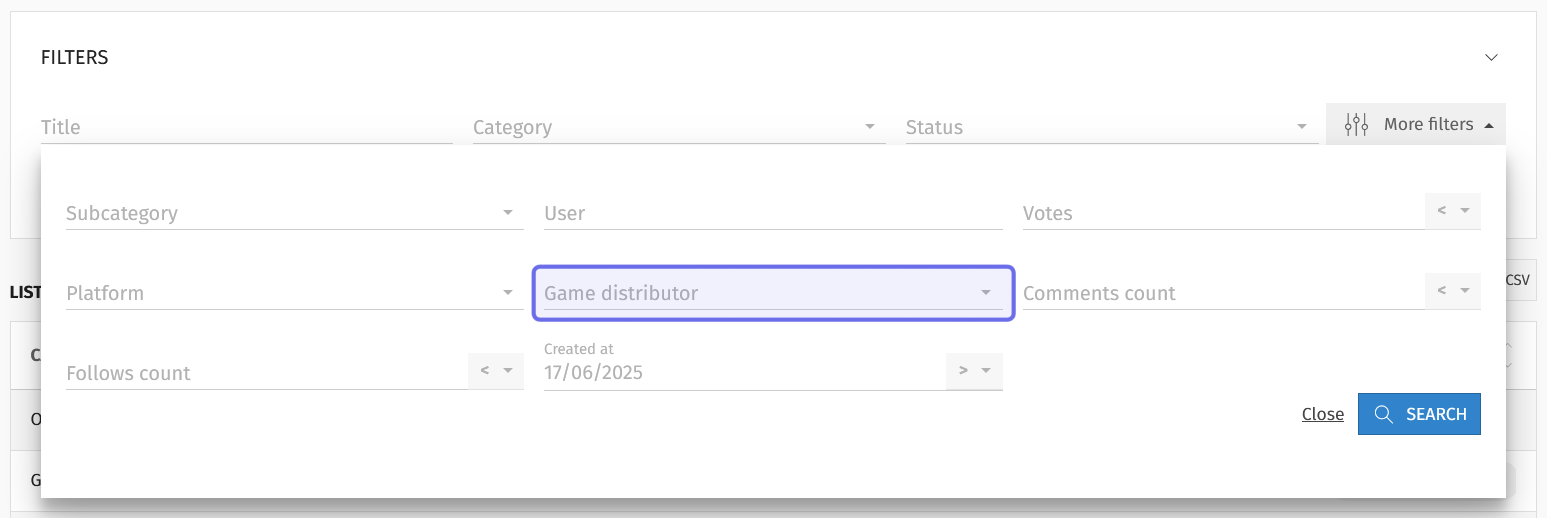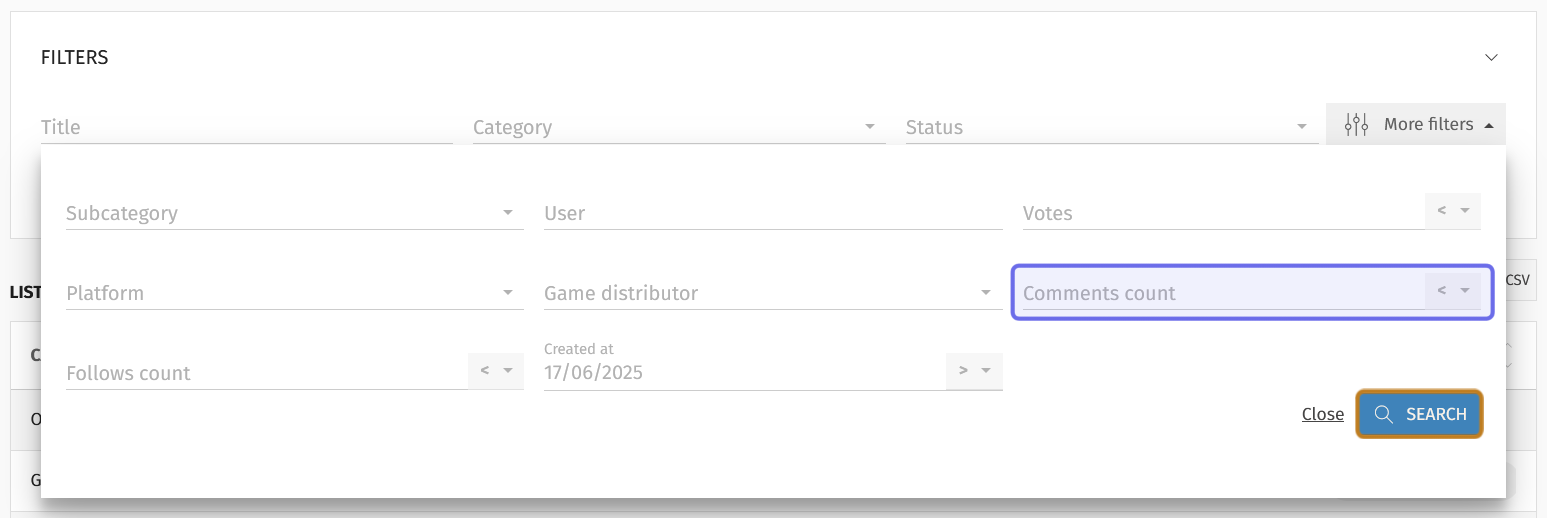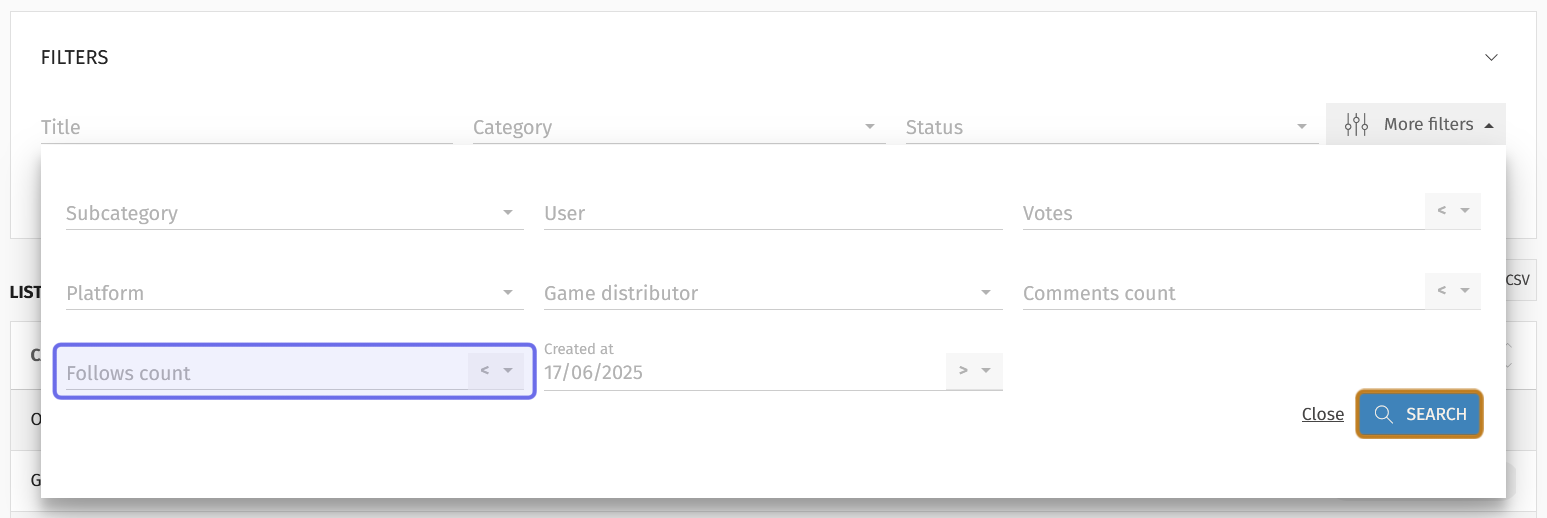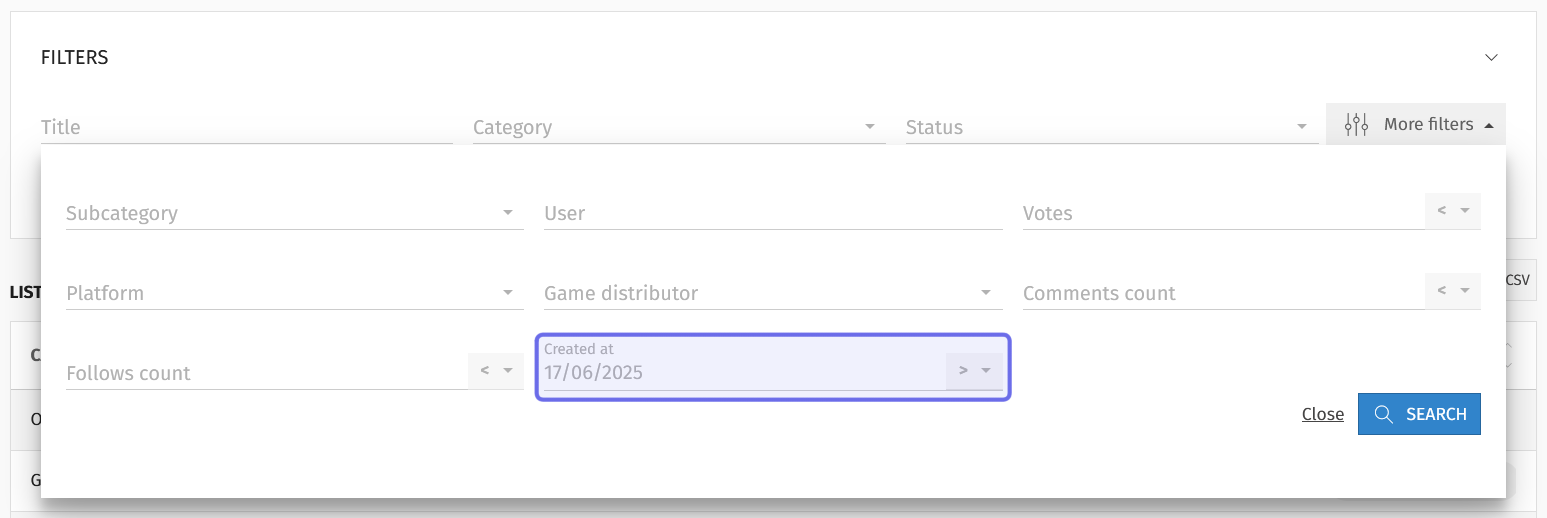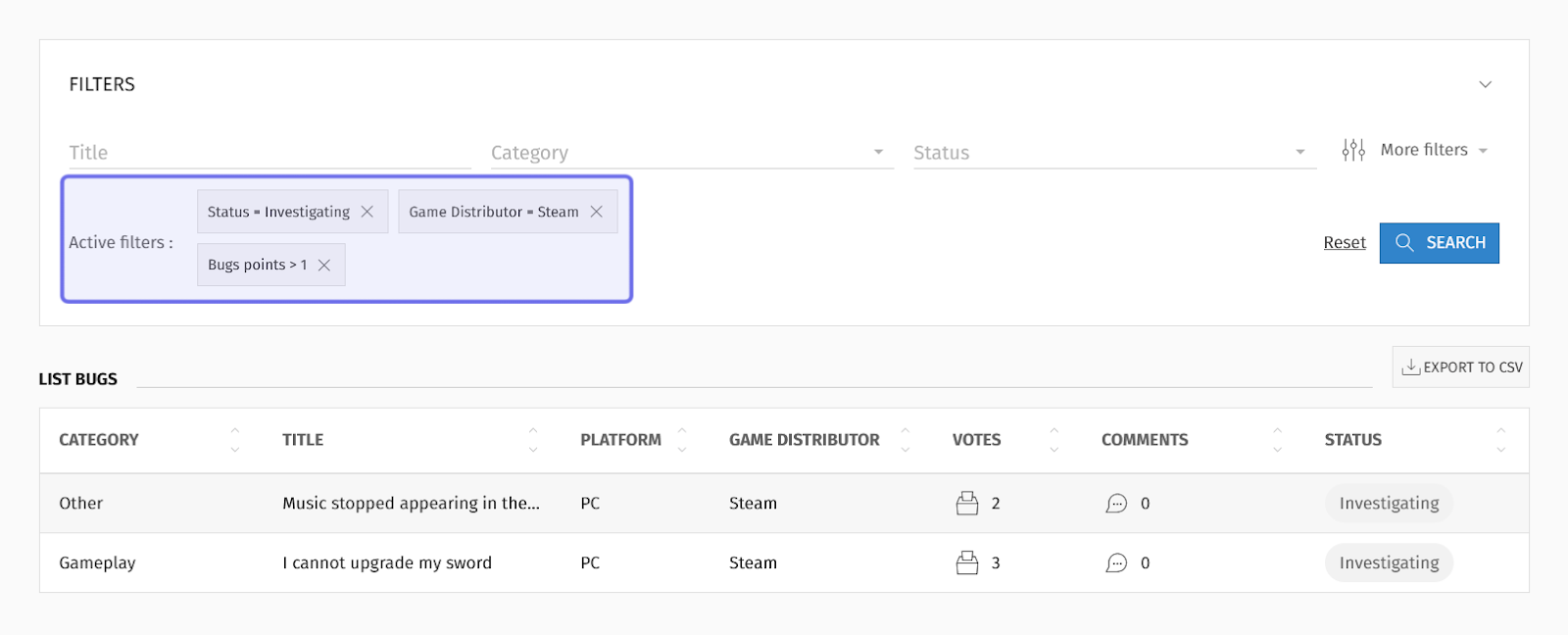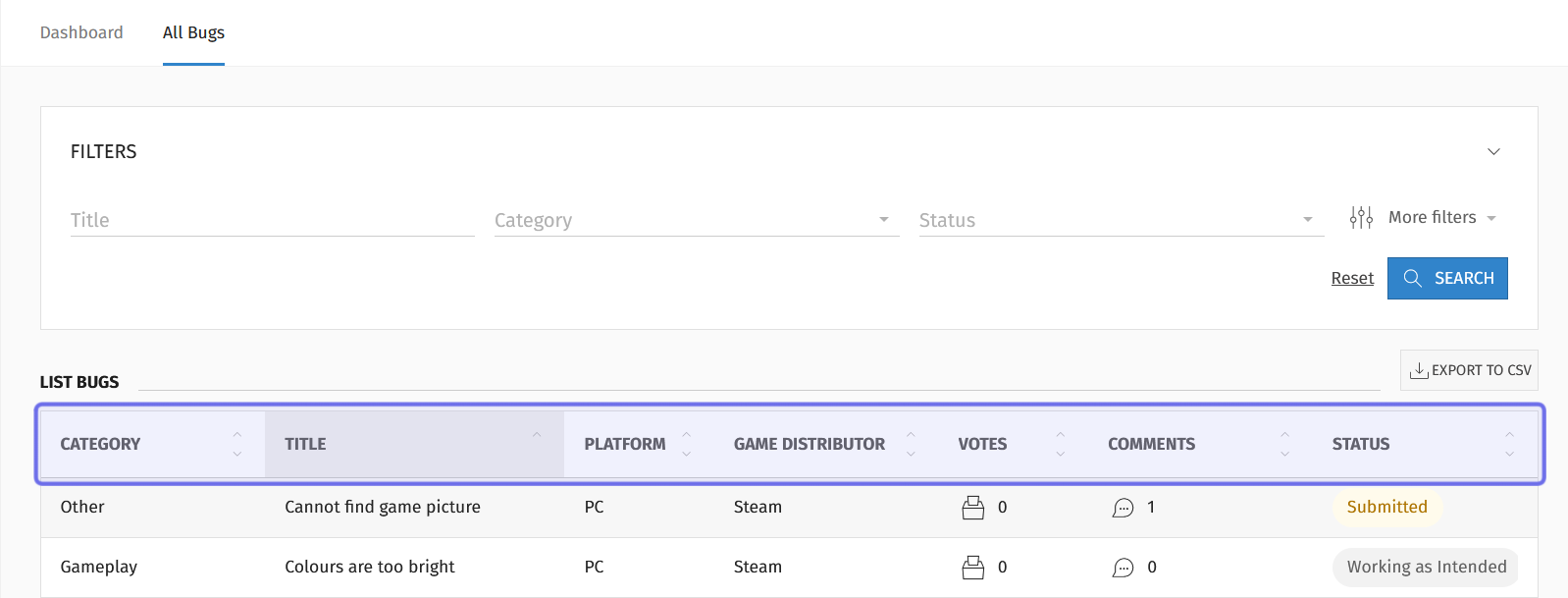How to search for a bug report in the back office
Who can search for bug reports in the back office?
Devs and Admins can search bug reports in the back office.
Where do I search for bugs in the back office?
You can search for bug reports by going to a Universe’s “Bugs” feature in the back office.
Once on the “Bugs” page, click the “All Bugs” tab. You can find the “All Bugs” tab in the header beneath the page title.
Under the “All Bugs” tab you will see a “Filters” box that can help you search for specific bug reports in the “All Bugs” list below it.
An example of the “All Bugs” tab is pictured about. The tab itself is highlighted in purple. The “Filters” box is highlighted in yellow.
How do I search for bug reports by keyword in the back office?
If you know the title of the bug report you’re looking for, you can find it using the title keyword search.
On the left of the “Filters” box is the “Title” field. You can use this field to search the list of bugs for a keyword or phrase.
The “Title” search field in the “Filters” box is highlighted here in purple.
Enter a keyword or phrase into the field. Then, click on the “Search” button on the right-hand side. The search results will display beneath the “Filters” box.
A list of all bugs filtered for the keyword “loom guy” is shown above.
The “Title” filter is highlighted in purple.
If you see the bug you are looking for, click on the title to be taken to that bug report’s page in the back office. Using the page tabs, you will be able to view a dashboard, a bug summary, and update the status.
The dashboard of an individual bug report’s page in the back office is shown above.
The page tabs are highlighted in purple.
If you don’t see the bug report you are looking for, you can add filters to narrow down your search further.
How do I filter the “All Bugs” list in the back office?
The “Filters” box has two dropdowns to the right of the “Title” field. Selecting an option from a dropdown will narrow down the list of all bugs by bug category and/or bug status.
If you see a bug report you would like more information about in the list, click on it. This will open the bug report’s page in the back office.
Category
To filter by bug category, click the “Category” dropdown. The dropdown will display all categories that users can choose from when submitting a bug report.
A “Filters” box is shown above. The “Category” dropdown is open and highlighted in purple.
Select a category from the list. A filter will be added to the bottom left of the “Filters” box. The list of all bugs will be updated to only display bug reports with the selected category.
Note: You can stack multiple filters, as shown below.
Status
To filter by the statuses assigned to bug reports, click on the “Status” dropdown on the right-hand side of the “Filters” box. The dropdown will display all statuses that have been set up in the “Bugs” feature.
A “Filters” box is shown above. The “Status” dropdown is highlighted in purple.
Select a status from the dropdown. A filter will be added to the bottom left of the “Filters” box and the list of all bugs updated to only show bug reports that have been assigned that status.
How do I use the “More filters” option to search for bugs?
Above the “Search” button on the right-hand side of the “Filters” box, you will see “More Filters.” Click on “More filters” to open up a menu with many more options to filter bug reports.
The “More filters” button is highlighted in purple.
Subcategory
You can also filter by subcategory. You do not need to have filtered by a category in order to filter by subcategory.
Click on the “Subcategory” dropdown in the top left corner of the “More filters” menu. All subcategories will appear in the dropdown, even if you have already filtered by category.
The “More filters” menu is shown above with the “Subcategory” dropdown highlighted in purple.
Select a subcategory from the list. The list of bug reports will be updated to only include bugs assigned that subcategory.
User
Use the “User” field to search for bug reports submitted by a specific user. You can find the “User” field in the middle of the top row in the “More filters” menu.
The “More filters” menu with the “User” field highlighted in purple is shown above.
To filter the list of bug reports for a specific user, begin typing a username into the field. Matching usernames will drop down. Click on a username to filter the list of bugs. The list of bugs will update to only include bug reports submitted by that user.
A “User” field with text entered. The matching username has dropped down below the field.
Note: You can search on multiple usernames at the same time. The list will be filtered to include bug reports submitted by any one of the selected usernames.
Votes
In the “More filters” menu’s top-right there is a “Votes” field. This field lets you filter for bug reports that exceed, equal, or have fewer than a specified number of votes. This corresponds to the votes that count towards a bug report’s upvote threshold.
The “More filters” menu is shown above. The “Votes” field is highlighted in purple. The “Search” button is highlighted in yellow.
To filter by number of votes, click on the arrow on the right side of the field. Then, use the dropdown to indicate whether you want to filter for results that are “> Superior” (greater than); “< Inferior” (less than); or “= Equal” to a given number.
Next, enter that number in the field. Click “Search” in the lower-right corner to add the filter and update the list of bugs.
Platform
Users need to specify which platform they were using when they submit a bug report. You can use the “Platform” field to filter the list of bugs to only include bug reports related to a specific platform. The “Platform” field is the leftmost dropdown in the middle row of the “More filters” menu.
The “More filters” menu is shown above with the “Platform” dropdown highlighted in purple.
Click to open the dropdown. Then, select a platform from the list.
A filter will be added and the list of bugs will update to only include bug reports submitted for that platform.
Game Distributor
Like with the platform, users specify a distributor when submitting a bug report. The “Game distributor” field lets you filter for this detail. You can find the field in the middle of the “More filters” dropdown.
The “More filters” dropdown is shown above. The “Game distributor” dropdown is highlighted in purple.
Click to open the dropdown. Then, select a distributor from the list.
A filter will be added and the list of bugs will update to only include bug reports submitted with that game distributor selected.
Comments Count
Use the “Comments count” field to filter by how many comments have been left on a bug report. You can filter for bug reports with a number of comments that exceeds, equals, or is fewer than a given number. The field is on the right of the “More filters” menu, above the “Search” button.
The “More filters” menu is shown above. The “Comments count” field is highlighted in purple. The “Search” button is highlighted in yellow.
To add a “Comments count” filter, click the arrow on the right side of the field. Then, use the dropdown to indicate whether you want to filter for results that are “> Superior” (greater than); “< Inferior” (less than); or “= Equal” to a given number.
Next, enter a number in the field. Click “Search” in the lower-right corner to add the filter that uses the selected comparison and the number you entered. The list of bugs will be updated.
Follows Count
You can also filter for bug reports that have a certain number of users who have followed the bug by using the “Follows count” field. This field is at the bottom left of the “More filters” menu and operates similarly to the “Comments count” and “Votes” fields.
The “More filters” menu is shown above. The “Follows count” field is highlighted in purple. The “Search” button is highlighted in yellow.
To filter for a certain number of followers, click the arrow on the right side of the “Follows count” field. Then, use the dropdown to indicate whether you want to filter for results that are “> Superior” (greater than); “< Inferior” (less than); or “= Equal” to a given number.
Next, enter a number in the field. Click “Search” in the lower-right corner to add the filter and update the list of bugs.
Created At
The last field in the “More filters” menu is “Created at.” This field is a date picker with a comparison operator dropdown on the right-hand side. Use this field to filter bug reports based on the date they were submitted, or the date they were first saved to draft if they were not submitted on the same day.
The “More filters” menu is shown above with the “Created at” field highlighted in purple.
To filter by creation date, first click the arrow on the right-hand side of the “Created at” field. Three options will drop down: “> After,” “< Before,” and “= Equal.”
Select “> After” to display all bugs created after a specified date.
Select “< Before” to search for bugs created before a specified date.
Select “= Equal” to display only bug reports created on a specified date.
Then, click on the field to open a date picker. Use the date picker to specify the date that you want the filter to compare to.
A new filter will be added once you select a date and the list of bugs will be updated.
Can I search on multiple fields?
You can stack filters to further narrow down your search.
As a general rule, combining filters of different fields, such as a status and a platform, will return bugs that match both fields. So if you add the filters “Status = Investigating” and “Platform = PC,” the list of bugs will only show bug reports where the status is “Investigating” and the platform is “PC.”
Combining filters of the same fields, such as two statuses, will return bugs that match either filter. So if you add the filters “Status = Investigating” and “Status = Submitted,” the list of bugs will show bug reports with a status of “Investigating” or a status of “Submitted.”
However, combining two of the same numerical or date fields will create a range. For example, filtering for both “Comments count > 1” and “Comments count < 4” will return bugs with two or three comments.
The result of multiple filters is shown above. The active filters are highlighted in purple.
To remove a filter, find it on the left side of the “Filters” box next to “Active Filters.” Click the “X” to the right of the filter name.
You can also remove all filters by clicking “Reset.” It is located on the right-hand side of the “Filters” box next to the “Search” button.
How do I sort the “All Bugs” list in the back office?
If the list of bugs is still substantial after adding multiple filters, it may help to sort the list. You can click on any column header to sort on that column.
The column headers of a list of bugs is highlighted in purple above.
Category sorts on the category a bug report has been assigned. Click to sort A to Z. Clicking a second time will sort Z to A.
Title sorts based on the first letter of a bug report’s title. Click once to sort A to Z. Click again to sort Z to A.
Platform sorts on the platform the user selected when submitting the bug report, for example “PC.” Click once to sort platforms in alphabetic order. Click again to sort in reverse alphabetical order.
Game Distributor sorts on the game distributor the user selected when submitting the bug report, for example “Steam.” Click once to sort the game distributors Z to A. Click a second time to sort A to Z.
Votes sorts on the number of votes towards the upvote threshold that a bug report has received. Click once to sort from the fewest votes to the most votes. Click again to reverse the sort.
Comments sorts on the number of replies a bug report has received on the front end. Click once to sort from fewest comments to most comments. Click again to reverse the sort.
Status groups bug reports based on the status they have been assigned. Click once to organize bugs reports based on the order found on the Bugs’ “Settings” page. Click a second time to reverse the sort.